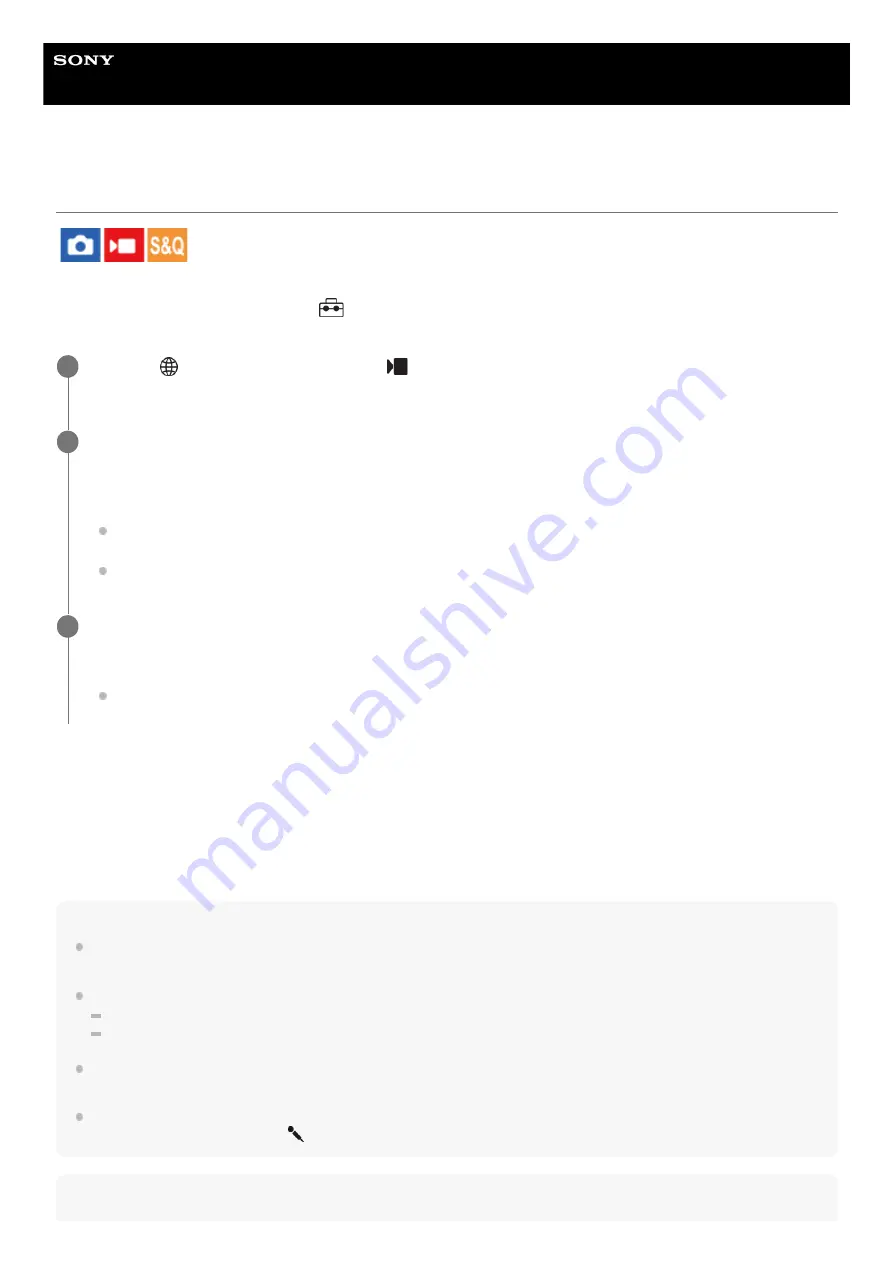
Interchangeable Lens Digital Camera
ILME-FX30
USB Streaming (movie)
You can connect a computer, etc. to the camera and use the camera video and audio for livestreaming or web-
conferencing services. Select MENU →
(Setup) → [USB] → [USB Connection Mode] → [Sel. When Connect] or
[USB Streaming] beforehand.
Menu item details
Output Res/Frame Rate:
Sets the resolution and the frame rate of the video. ([4K(2160p) 15p]/[4K(2160p)12.5p]/[HD(1080p) 60p]/[HD(1080p)
50p]/[HD(1080p) 30p]/[HD(1080p) 25p]/[HD(720p) 30p]/[HD(720p) 25p])
Movie Rec During Streaming:
Sets whether or not to enable recording of the video to the recording media during streaming. ([Enable]/[Disable])
Hint
If you assign the shutter speed, ISO sensitivity, etc. to the dial or control wheel or register them to the function menu, you can
adjust these values even during USB streaming.
The format of the streaming data is as follows.
Video format: MJPEG or YUV420
Audio format: PCM, 48 kHz, 16 bit, 2 ch
During USB streaming, power is supplied to the camera from the computer. If you want to consume as little computer power as
possible, set [USB Power Supply] to [Off].
When using an external microphone, you can minimize deviations between your voice and the movements of your mouth by
connecting the microphone to the
(microphone) terminal of the camera.
Note
MENU →
(Network) → [Streaming] → [
USB Streaming] → Set [Output Res/Frame Rate] and [Movie
Rec During Streaming].
1
Connect the camera to a computer or other device with a USB cable.
[USB Streaming:Standby] will appear on the camera screen, and the camera will switch to the streaming standby
state.
If [USB Connection Mode] is set to [Sel. When Connect], select [Live Stream(USB Streaming)] on the selection
screen for the USB connection mode.
Use a cable or adapter that matches the terminal on the device to be connected.
2
Start streaming from your livestreaming/web-conferencing service.
[USB Streaming:Output] will appear on the camera screen.
To exit USB Streaming, turn off the power of the camera or disconnect the USB cable.
3
301
Summary of Contents for ILME-FX30
Page 15: ...5 043 036 11 1 Copyright 2022 Sony Corporation 15 ...
Page 27: ...5 043 036 11 1 Copyright 2022 Sony Corporation 27 ...
Page 31: ...Format 5 043 036 11 1 Copyright 2022 Sony Corporation 31 ...
Page 36: ...Rear side Top side Sides Bottom 5 043 036 11 1 Copyright 2022 Sony Corporation 36 ...
Page 56: ...5 043 036 11 1 Copyright 2022 Sony Corporation 56 ...
Page 76: ...5 043 036 11 1 Copyright 2022 Sony Corporation 76 ...
Page 78: ...5 043 036 11 1 Copyright 2022 Sony Corporation 78 ...
Page 110: ...5 043 036 11 1 Copyright 2022 Sony Corporation 110 ...
Page 114: ...5 043 036 11 1 Copyright 2022 Sony Corporation 114 ...
Page 125: ...5 043 036 11 1 Copyright 2022 Sony Corporation 125 ...
Page 135: ...135 ...
Page 144: ...5 043 036 11 1 Copyright 2022 Sony Corporation 144 ...
Page 166: ...Related Topic Focus Magnifier 5 043 036 11 1 Copyright 2022 Sony Corporation 166 ...
Page 176: ...Zebra Display 5 043 036 11 1 Copyright 2022 Sony Corporation 176 ...
Page 189: ...5 043 036 11 1 Copyright 2022 Sony Corporation 189 ...
Page 203: ...203 ...
Page 227: ...5 043 036 11 1 Copyright 2022 Sony Corporation 227 ...
Page 233: ...5 043 036 11 1 Copyright 2022 Sony Corporation 233 ...
Page 236: ...5 043 036 11 1 Copyright 2022 Sony Corporation 236 ...
Page 304: ...5 043 036 11 1 Copyright 2022 Sony Corporation 304 ...
Page 375: ...5 043 036 11 1 Copyright 2022 Sony Corporation 375 ...
Page 431: ...Bluetooth Settings 5 043 036 11 1 Copyright 2022 Sony Corporation 431 ...






























