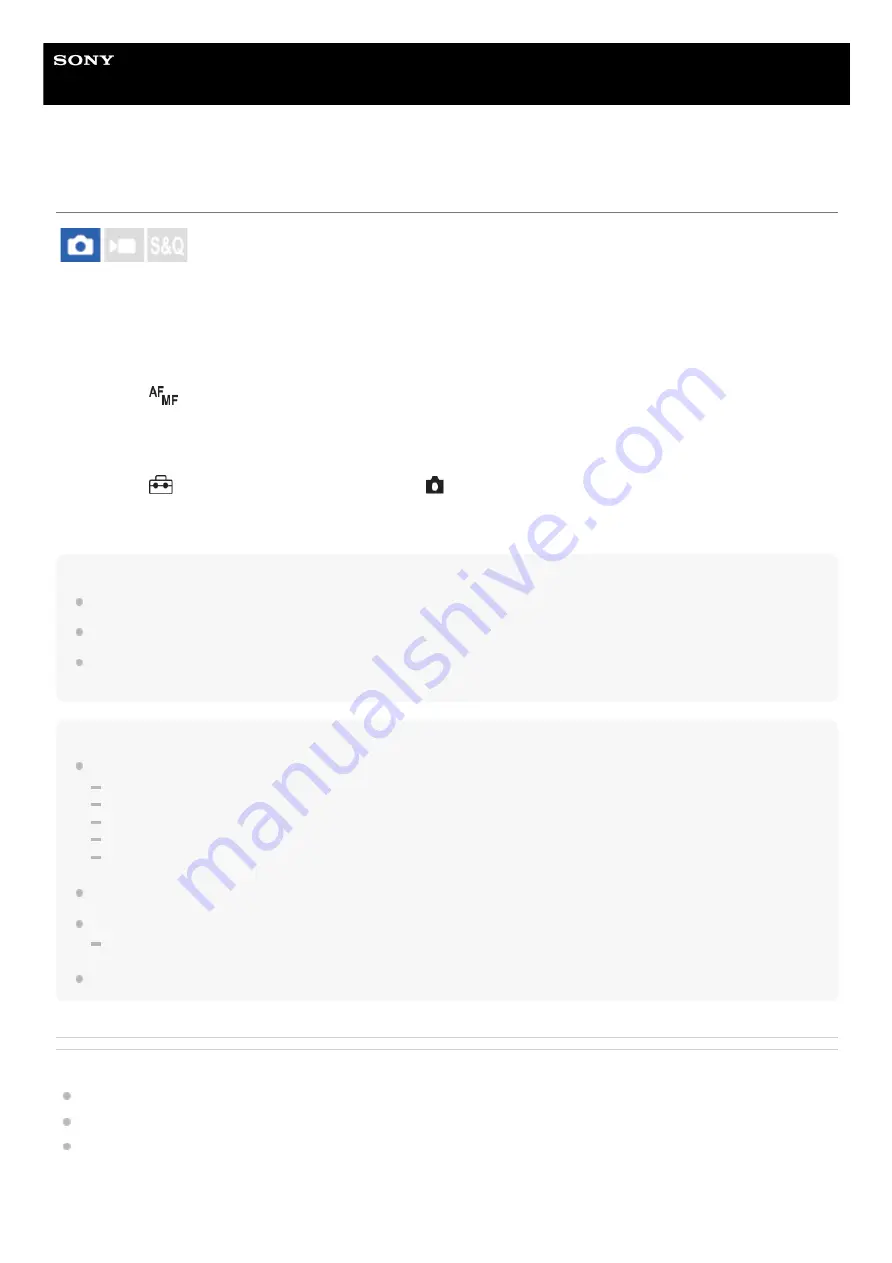
Interchangeable Lens Digital Camera
ILME-FX30
Registering the current focus area (AF Area Registration)
You can move the focusing frame to a preassigned position temporarily using a custom key. This function is useful when
shooting scenes in which the subject’s movements are predictable; for example, sports scenes. With this function, you
can switch the focus area quickly according to the situation.
How to register focus area
How to call up the registered focus area
Hint
When a focusing frame is registered using [AF Area Registration], the registered focusing frame flashes on the monitor.
If you assign [Regist AF Area tggle] to a custom key, you can use the registered focusing frame without holding down the key.
If [Reg. AF Area+AF On] is assigned to a custom key, auto focusing using the registered focusing frame is performed when the
key is pressed.
Note
A focus area cannot be registered in the following situations:
While [Touch Focus] is being performed
While using the digital zoom function
While [Touch Tracking] is being performed
While focusing
While performing focus lock
You cannot assign [Regist. AF Area hold] to [Left Button], [Right Button], or [Down Button].
You cannot call up the registered focus area in the following situations:
The shooting mode is set to [Intelligent Auto], [Movie], or [S&Q Motion]
When [AF Area Registration] is set to [On], the [Lock Operation Parts] setting is locked to [Off].
Related Topic
Selecting the focus area (Focus Area)
Deleting a registered AF Area (Del. Regist. AF Area)
Assigning frequently used functions to buttons and dials (Custom Key/Dial Set.)
MENU →
(Focus) → [Focus Area] → [AF Area Registration] → [On].
1.
Set the focus area to the desired position and then hold down the Fn (Function) button.
2.
MENU →
(Setup) → [Operation Customize] → [
Custom Key/Dial Set.] → desired key, then select [Regist.
AF Area hold].
1.
Set the camera to the shooting mode, hold down the key to which [Regist. AF Area hold] has been assigned and
then press the shutter button to shoot images.
2.
143
Summary of Contents for ILME-FX30
Page 15: ...5 043 036 11 1 Copyright 2022 Sony Corporation 15 ...
Page 27: ...5 043 036 11 1 Copyright 2022 Sony Corporation 27 ...
Page 31: ...Format 5 043 036 11 1 Copyright 2022 Sony Corporation 31 ...
Page 36: ...Rear side Top side Sides Bottom 5 043 036 11 1 Copyright 2022 Sony Corporation 36 ...
Page 56: ...5 043 036 11 1 Copyright 2022 Sony Corporation 56 ...
Page 76: ...5 043 036 11 1 Copyright 2022 Sony Corporation 76 ...
Page 78: ...5 043 036 11 1 Copyright 2022 Sony Corporation 78 ...
Page 110: ...5 043 036 11 1 Copyright 2022 Sony Corporation 110 ...
Page 114: ...5 043 036 11 1 Copyright 2022 Sony Corporation 114 ...
Page 125: ...5 043 036 11 1 Copyright 2022 Sony Corporation 125 ...
Page 135: ...135 ...
Page 144: ...5 043 036 11 1 Copyright 2022 Sony Corporation 144 ...
Page 166: ...Related Topic Focus Magnifier 5 043 036 11 1 Copyright 2022 Sony Corporation 166 ...
Page 176: ...Zebra Display 5 043 036 11 1 Copyright 2022 Sony Corporation 176 ...
Page 189: ...5 043 036 11 1 Copyright 2022 Sony Corporation 189 ...
Page 203: ...203 ...
Page 227: ...5 043 036 11 1 Copyright 2022 Sony Corporation 227 ...
Page 233: ...5 043 036 11 1 Copyright 2022 Sony Corporation 233 ...
Page 236: ...5 043 036 11 1 Copyright 2022 Sony Corporation 236 ...
Page 304: ...5 043 036 11 1 Copyright 2022 Sony Corporation 304 ...
Page 375: ...5 043 036 11 1 Copyright 2022 Sony Corporation 375 ...
Page 431: ...Bluetooth Settings 5 043 036 11 1 Copyright 2022 Sony Corporation 431 ...






























