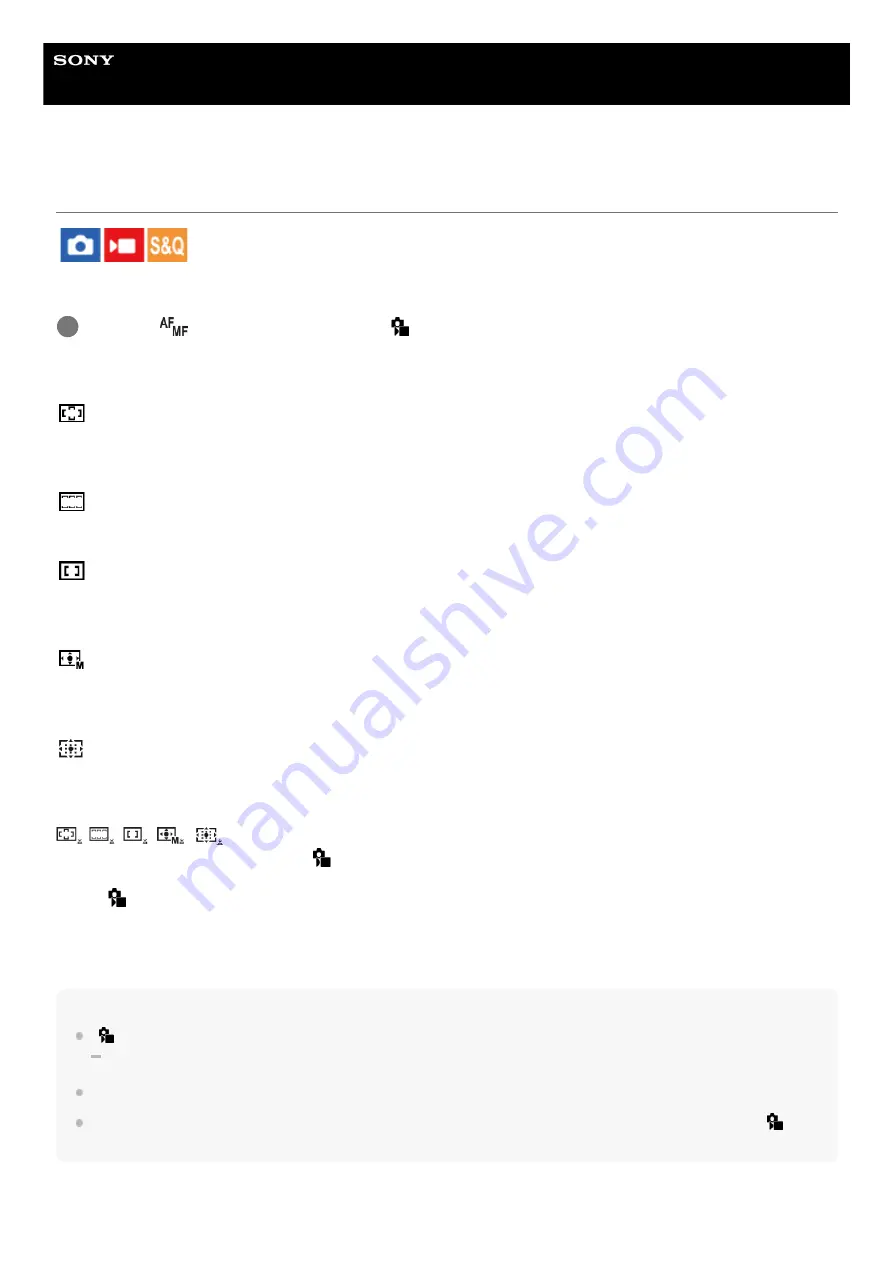
Interchangeable Lens Digital Camera
ILME-FX30
Selecting the focus area (Focus Area)
Set the type of focusing frame when shooting with the auto focus. Select the mode according to the subject.
Menu item details
Wide:
Focuses on a subject covering the whole range of the screen automatically. When you press the shutter button halfway
down in the still image shooting mode, a green frame is displayed around the area that is in focus.
Zone:
Select a zone on the monitor on which to focus, and the product will automatically select a focus area.
Center Fix:
Focuses automatically on a subject in the center of the image. Use together with the focus-lock function to create the
composition you want.
Spot: S/Spot: M/Spot: L:
Allows you to move the focusing frame to a desired point on the screen and focus on an extremely small subject in a
narrow area.
Expand Spot:
If the product cannot focus on a single selected point, it uses focus points around the [Spot] as a secondary priority area
for focusing.
Tracking:
This setting is available only when the [
Focus Mode] is set to [Continuous AF]. When the shutter button is pressed
and held halfway down, the product tracks the subject within the selected autofocus area. Point the cursor at [Tracking]
on the [
Focus Area] setting screen, and then select the desired area to start tracking using the left/right sides of the
control wheel. You can also move the tracking start area to the desired point by designating the area as a [Tracking:
Zone], [Tracking: Spot S]/[Tracking: Spot M]/[Tracking: Spot L] or [Tracking: Expand Spot].
Note
[
Focus Area] is locked to [Wide] in the following situations:
[Intelligent Auto]
The focus area may not light up when the shutter button is pressed all the way down at once.
When the shooting mode is set to [Movie] or [S&Q Motion] or during movie shooting, [Tracking] cannot be selected for [
Focus
Area].
MENU →
(Focus) → [Focus Area] → [
Focus Area] → desired setting.
1
122
Summary of Contents for ILME-FX30
Page 15: ...5 043 036 11 1 Copyright 2022 Sony Corporation 15 ...
Page 27: ...5 043 036 11 1 Copyright 2022 Sony Corporation 27 ...
Page 31: ...Format 5 043 036 11 1 Copyright 2022 Sony Corporation 31 ...
Page 36: ...Rear side Top side Sides Bottom 5 043 036 11 1 Copyright 2022 Sony Corporation 36 ...
Page 56: ...5 043 036 11 1 Copyright 2022 Sony Corporation 56 ...
Page 76: ...5 043 036 11 1 Copyright 2022 Sony Corporation 76 ...
Page 78: ...5 043 036 11 1 Copyright 2022 Sony Corporation 78 ...
Page 110: ...5 043 036 11 1 Copyright 2022 Sony Corporation 110 ...
Page 114: ...5 043 036 11 1 Copyright 2022 Sony Corporation 114 ...
Page 125: ...5 043 036 11 1 Copyright 2022 Sony Corporation 125 ...
Page 135: ...135 ...
Page 144: ...5 043 036 11 1 Copyright 2022 Sony Corporation 144 ...
Page 166: ...Related Topic Focus Magnifier 5 043 036 11 1 Copyright 2022 Sony Corporation 166 ...
Page 176: ...Zebra Display 5 043 036 11 1 Copyright 2022 Sony Corporation 176 ...
Page 189: ...5 043 036 11 1 Copyright 2022 Sony Corporation 189 ...
Page 203: ...203 ...
Page 227: ...5 043 036 11 1 Copyright 2022 Sony Corporation 227 ...
Page 233: ...5 043 036 11 1 Copyright 2022 Sony Corporation 233 ...
Page 236: ...5 043 036 11 1 Copyright 2022 Sony Corporation 236 ...
Page 304: ...5 043 036 11 1 Copyright 2022 Sony Corporation 304 ...
Page 375: ...5 043 036 11 1 Copyright 2022 Sony Corporation 375 ...
Page 431: ...Bluetooth Settings 5 043 036 11 1 Copyright 2022 Sony Corporation 431 ...
















































