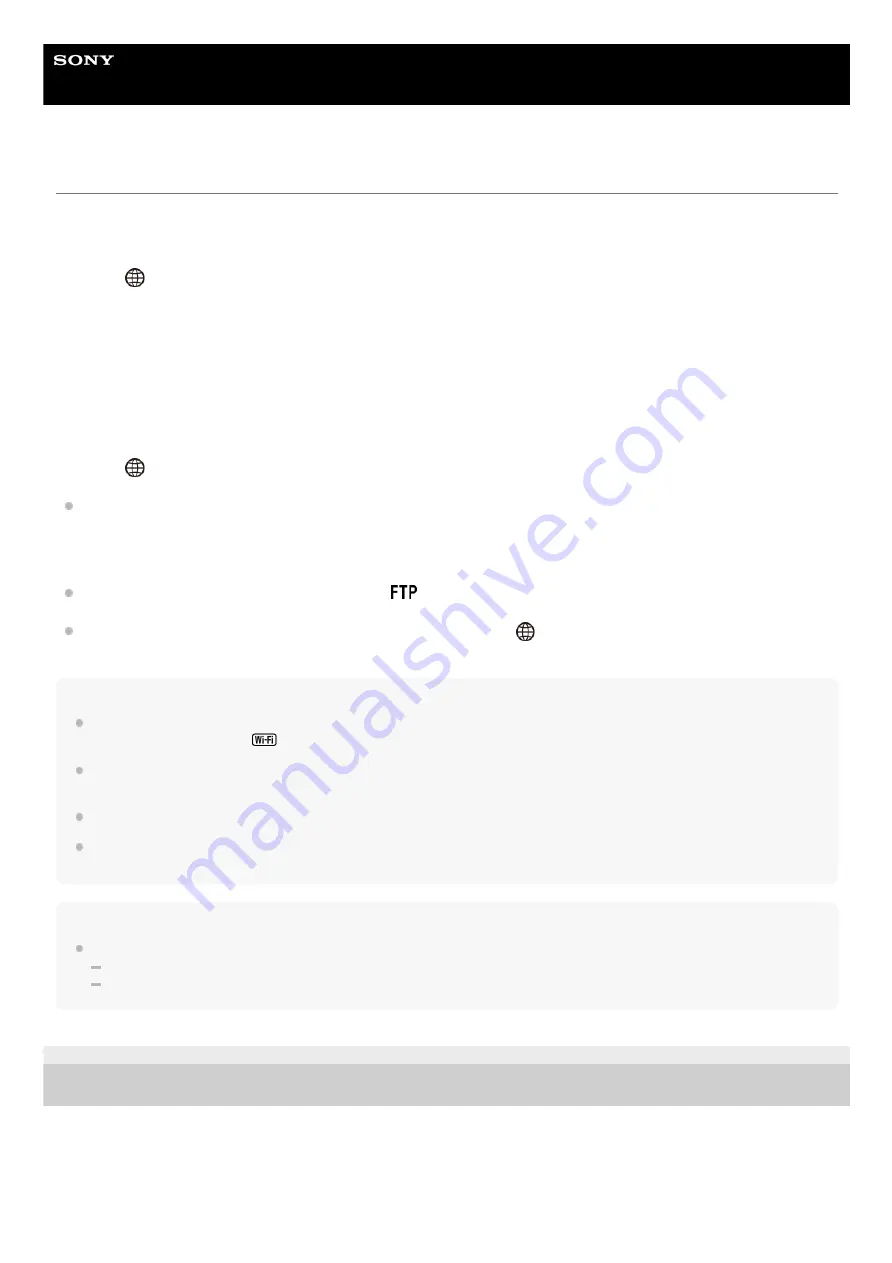
Connecting to an FTP server
Make the following settings to connect to the selected FTP server.
Selecting the method of connecting to the FTP server (only on models supporting wired LAN)
MENU →
(Network) → [FTP Transfer Func.] → [FTP Connect Method] → desired setting.
Wired LAN :
Connect to the FTP server using a wired LAN.
Wi-Fi :
Connect to the FTP server using a wireless LAN.
Enabling the FTP transfer function
MENU →
(Network) → [FTP Transfer Func.] → [FTP Function] → [On].
If FTP server registration and the network connection setup are complete, a connection is established with the FTP
server.
About the connection status
Once the connection has been established, the
(FTP connection) icon will appear in the recording standby
screen or the playback screen.
If connection fails, the above icon appears orange. Select MENU→
(Network) → [FTP Transfer Func.] and check
the displayed error details.
Hint
When trying to establish an FTP connection via a wireless LAN, if the camera is not emitting radio waves after entering the FTP
power save mode, etc., the
(wireless LAN) icon on the screen will disappear.
If connecting via a wired LAN, see the “Help Guide” for the camera for the location of the terminal (only with models supporting
wired LAN).
If connecting via a wireless LAN, make sure that you are near the registered access point.
You can also establish an FTP connection via a wired LAN even if [Airplane Mode] is set to [On] (only with models supporting
wired LAN).
Note
When a connection error occurs, check the following.
Check whether the wired LAN cable is disconnected, and insert the terminal correctly (only with models supporting wired LAN).
If connecting via a wireless LAN but the registered access point cannot be found, move closer to the registered access point.
C-484-100-16(1) Copyright 2017 Sony Corporation
32
















































