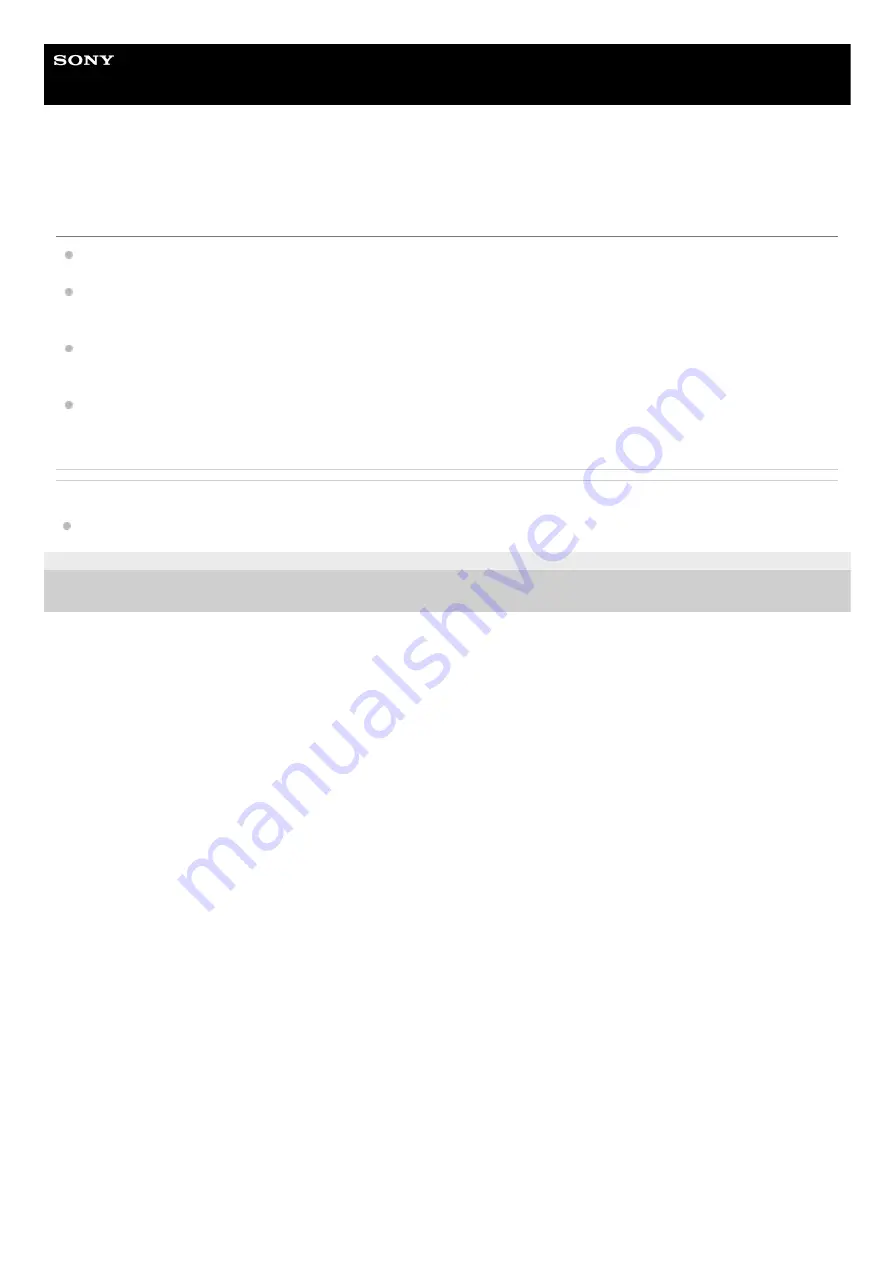
IC Recorder
ICD-TX800
The file you transferred from the computer does not appear on the IC recorder and
you cannot play the file.
Your IC recorder is capable of displaying up to 8 folder levels.
Your IC recorder supports the LPCM (.wav), MP3 (.mp3), WMA (.wma), and AAC-LC (.m4a) formats. Files in other
formats may not be detected by the IC recorder. See the technical specifications of your IC recorder.
Your IC recorder is capable of detecting up to 5,000 folders and files all together in total. Delete unnecessary files
and folders or copy some files to a computer and delete the files.
If you have created a folder or file on the computer, your IC recorder may fail to detect it depending on where you
created it. For more information, see
Structure of folders and files
Related Topic
4-699-323-32(1) Copyright 2017 Sony Corporation
194
Summary of Contents for ICD-TX800
Page 23: ...4 699 323 32 1 Copyright 2017 Sony Corporation 23 ...
Page 62: ...62 ...
Page 75: ...4 699 323 32 1 Copyright 2017 Sony Corporation 75 ...
Page 80: ...4 699 323 32 1 Copyright 2017 Sony Corporation 80 ...
Page 91: ...91 ...
Page 94: ...4 699 323 32 1 Copyright 2017 Sony Corporation 94 ...
Page 99: ...Deleting a track mark 4 699 323 32 1 Copyright 2017 Sony Corporation 99 ...
Page 102: ...4 699 323 32 1 Copyright 2017 Sony Corporation 102 ...
Page 106: ...106 ...
Page 123: ...4 699 323 32 1 Copyright 2017 Sony Corporation 123 ...
Page 153: ...4 699 323 32 1 Copyright 2017 Sony Corporation 153 ...
Page 173: ...173 ...
















































