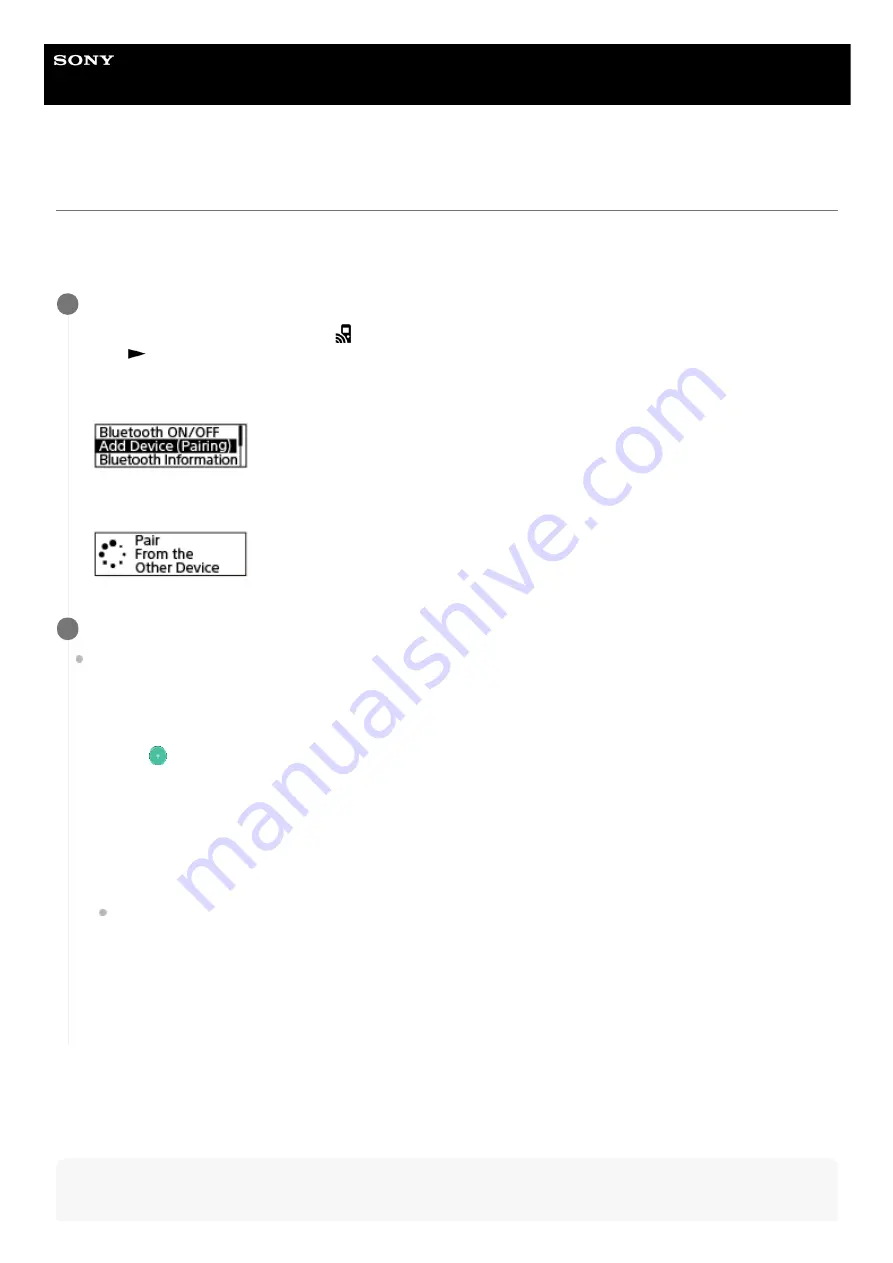
IC Recorder
ICD-TX800
Establishing a Bluetooth connection between the smartphone and the IC recorder
To establish a Bluetooth connection, you need to make device registration (pairing) between a smartphone and the IC
recorder in advance.
Pairing means having Bluetooth devices registered with each other to establish a wireless connection for the first time.
When the operation screen of REC Remote appears on the smartphone, the Bluetooth connection should be
successfully established.
Proceed to
Using the smartphone for IC recorder operations
.
Note
Do the following on your IC recorder.
Operate the remote control to select “
REC Remote” - “Add Device (Pairing)” from the HOME menu, and then
press
.
If the Bluetooth function of the IC recorder is turned off, “Turn Bluetooth On?” appears on the display window.
Select “Yes.”
“Pair From the Other Device” appears and the Bluetooth indicator on the IC recorder flashes.
1
Do the following on the smartphone.
For Android™:
For iOS:
2
Turn on the Bluetooth function on the smartphone.
1.
Start REC Remote.
2.
Tap
on the screen.
3.
On the “Paired devices” screen, select “Pair to a new device.”
4.
Search for “ICD-TX800” on the Bluetooth settings screen and add your IC recorder for Bluetooth pairing with
the smartphone.
5.
Use the back button to display the “Paired devices” screen, and then select “ICD-TX800.”
6.
Select “REGISTER.”
7.
Turn on the Bluetooth function on the iPhone.
1.
Search for “ICD-TX800” on the Bluetooth settings screen and add your IC recorder for Bluetooth pairing with
the iPhone.
2.
Press the home button to close the Bluetooth settings screen, and then start REC Remote.
3.
83
Summary of Contents for ICD-TX800
Page 23: ...4 699 323 32 1 Copyright 2017 Sony Corporation 23 ...
Page 62: ...62 ...
Page 75: ...4 699 323 32 1 Copyright 2017 Sony Corporation 75 ...
Page 80: ...4 699 323 32 1 Copyright 2017 Sony Corporation 80 ...
Page 91: ...91 ...
Page 94: ...4 699 323 32 1 Copyright 2017 Sony Corporation 94 ...
Page 99: ...Deleting a track mark 4 699 323 32 1 Copyright 2017 Sony Corporation 99 ...
Page 102: ...4 699 323 32 1 Copyright 2017 Sony Corporation 102 ...
Page 106: ...106 ...
Page 123: ...4 699 323 32 1 Copyright 2017 Sony Corporation 123 ...
Page 153: ...4 699 323 32 1 Copyright 2017 Sony Corporation 153 ...
Page 173: ...173 ...






























