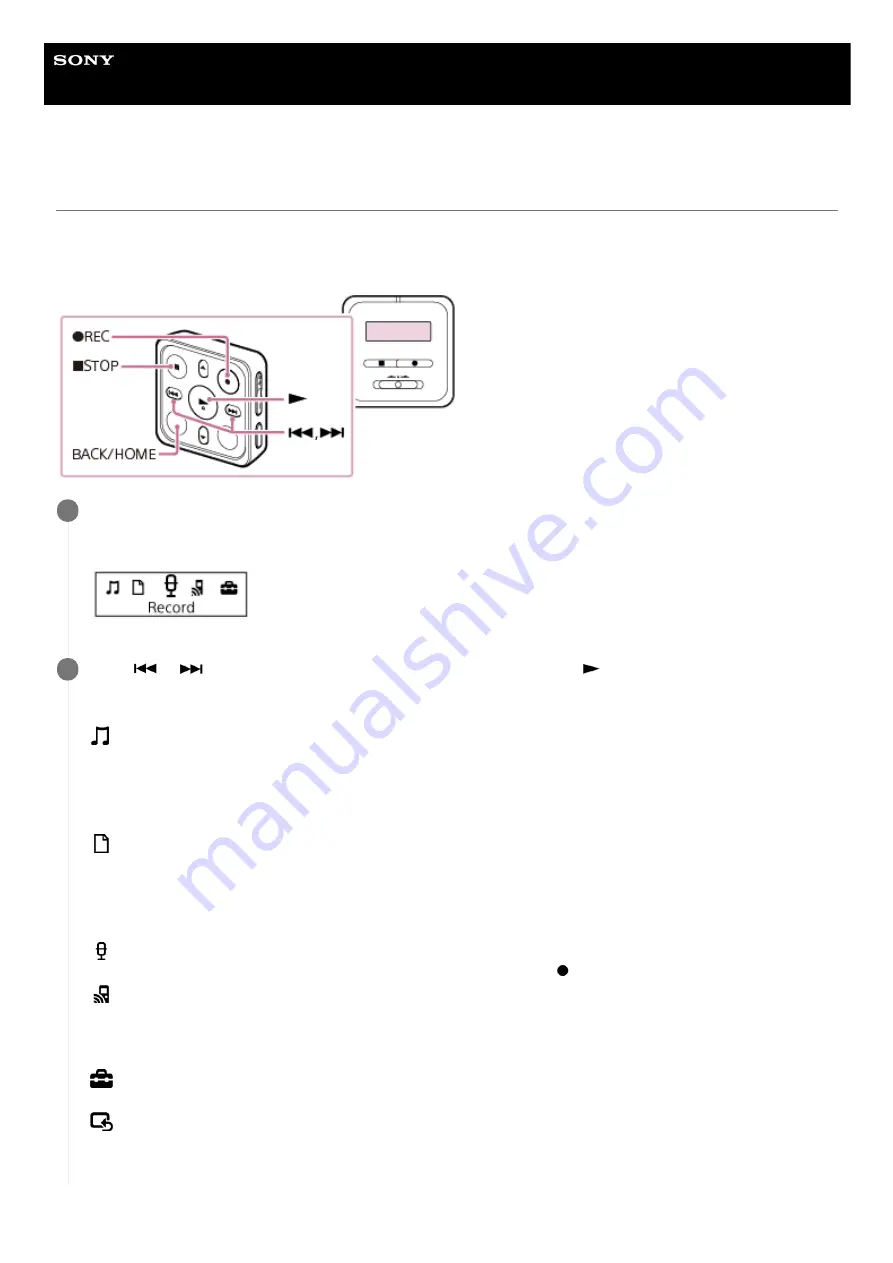
IC Recorder
ICD-TX800
Using the HOME menu
On your IC recorder, the HOME menu is the starting point for all functions.
The HOME menu allows you to select a function, search for recorded files, or change the settings on the IC recorder.
To display the HOME menu, operate the remote control.
Press and hold BACK/HOME on the remote control.
The HOME menu appears.
1
Press
or
to select the function you want to use, and then press
.
You can select the following functions:
Music:
You can select music files imported from a computer for playback.
To locate a music file, you can select one of the file search categories: “All Songs,” “Albums,” “Artists,” and
“Folders.”
When you import music files, import them into the MUSIC folder.
Recorded Files:
You can select files recorded by the IC recorder for playback.
To locate a recorded file, you can select one of the file search categories: “Latest Recording,” “Search by REC
Date,” “Search by REC Scene,” and “Folders.”
When you import music files, import them into the MUSIC folder.
Record:
You can display the recording standby screen. To start recording, press
REC.
REC Remote:
You can display the menu screen for REC Remote that uses the Bluetooth function of your IC recorder.
Use this menu to make device registration (pairing) that is required to use REC Remote, or to turn on/off the
Bluetooth function.
Settings:
You can display the Settings menu and change various settings on the IC recorder.
Back to XX(*):
Select this function to return to the screen before you displayed the HOME menu.
2
The function you are currently using is displayed in “XX.”
*
13
Summary of Contents for ICD-TX800
Page 23: ...4 699 323 32 1 Copyright 2017 Sony Corporation 23 ...
Page 62: ...62 ...
Page 75: ...4 699 323 32 1 Copyright 2017 Sony Corporation 75 ...
Page 80: ...4 699 323 32 1 Copyright 2017 Sony Corporation 80 ...
Page 91: ...91 ...
Page 94: ...4 699 323 32 1 Copyright 2017 Sony Corporation 94 ...
Page 99: ...Deleting a track mark 4 699 323 32 1 Copyright 2017 Sony Corporation 99 ...
Page 102: ...4 699 323 32 1 Copyright 2017 Sony Corporation 102 ...
Page 106: ...106 ...
Page 123: ...4 699 323 32 1 Copyright 2017 Sony Corporation 123 ...
Page 153: ...4 699 323 32 1 Copyright 2017 Sony Corporation 153 ...
Page 173: ...173 ...




























