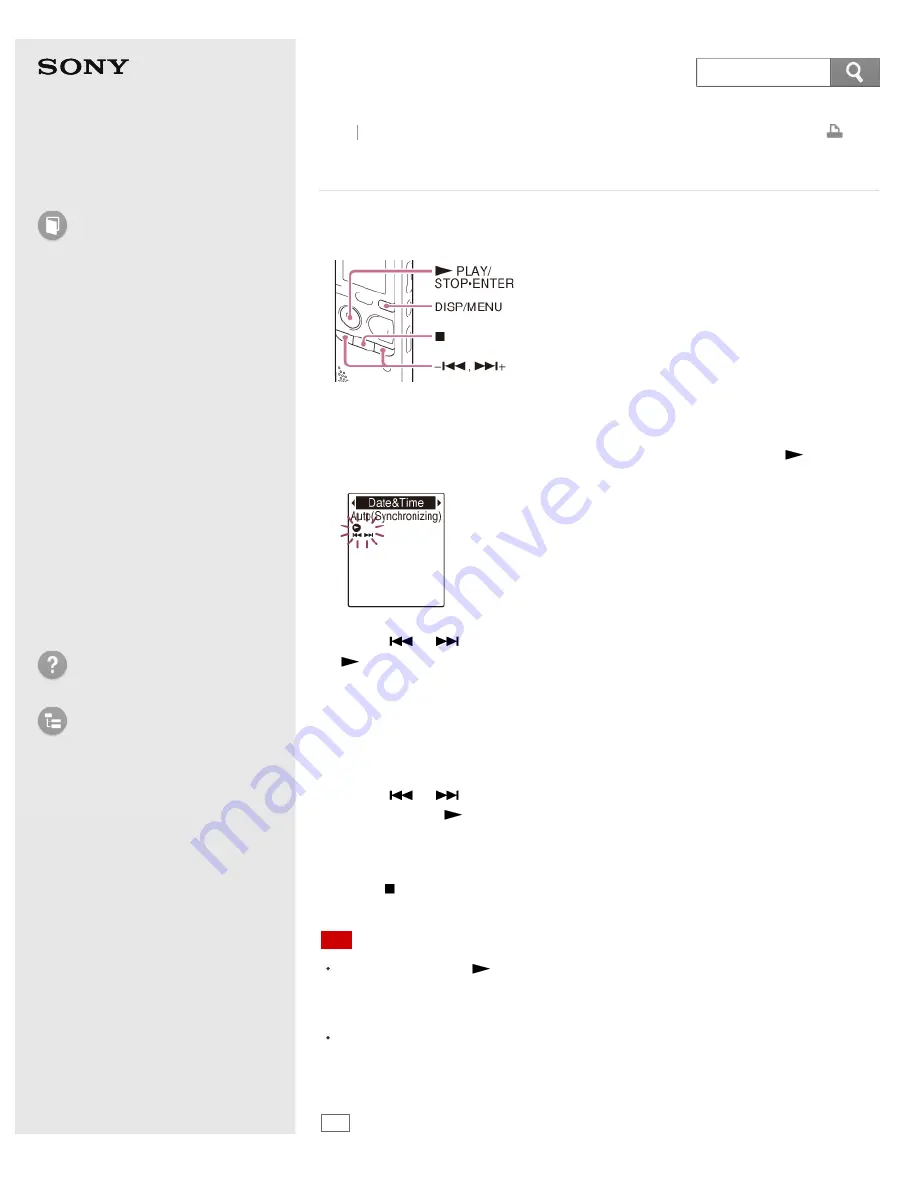
IC Recorder
ICD-PX333/PX333F
Setting the clock using the menu
While the IC recorder is stopped, you can set the clock using the menu.
1. Select DISP/MENU - “Detail Menu” - “Date&Time,” and then press
PLAY/STOP
·
ENTER.
2. Press –
or
+ to select “Auto(Synchronizing)” or “Manual,” and then press
PLAY/STOP
·
ENTER.
When you select “Auto(Synchronizing),” the clock is automatically adjusted
using the clock in the computer connected to the IC recorder and on which the
Sound Organizer software is started.
When you select “Manual,” proceed to the next steps.
3. Set year, month, day, hour and minute.
Press –
or
+ to set the year, month, day, hour, and minute in sequence,
and then press
PLAY/STOP
·
ENTER.
Select the last two digits of the year when you set the year. When you set the
minute, the “Executing...” animation is displayed.
4. Press
(stop) to exit the menu mode.
Note
If you do not press
PLAY/STOP
·
ENTER within 1 minute of entering the clock
setting data, the clock setting mode is canceled and the window will return to
the display of the stop mode.
The time is displayed either in 12-Hour with “AM” or “PM,” or in 24-Hour,
depending on the “Time Display” setting in the menu. The default setting differs
depending on the country or region you purchased the IC recorder.
Hint
100
Search
















































