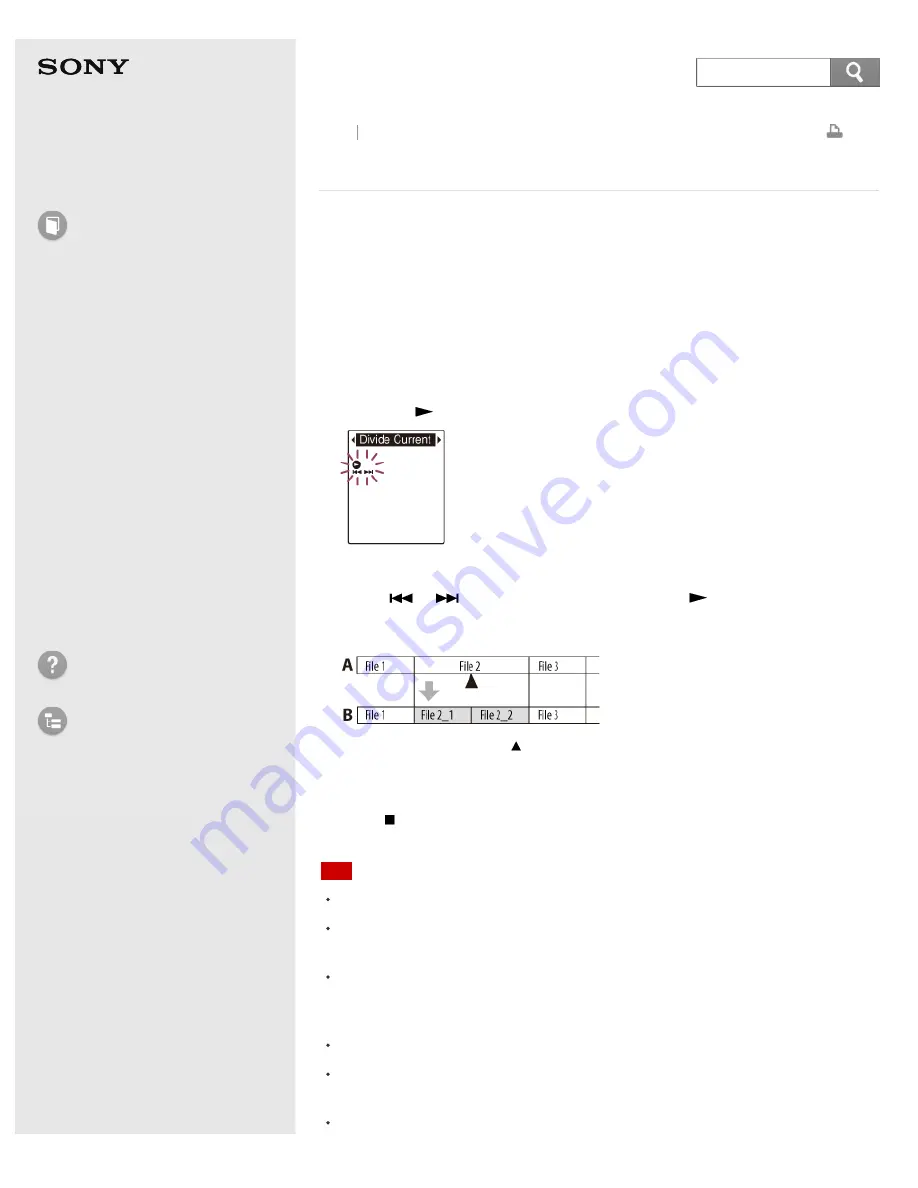
IC Recorder
ICD-PX333/PX333F
Dividing a file at the current position
You can divide a file in the stop mode, so that the file is divided into two parts and
new file numbers are added to the divided file names. By dividing a file, you can
easily find the point from which you want to play back when you make a long
recording such as at a meeting. You can divide a file until the total number of files
in the folder reaches the maximum number allowed.
1. Stop the file at the position where you want to divide a file.
2. In the stop mode, select DISP/MENU - “Divide” - “Divide Current Position,” and
then press
PLAY/STOP
·
ENTER.
“Divide?” appears on the display.
3. Press –
or
+ to select “YES,” and then press
PLAY/STOP
·
ENTER.
The “Dividing...” animation appears, and the divided files will be suffixed with a
sequential number (“_1” for the original file, and “_2” for the new file).
A. Before dividing a file:
is the position you want to divide.
B. After dividing a file: A suffix made up of a sequential number is added to a
file name of the divided files.
4. Press
(stop) to exit the menu mode.
Note
You need a certain amount of free space in the memory media to divide a file.
When you divide a file with a title and artist name, the newer part has the same
title and artist name.
You cannot divide files other than those recorded using the IC recorder (e.g., a
file transferred from a computer). Moreover, when you edit files using the
supplied Sound Organizer software, dividing files may not be possible.
Once a file is divided, you cannot return it to the original status again.
If you divide a file at the position within 0.5 seconds from a track mark, the
track mark will be erased.
Because of the system limitations, you cannot divide a file at the very beginning
153
Search






























