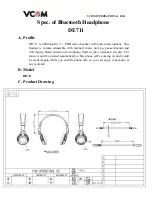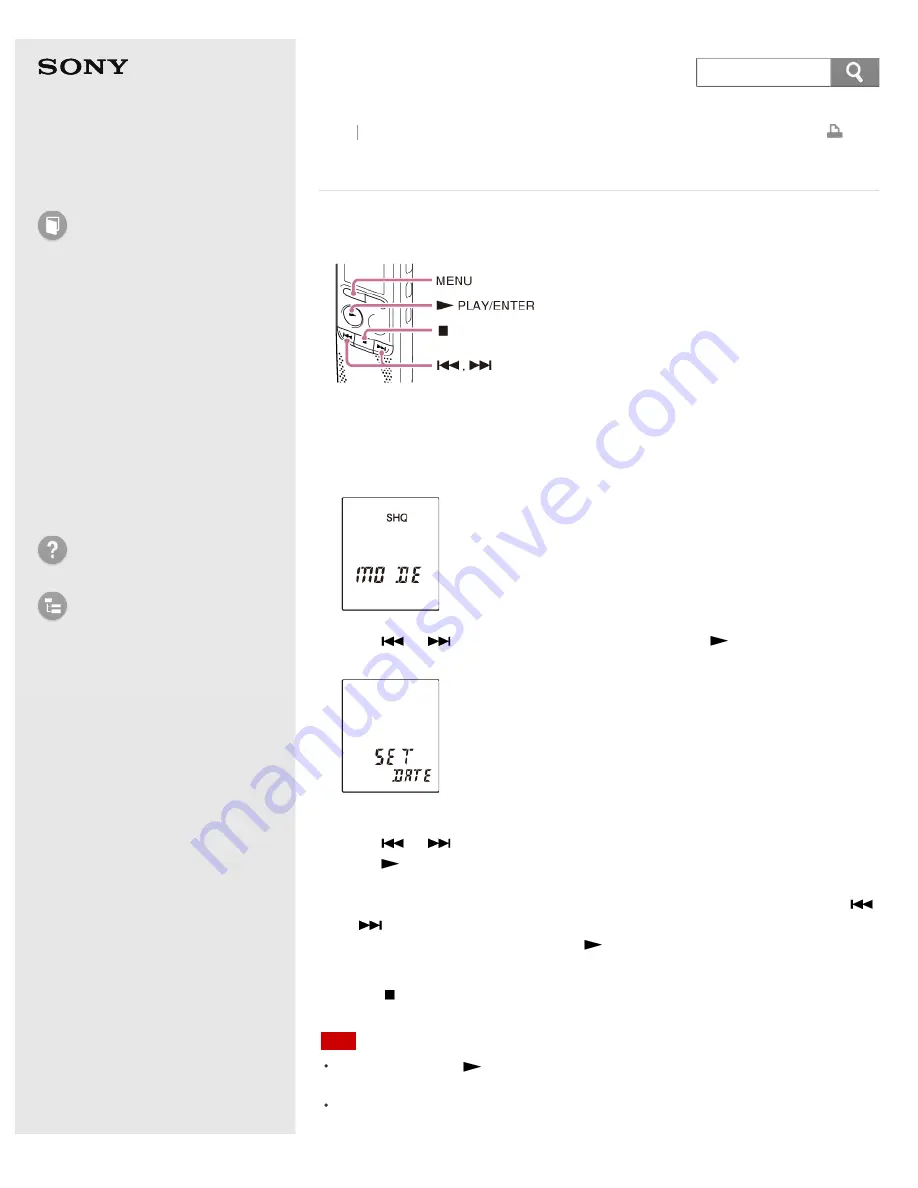
Help Guide
How to Use
Preparation
Recording
Playback
Editing
Menu
Specifications
Announcements
Troubleshooting
List of Topics
IC Recorder
ICD-BX132
Setting the clock using the menu
While the IC recorder is stopped, you can set the clock using the menu.
1. Press MENU to enter the menu mode.
The menu mode window will be displayed.
2. Press
or
to select “SET DATE,” and then press
PLAY/ENTER.
The clock setting window will be displayed.
3. Set year, month, day, hour and minute.
Press
or
to set the year (the last two digits of the year), and then
press
PLAY/ENTER.
Repeat this procedure to set month, day, hour, and minute in sequence. You
can move the cursor to the year, month, day, hour and minute by pressing
or
.
When you set the minute and press
PLAY/ENTER, the clock reflects the
setting.
4. Press
(stop) to exit the menu mode.
Note
If you do not press
within 1 minute of entering the clock setting data, the clock
setting mode is canceled and the window will return to the display of the stop mode.
The time is displayed either in 12-Hour with “AM” or “PM,” or in 24-Hour, depending
on the “HOUR” setting in the menu.
Back Back to Top
69