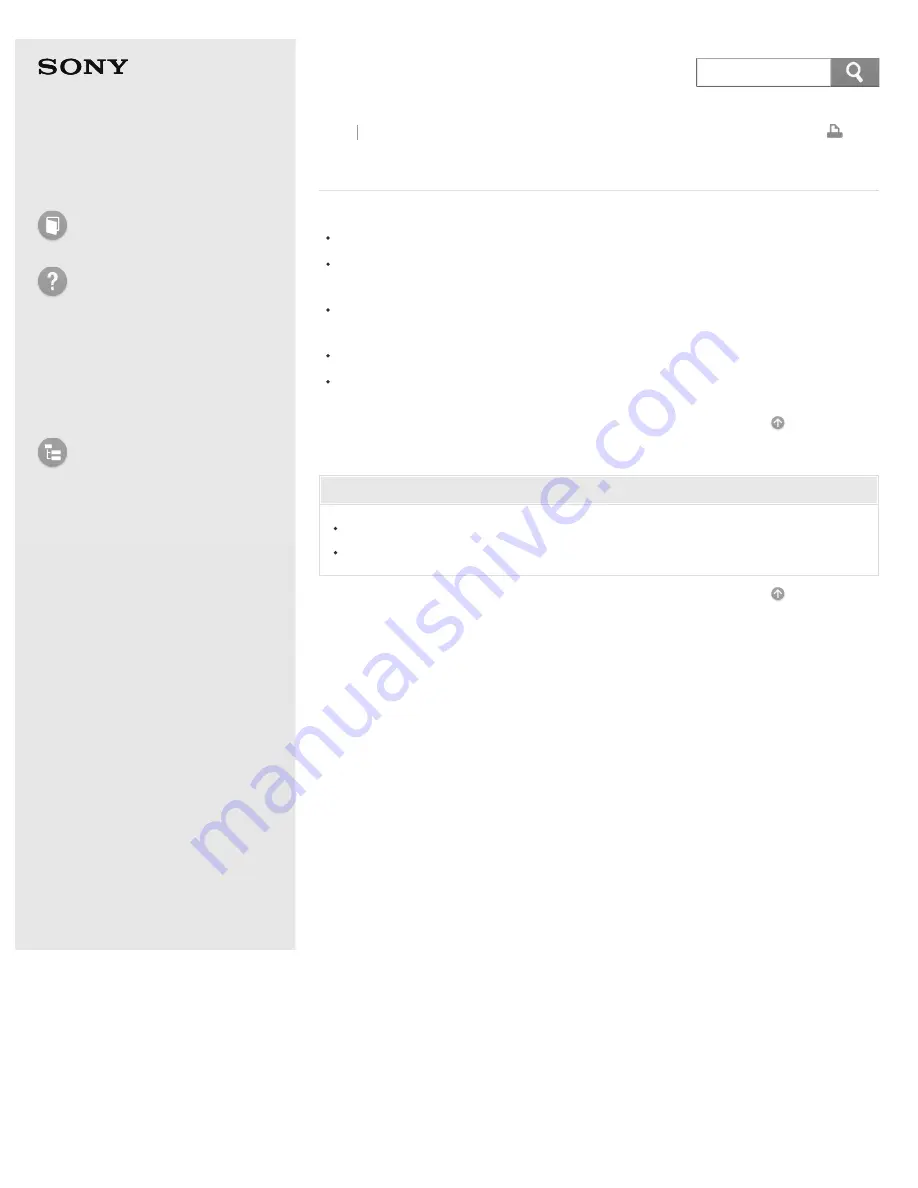
Help Guide
How to Use
Troubleshooting
IC recorder operations
Messages
System limitations
List of Topics
IC Recorder
ICD-BX132
You cannot divide a file.
You need a certain amount of free space in the memory to divide a file.
99 files have been recorded in the selected folder.
Erase some of the files or erase all the files.
Because of the system limitations, you may not be able to divide a file at the
very beginning or at the very end of the file.
You cannot divide files other than those recorded using the IC recorder.
You cannot divide a protected file. To divide the file, release the protection first.
Go to Page Top
Related Topic
Erasing a file
Protecting a file (LOCK)
Go to Page Top
Back Back to Top
4-448-103-11(1)
© 2013 Sony Corporation
164













































