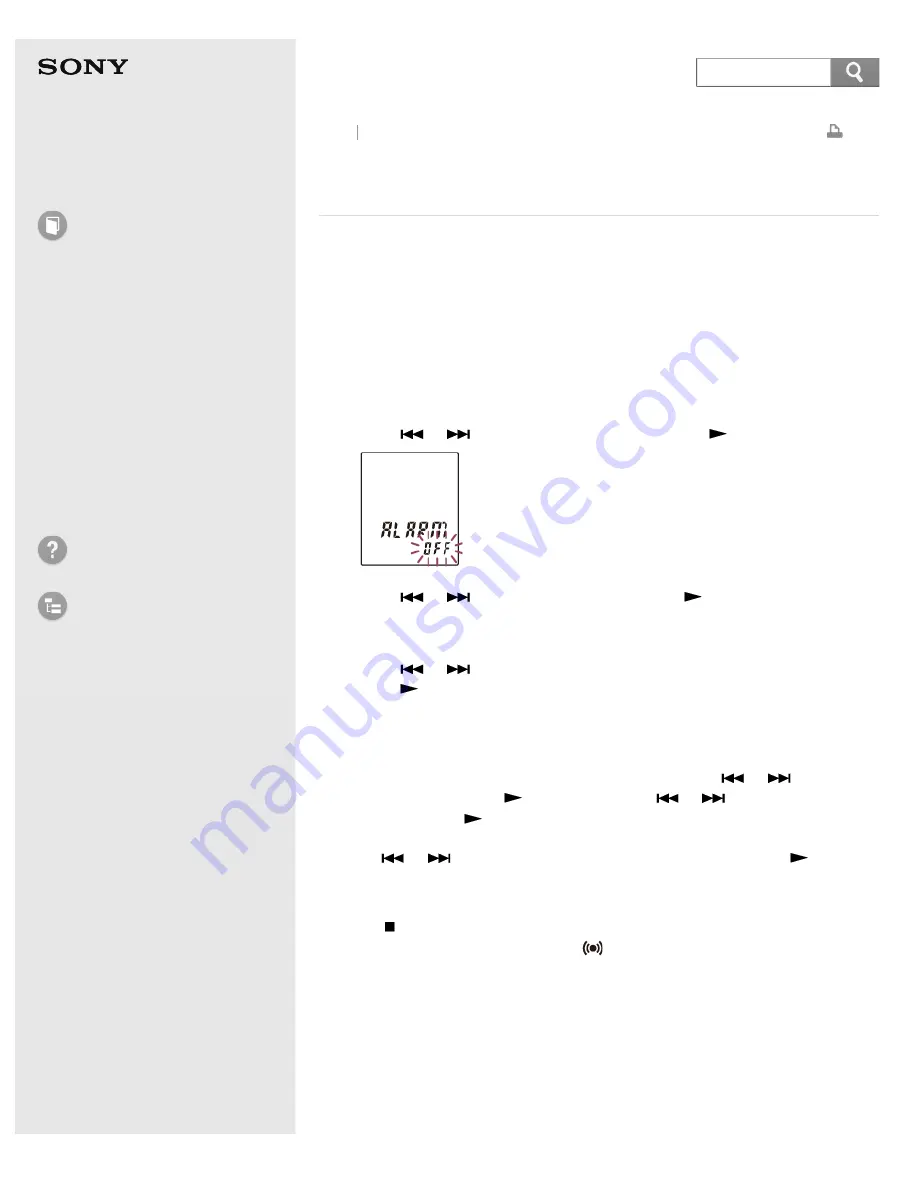
Help Guide
How to Use
Preparation
Recording
Playback
Editing
Menu
Specifications
Announcements
Troubleshooting
List of Topics
IC Recorder
ICD-BX132
Playing back a file at a desired time with an alarm
(ALARM)
You can sound an alarm and start playback of a selected file at a desired time. You
can have a file played back on a specified date, once every week, or at the same
time every day. You can set an alarm for a file.
1. Select the file you want to play back with an alarm.
2. Enter the alarm setting mode.
1. In the stop mode, press MENU to enter the menu mode.
2. Press
or
to select “ALARM,” and then press
PLAY/ENTER.
3. Press
or
to select “ON,” and then press
PLAY/ENTER.
3. Set the alarm date and time.
1. Press
or
to select “DATE,” a day of the week, or “DAILY,” and then
press
PLAY/ENTER.
2. Do one of the following operations.
When you select “DATE,” set the year, month, day, hour, and minute in
sequence, as described in “
Setting the clock
.”
When you select a day of the week or “DAILY,” press
or
to set the
hour, and then press
PLAY/ENTER. Press
or
to set the minute,
and then press
PLAY/ENTER.
4. Press
or
to select a favorite alarm pattern, and then press
PLAY/ENTER.
“ALARM ON,” is displayed.
5. Press
(stop) to exit the menu mode.
The setting process is finished and “
” (alarm indicator) appears in the display
window.
When the set date and time comes, the IC recorder is automatically turned on and
“ALARM” is displayed in the display window. Then the alarm and the selected file
will be played back using the selected alarm pattern. When the playback ends, the
IC recorder will stop automatically. (When the alarm pattern is set to “B-PLAY” or
“PLAY,” the IC recorder will stop at the beginning of the selected file.)
Descriptions of the alarm pattern
Back Back to Top
101






























