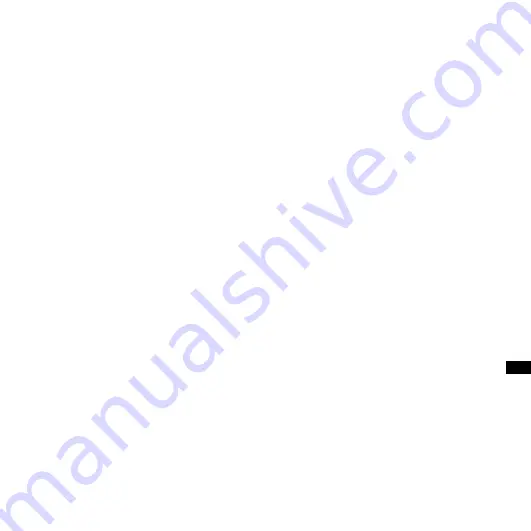
ICD-SX750 4-157-612-13(1)
10
GB
U
tili
zin
g Y
ou
r Co
m
pu
te
r
the “Control Panel” and refer to the section
beneath the user name being displayed.)
After installing, the Microsoft DirectX module
is also installed depending on the operation
system of your computer. This module is not
deleted after uninstalling the software.
Be sure to close all running programs before
installing the Digital Voice Editor software.
After installing the Digital Voice Editor
software, do not install the “Memory Stick
Voice Editor 1.0/1.1/1.2/2.0” software. The
Digital Voice Editor will not work properly.
(Using the IC recorder, you can save or edit
the messages in the “Memory Stick”.)
When the “Memory Stick Voice Editor
1.0/1.1/1.2/2.0” software has already been
installed, installing the supplied software
will automatically remove the “Memory Stick
Voice Editor” software. (Messages are not
removed.)
1
Make sure that the IC recorder is
not connected, then turn on your
computer and start up Windows.
2
Insert the supplied CD-ROM into
the CD-ROM drive.
The [IC Recorder Software Setup]
menu starts up automatically and the
[Welcome to IC Recorder Software
Setup] window appears. If the
[Welcome to IC Recorder Software
Setup] menu does not start up, open
the [DVE] folder in the [Setup] folder
on the CD-ROM, then double click
[setup.exe].
3
Make sure that you accept the
terms of the license agreement,
select [I accept the terms of the
license agreement], then click
[Next].
The [Software Install] window appears.






























