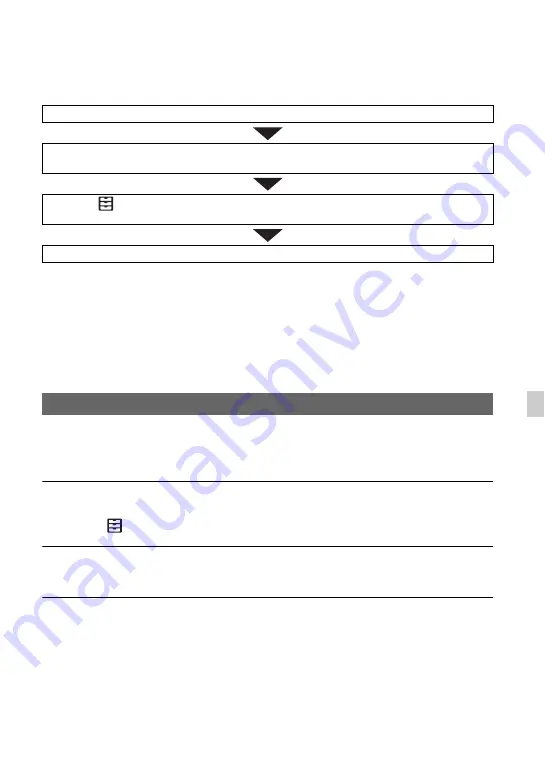
83
Tr
oub
le
sh
o
o
ting
Troubleshooting
Troubleshooting
If you run into any problems using your camcorder, follow the flow chart below.
• Power sources/LCD screen···p. 83
• Internal memory/Memory card···p. 84
• Recording···p. 84
• Playback···p. 86
• Connecting to TV···p. 87
• Copying/Editing/Connecting to other devices···p. 87
• Connecting to a computer···p. 88
The power does not turn on or abruptly turns off.
• Attach a charged battery pack to the camcorder (p. 17).
• Use the AC Adaptor to connect the camcorder to a wall outlet (wall socket) (p. 17).
The camcorder does not operate even when the power is set to on.
• Disconnect the power source (battery or AC Adaptor), then reconnect it after about 1 minute.
• Select
(OTHERS)
t
INITIALIZE.
The camcorder gets warm.
• The camcorder may get warmer while you use it. This is not a malfunction.
The remaining battery indicator does not indicate the correct figure.
• Ambient temperature is too high or too low, or the battery pack has not been charged enough.
This is not a malfunction.
• Fully charge the battery again. If the problem persists, the battery may be worn-out. Replace
it with a new one (p. 17, 98).
• The indicated figure may not be correct in certain circumstances. For example, when you
open or close the LCD screen, it takes about 1 minute to display the correct remaining
battery.
1
Check your camcorder, referring to the items on pages 83 to 88.
2
Disconnect the power source, reconnect the power source after about 1 minute and turn
on your camcorder.
3
Select
(OTHERS)
t
INITIALIZE.
This operation will reset the date, time and area settings.
4
Consult your Sony dealer or local authorized Sony service facility.
Power sources/LCD screen
Continued
,
Summary of Contents for HXR-MC2500
Page 48: ...48 Playback Playback 1 Open the LCD panel THUMBNAIL button Playing back movies ...
Page 109: ......
Page 110: ......
Page 111: ......
Page 112: ...http www sony net Printed in China 2014 Sony Corporation ...






























