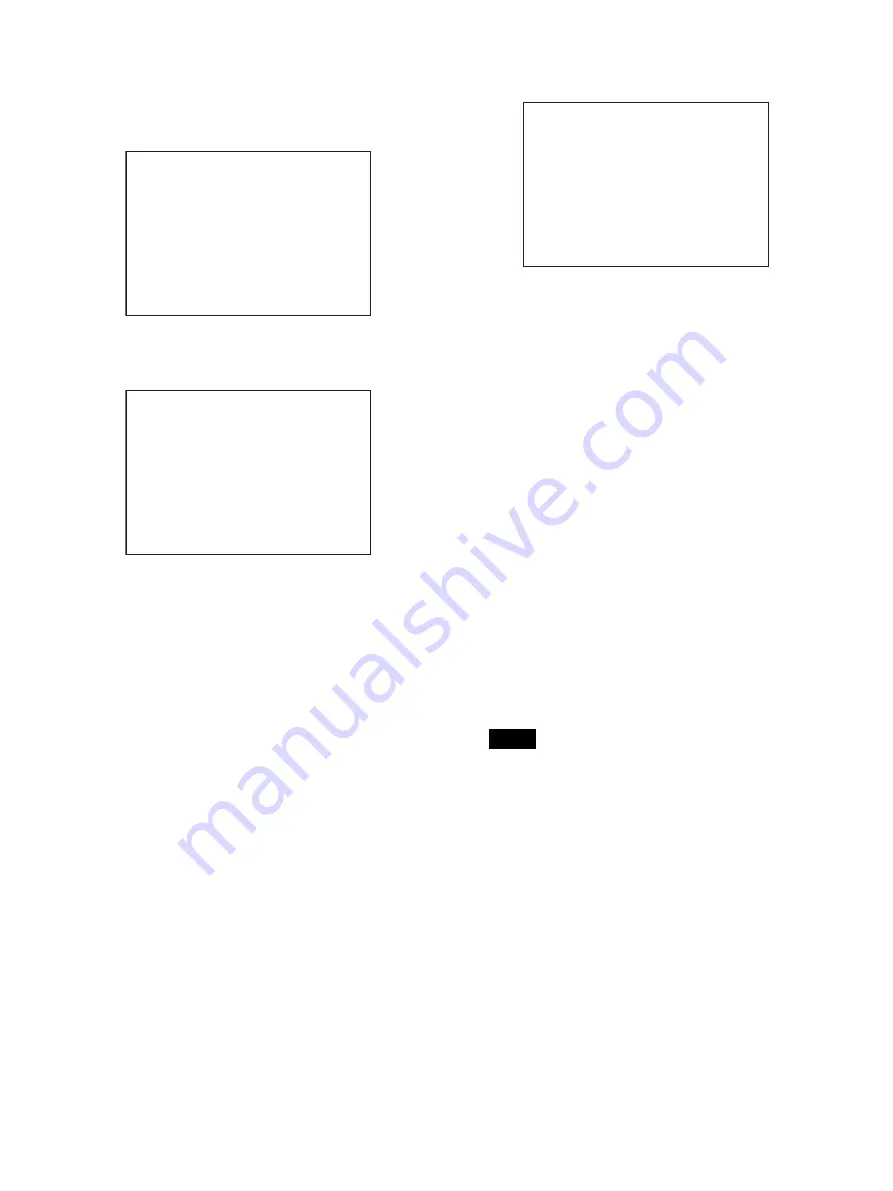
38
3
Move the
,
pointer to the item to be added (this operation
is unnecessary if no item exists on the page, as shown in the
figure for the previous step), then press the menu control
knob.
The EDIT FUNCTION screen appears.
4
Move the
,
pointer to INSERT and press the menu
control knob.
The CONTENTS page appears.
5
Add the items.
1
Rotate the menu control knob until the page that has the
desired items appears, and press the menu control knob.
2
Rotate the menu control knob to move the
,
pointer to the
desired item, and press the menu control knob.
The USER 2 EDIT page appears again, displaying the newly
added item.
6
Add the remaining items by repeating steps 3 to 5.
You can add up to 10 items on one page.
To change the order of items on a page
1
Move the
,
pointer to the item to be moved and press the
menu control knob.
The EDIT FUNCTION screen appears.
2
Select MOVE and press the menu control knob.
The previously displayed page appears again.
3
Move the
,
pointer to the position where you wish to move
the page and press the menu control knob.
The item selected in step
1
moves to the position selected in
step
3
.
In the above example, ZEBRA is moved to the top, and the
other items are moved down one line.
To delete items from a page
1
Move the
,
pointer to the item to be deleted and press the
menu control knob.
The EDIT FUNCTION screen appears.
2
Select DELETE and press the menu control knob.
The previously displayed page appears again, and the message
“DELETE OK? YES
,
NO” appears.
3
To delete, rotate the menu control knob to move the
,
pointer to YES and press the menu control knob.
To insert a blank line
1
Move the
,
pointer to the position where you wish to
insert a blank line.
The EDIT FUNCTION screen appears.
2
Select BLANK and press the menu control knob.
The previously displayed page appears again, and a blank line
is inserted above the position selected in step
1
.
You cannot insert a blank line on a page where 10 items have already
been registered.
Editing by pages
EDIT PAGE in the USER MENU CUSTOMIZE menu allows you
add, delete, and sort new pages and existing pages.
To add a page
1
Select USER MENU CUSTOMIZE on the TOP MENU
screen.
If this is the first time the USER MENU CUSTOMIZE menu
has been displayed, the CONTENTS page appears.
If the menu has been used before, the page last accessed
appears.
2
If the CONTENTS page is displayed, rotate the menu
control knob to move the
,
pointer to EDIT PAGE and
press the menu control knob to display the EDIT PAGE
screen.
If a different page is displayed, rotate the menu control
EDIT FUNCTION ESC
c
INSERT
MOVE
DELETE
BLANK
CONTENTS ?P00 ESC
xx
01.<VF DISPLAY>
02.<`!' IND>
03.<VF MARKER>
04.<VF DETAIL>
05.<FOCUS ASSIST>
06.<ZEBRA>
07.<CURSOR>
08.<VF OUT>
09.<SWITCH ASSIGN1>
10.<SWITCH ASSIGN2>
11.<VR ASSIGN>
12.<HEADSET MIC>
13.<INTERCOM>
14.<EARPHONE>
Note
ITEM MOVE ESC
c
VF DETAIL : ON
COLOR DETAIL : OFF
MARKER : ON
CURSOR : OFF
xZEBRA : OFF
~~~END OF PAGE~~~
Summary of Contents for HXC-FB80
Page 71: ...Sony Corporation ...






























