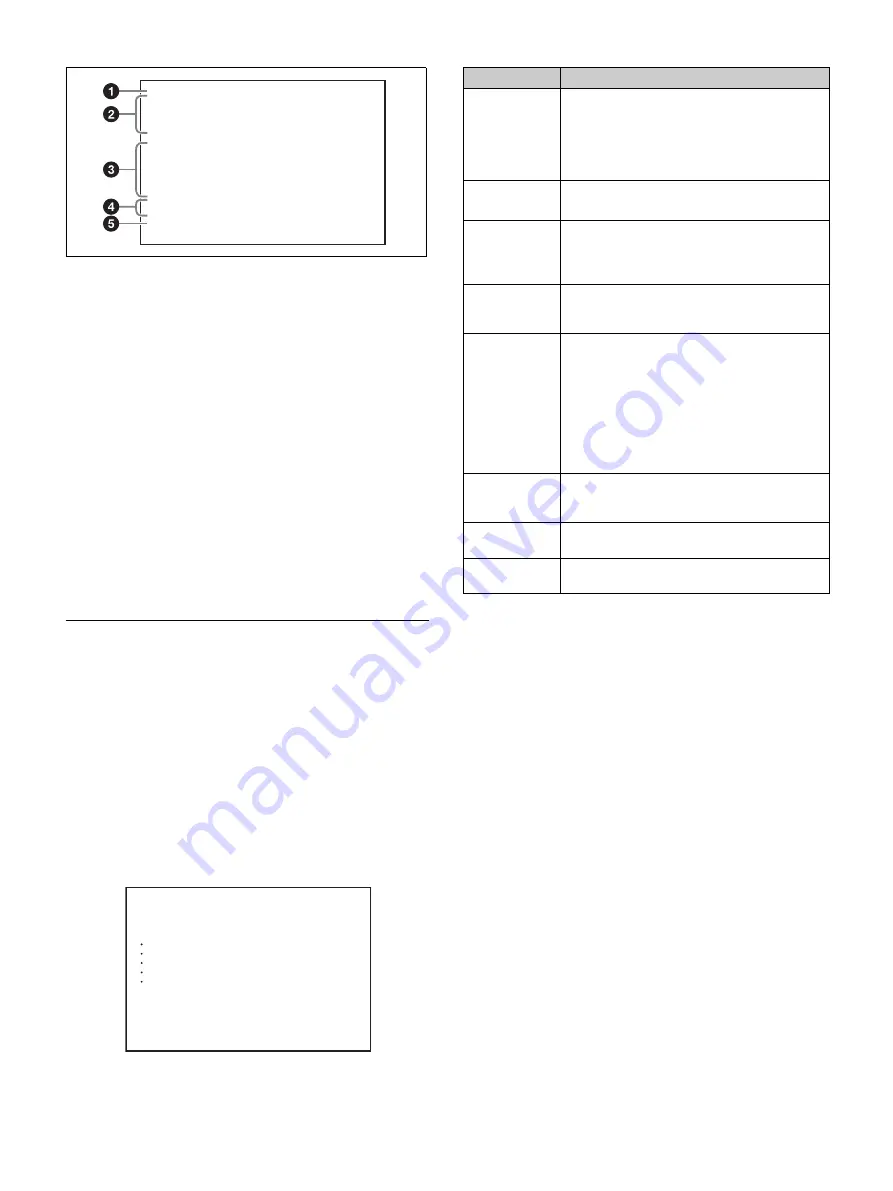
35
a
Format indicator
Displays the current video format.
b
Assignable button function indicators
Displays the functions assigned to the ASSIGN 1/2/3 buttons and
COLOR TEMP. button.
For details, see “<SWITCH ASSIGN1>” (page 50) in the
OPERATION menu.
c
‘!’ indicator area
This area is used to display non-standard status, using the ‘!’ IND
function. Display options can be set using the menu.
For details, see “<‘!’ IND>” (page 47) in the OPERATION menu.
d
Optical level indicators
Displays the optical levels using multi-segment indicators.
CAM:
Optical level on the CCU connector of the camera
CCU:
Optical level on the CAMERA connector of the CCU
e
TRUNK IF
Displays the TRUNK IF setting status.
Operating the Menu
To display a menu page
Set the DISPLAY/MENU switch to MENU.
The menu page last accessed will be displayed. If it is the first time,
the CONTENTS page of the USER menu will be displayed.
To display the TOP MENU screen
If you set the DISPLAY/MENU switch to MENU while holding the
menu control knob pressed, “TOP” is displayed at the upper right
corner of the screen.
Rotate the menu control knob to move the
,
pointer on the display
to “TOP” and press the menu control knob to display the TOP
MENU screen, listing the available menus.
To disable the “TOP” indication
Turn the power off then on again, or set the DISPLAY/MENU
switch from OFF to MENU while holding the STATUS/CANCEL
switch in the CANCEL position. This disables the TOP selection.
To select a menu on the TOP MENU screen
Rotate the menu control knob to align the
,
pointer with the
desired menu and press the menu control knob.
The CONTENTS page (page No. 00) or the last accessed page of the
selected menu is displayed.
1080-59.94i
ASSIGNABLE1 :OFF
ASSIGNABLE2 :OFF
ASSIGNABLE3 :OFF
ASSIGN CTEMP :5600K
!ND :2
!WHITE :P
!5600K :ON
!SHUTT :1/1000
!FAN :MAX
!FORMAT :1080-29.97PsF
OPT LV CAM:
b
CCU:
b
TRUNK IF :232c
<TOP MENU>
c
USER
USER MENU CUSTOMIZE
ALL
OPERATION
PAINT
MAINTENANCE
FILE
DIAGNOSIS
Menu
Function
USER
This menu is user defined and can include often-used
menu pages selected from among the OPERATION,
PAINT, MAINTENANCE, FILE, and DIAGNOSIS
menus. The factory default configuration can be
changed using the USER MENU CUSTOMIZE
menu.
USER MENU
CUSTOMIZE
This menu allows you to edit the USER menu.
For details, see “Editing the USER Menu” (page 37).
ALL
This menu permits you to control all items of the
OPERATION menu, PAINT menu, MAINTENANCE
menu, FILE menu, and DIAGNOSIS menu as a single
menu.
OPERATION
This menu contains items for camera operators to
operate the camera. It mainly permits viewfinder,
intercom, and switch settings.
This menu contains items for making detailed image
adjustments while using a waveform monitor to
monitor the waveforms output from the camera.
Support of a video engineer is usually required to use
this menu.
Although you can also use an external control device
to set the items in this menu, the menu is effective
when using the camera outdoors in standalone
operation mode.
MAINTENANCE
This menu contains items for performing camera
maintenance operations and for setting infrequently
used “paint” items.
This menu is for performing file operations, such as
writing or clearing the reference file.
DIAGNOSIS
This menu displays self-diagnostic information.
Summary of Contents for HXC-FB80
Page 71: ...Sony Corporation ...
















































