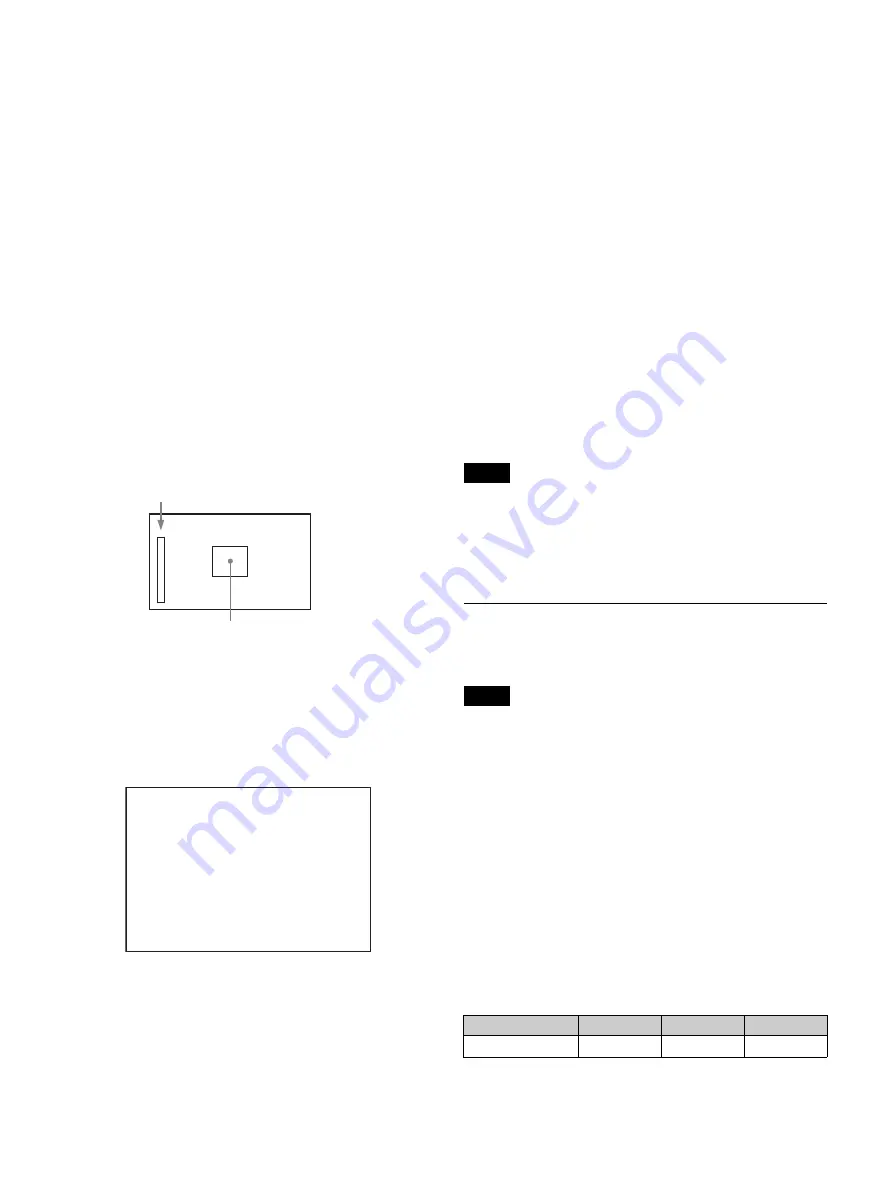
32
FLICKER:
Set the function for flickering the detail signal to
ON/OFF. (Setting the function to ON makes it easier to
check the detail signal on the viewfinder screen.)
AREA:
Limit the area where to display the detail signal.
ZOOM LINK:
Set the VF detail level at the full WIDE position.
(The VF detail level changes according to the zoom
position. The default setting is no change at the 100%
WIDE position, and half at 50%.)
3
To use color detail, select COLOR DETAIL and set to ON.
Setting COLOR DETAIL to ON converts the VF detail signal
to a color. The display color can be selected in the column next
to ON.
You can adjust how color is added with the menu items below.
PEAK COLOR:
Turn the function to change the color where
the detail signal is strongest on/off.
CHROMA LEVEL:
Reduce the chroma components of the
video signal.
Displaying the focus assist indicators
The focus assist indicator function extracts the irregularities of a
subject and converts the integrated values to a level indicator for
display in the viewfinder.
The focus setting where the indicator shows the maximum level is
the best focus setting. (The width of the indicator substantially
changes depending on the picture content and shooting
environment. Adjust using GAIN and OFFSET, as required.)
1
Select the <FOCUS ASSIST> page in the OPERATION
menu.
2
To use a level indicator, select INDICATOR and set to ON.
Setting INDICATOR to ON displays the level indicator for
focusing on the monitor.
You can set the display method with the menu items below.
MODE:
Set the type and display position of the indicator.
LEVEL:
Set the density and the response speed of the indicator.
GAIN:
Set the sensitivity of the indicator.
1)
OFFSET:
Set the offset of the focus detection value.
2)
1) Normally, the value is automatically set to the optimum value in
conjunction with the AREA MARKER SIZE set value. Use this
setting when an optimum sensitivity value cannot be obtained,
depending on the shooting environment.
2) Normally, the optimum offset is automatically set in conjunction
with the AREA MARKER SIZE and MASTER GAIN set values.
Use this setting when the optimum offset cannot be obtained,
depending on the shooting environment.
3
To use an area marker, select AREA MARKER and set
to ON.
Setting AREA MARKER to ON displays an area marker
indicating the focus detection area on the monitor.
You can set the size and position of the detection area with the
menu items below.
SIZE:
Change the size of the detection area. (If the detection
area size is too large, both the subject and the background
are included in the area, making the indicator display
deviate from the subject.)
POSITION:
Roughly set the position of the detection area.
POSITION H:
Fine adjustment of the position of the detection
area in the horizontal direction.
POSITION V:
Fine adjustment of the position of the detection
area in the vertical direction.
• The level indicator and effect area marker cannot be displayed at the same
time. The one that was set to ON last takes precedence.
• The area marker and aspect safety marker cannot be displayed at the same
time. The one that was set to ON last takes precedence.
• When displaying the focus assist indicators, check that the flange focal
length (flange back) has been precisely adjusted
.
Setting the Camera Outputs
You can specify video signals directly output from the camera using
the menu.
The MAIN (camera picture), RET (return video), or VF (the same picture as
that displayed in the viewfinder) settings are common to SD-SDI and VBS.
Different signals cannot be output.
The menu pages used for the output settings are registered in the
USER menu by factory default.
• <SDI OUT> (U17)
• <TEST OUT> (U16)
For details about the USER menu, see “Editing the USER Menu”
(page 37).
Set the items on each page as follows.
Outputting the signal being shot (camera picture)
The same textual information as that displayed in the viewfinder can
be added to the output signal by setting CHARACTER to ON on the
<SDI OUT> or <TEST OUT> page.
To output as HD-SDI
Level indicator (display position and operation can
be adjusted)
Area marker to display the detection area of the focus
(size and position can be adjusted)
<FOCUS ASSIST>
c
05 TOP
INDICATOR : OFF
MODE : BOX BTM
LEVEL : 40% QUICK
GAIN : 50
OFFSET : 50
AREA MARKER: OFF
SIZE : MIDDLE
POSITION : CENTER
POSITION H: 50
POSITION V: 50
Notes
Note
Menu page
Page No.
Item
Setting
<SDI OUT>
M11
SDI OUT
MAIN
Summary of Contents for HXC-FB80
Page 71: ...Sony Corporation ...






























