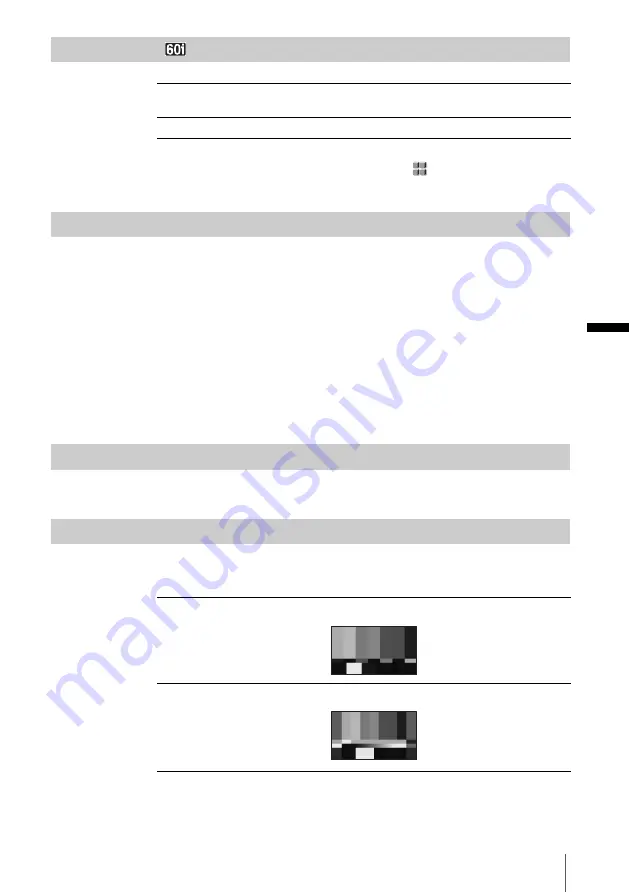
U
si
n
g t
h
e
M
e
nu
Using the Menu
63
FLCKR REDUCE
b
Note
• You cannot select this item when [50i/60i SEL] on the
(OTHERS) menu is set to 50i.
It is always set to [OFF].
HANDLE ZOOM
Select this item to set the zoom speed of position H and L of the handle zoom
switch (p. 24).
1
Select [H] or [L] by turning the SEL/PUSH EXEC dial, then press the
dial.
2
Select a zoom speed by turning the SEL/PUSH EXEC dial, then press the
dial.
Speeds 1 through 8 are available. The larger the number, the faster the zoom
speed.
3
Select [OK] by turning the SEL/PUSH EXEC dial, then press the dial.
4
Press MENU to hide the menu screen.
ZEBRA LEVEL
See page 32 for details.
BARS TYPE
2 types of color bar, one of which appears when you press BARS, are available.
You can display the color bar also by using the ASSIGN button (p. 87).
G
ON
Select to record under normal conditions. Flickering of the screen
under a light source such as fluorescent lamps will be reduced.
OFF
Select when you do not want to reduce flickering of the screen.
G
TYPE1
The following color bar appears.
TYPE2
The following color bar appears.
,
continued
















































