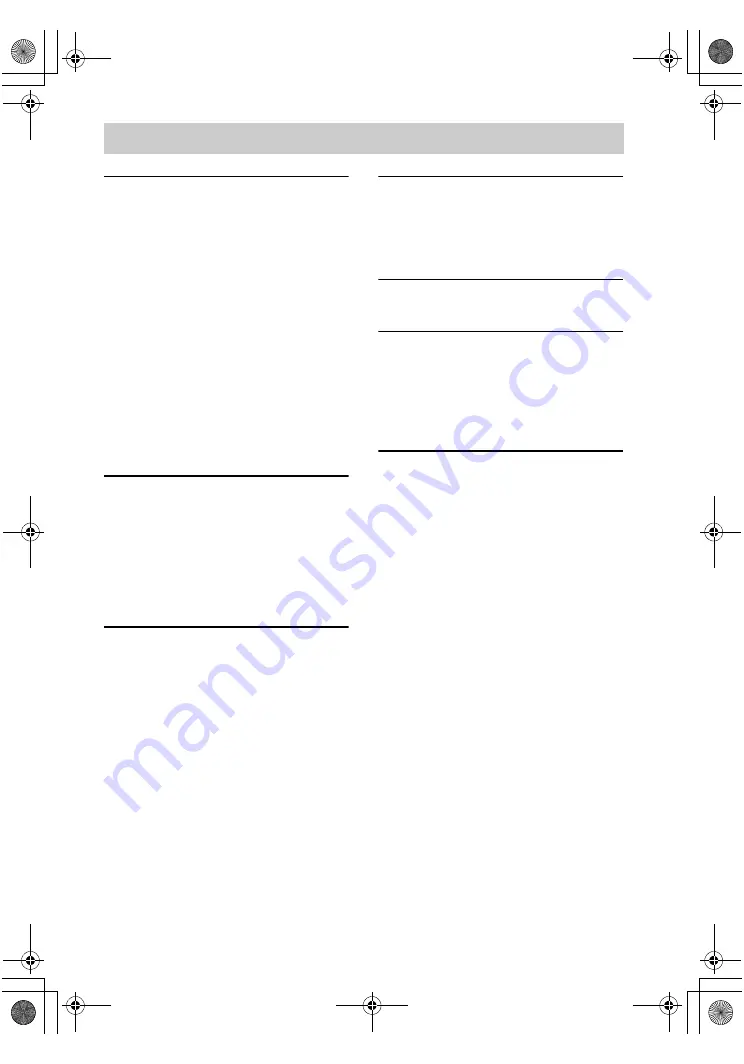
masterpage:Right
lename[E:\SEM_Janet\Revision_HT-
SL900W\J9040000_4254829121SL900WGB\4254829121\GB01COV_HT-SL900W-CELTOC.fm]
model name1[HT-SL900W]
[4-254-829-
12
(1)]
3
GB
components ....................................... 4
1a: Connecting components with
digital audio output jacks ........... 6
1b: Connecting components with
only analog audio jacks .............. 8
2: Connecting the antennas ..................... 9
3: Connecting speakers ......................... 10
4: Connecting the AC power cord ........ 13
5: Setting the wireless speaker
system ............................................. 14
6: Setting up the speakers ..................... 17
7: Setting up the sub woofer ................. 18
8: Adjusting the speaker levels and
balance ............................................ 19
— TEST TONE
Selecting the component ....................... 20
Listening to FM/AM radio.................... 20
Storing FM stations automatically ........ 21
Presetting radio stations ........................ 22
Using the Radio Data System (RDS).... 23
About the indications in the display...... 25
Using only the front speakers and sub
woofer ............................................. 26
— 2CH STEREO
Enjoying higher fidelity sound.............. 26
Selecting a sound field .......................... 27
Advanced Adjustments and
Settings
Customizing sound fields ..................... 29
Adjusting the tone................................. 30
Advanced settings................................. 31
Using the Sleep Timer .......................... 32
Operations Using the Remote
RM-U700
Before you use your remote.................. 33
Remote button description.................... 33
Changing the factory setting of an
input button .................................... 36
Precautions............................................ 37
Troubleshooting.................................... 38
Specifications........................................ 40
Glossary ................................................ 41
List of button locations and reference
pages............................................... 42
Index ..................................................... 43
Table of Contents
GB01COV_HT-SL900W-CEL.book Page 3 Monday, May 24, 2004 8:22 AM




































