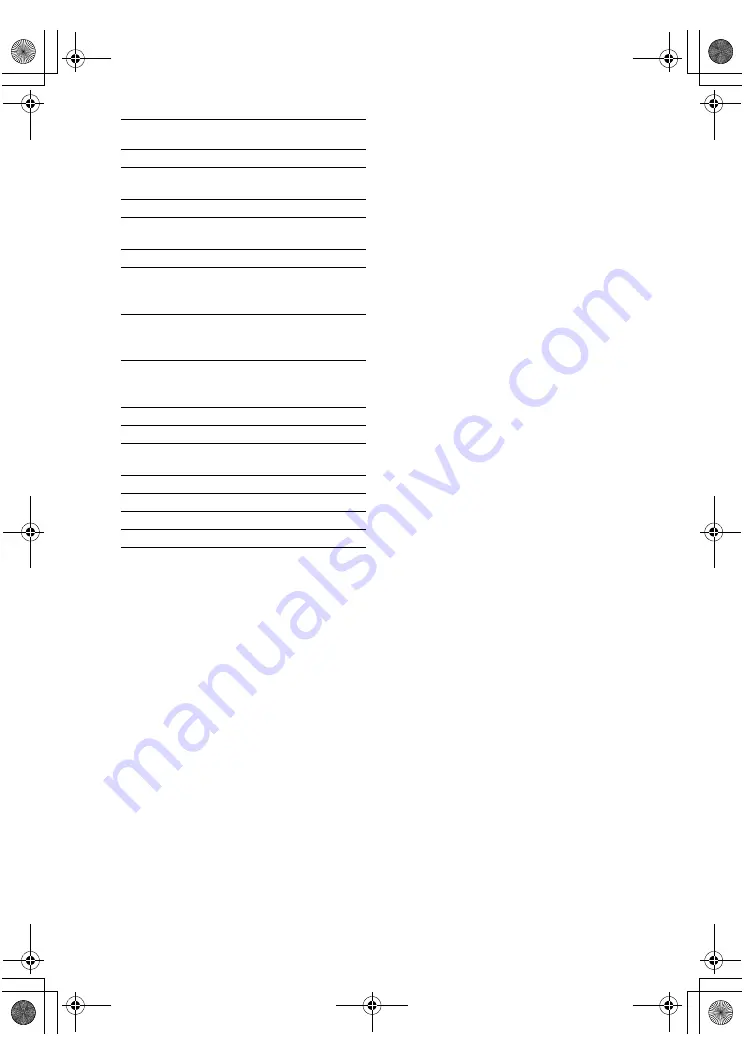
masterpage:Left
lename[E:\SEM_Janet\Revision_HT-
SL900W\J9040000_4254829121SL900WGB\4254829121\GB04BSC_HT-SL900W-CEL.fm]
24
GB
model name1[HT-SL900W]
[4-254-829-
12
(1)]
Program type
indication
Description
WEATHER
Weather information
FINANCE
Stock market reports and trading,
etc.
CHILDREN
Programs for children
SOCIAL
Programs about people and the
things that affect them
RELIGION
Programs of religious content
PHONE IN
Programs where members of the
public express their views by
phone or in a public forum
TRAVEL
Programs about travel. Not for
announcements that are located by
TP/TA
LEISURE
Programs on recreational
activities such as gardening,
fishing, cooking, etc.
JAZZ
Jazz programs
COUNTRY
Country music programs
NATION M
Programs featuring the popular
music of the country or region
OLDIES
Programs featuring oldies music
FOLK M
Folk music programs
DOCUMENT
Investigative features
NONE
Any programs not defined above
GB01COV_HT-SL900W-CEL.book Page 24 Monday, May 24, 2004 8:22 AM






























