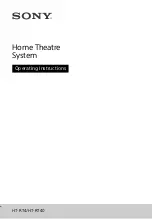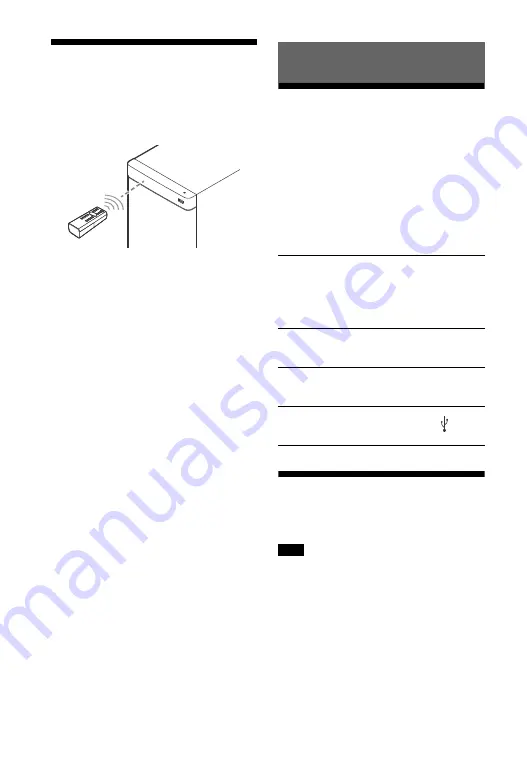
12
GB
Operating the system
using the remote control
Point the remote control at the
Subwoofer’s remote control sensor.
Listening to sound from
the connected devices
Press INPUT repeatedly.
When you press INPUT once, the current
device appears in the front panel
display. Each time you press INPUT, the
device changes cyclically as follows.
“TV”
“ANALOG”
“BT”
“USB”
Listening to music from a
USB device
To view the USB content list on the TV
screen, make sure you connect the
system to the TV using HDMI cable.
Change the input of the TV to the input
which the Subwoofer is connected.
Listening to the sound
“TV”
• TV that is connected to the TV IN (OPTICAL)
jack
• TV compatible with the Audio Return
Channel (ARC) function that is connected to
the HDMI OUT (ARC) jack
“ANALOG”
Device (Digital media player, etc.) that is
connected to the ANALOG IN jack
“BT”
BLUETOOTH device that supports A2DP
(page 15)
“USB”
USB device that is connected to the
(USB)
Note