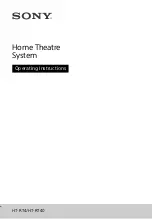6
GB
Table of Contents
instructions ........................... 5
Guide to parts and controls ....... 7
the Surround Speakers on a
wall ..................................... 10
the remote control ............. 12
connected devices ............. 12
device ................................. 12
Enjoying sound effects ............ 14
Adjusting the Subwoofer
volume ................................ 14
BLUETOOTH device ............ 15
Controlling the system using a
smartphone or tablet
(Sony | Music Center) ..........17
Using the setup display ........... 18
function .............................. 21
function .............................. 22
mode .................................. 23
Precautions .............................. 23
Troubleshooting .......................24
Playable types of files ..............29
Supported audio formats ........29
Specifications ...........................29
On BLUETOOTH
communication ..................30
Basic
connections and
preparation
Startup Guide
(separate
document)