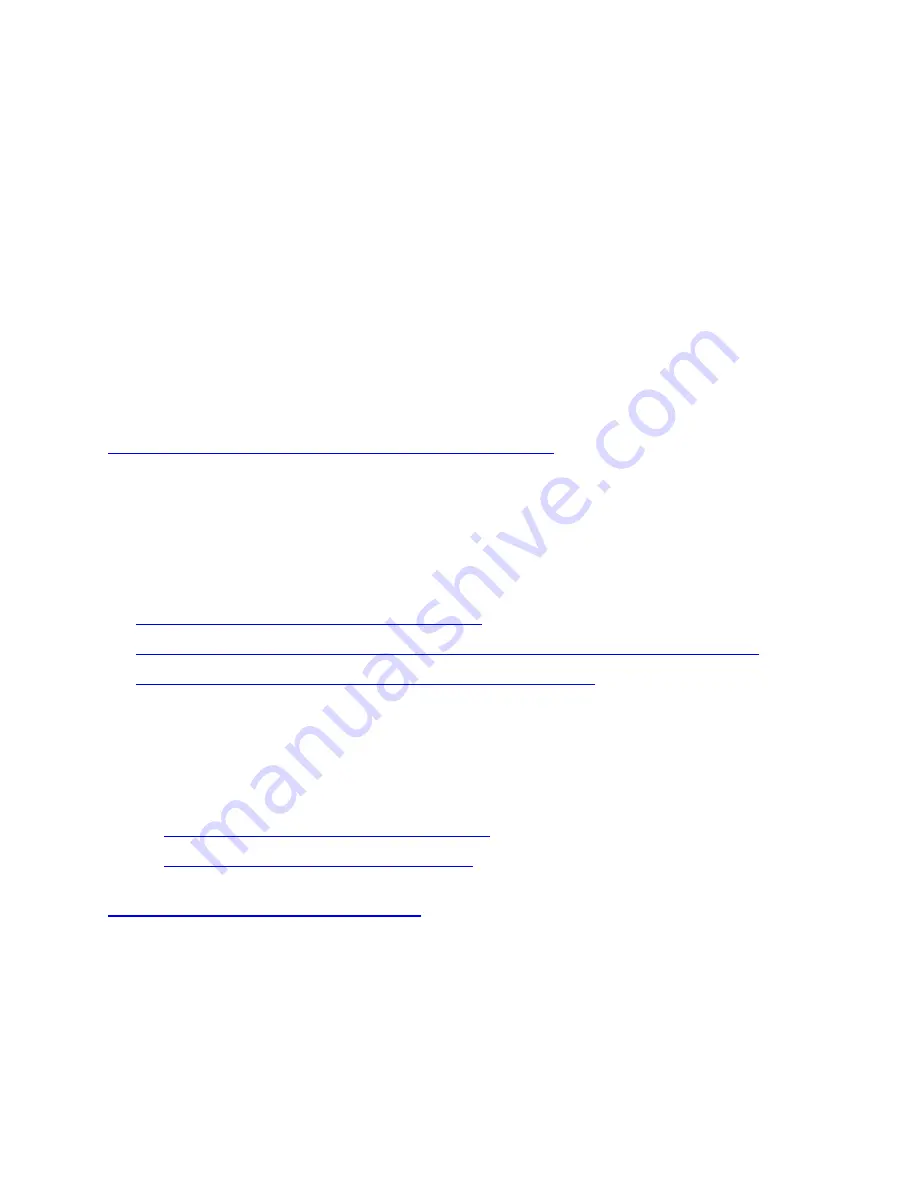
If the above solution doesn't work, turn off your TV and wait for one minute, then turn it on
again.
Make sure that
Control for HDMI
or
BRAVIA Sync
of your TV and audio device is set
to
ON
.
Make sure that
ARC
feature of your audio device is set to
ON
.
Verify that sound is output from the TV after turning on the TV and then audio device.
Make sure that your audio device is set to
TV
input.
Change the TV audio output setting to
PCM
and check whether sound is output.
If the audio device connected to the TV doesn't support compressed audio (such as MP3,
ACC/HE-AAC, WMA9 Standard, or LPCM) the sound may not be output depending on the
type of broadcast or video. Check your TV and audio device manual for more information.
No sound from the wireless subwoofer or surround speaker.
If there's no sound from the surround speaker of the HT-RT5, you can follow the same
troubleshooting steps for the subwoofer.
1.
Verify that the subwoofer is turned on.
2.
Press the
+
button on the
SW
(
subwoofer volume
) part of the remote control to increase the
volume of the subwoofer.
3.
Check the status of the subwoofer LED indicator.
If the wireless router or access point that you use can switch between 2.4 GHz and 5 GHz
frequency bands, try changing the frequency to avoid interference.
5.
Unplug the subwoofer power cord from the wall for one minute.
6.
Plug the power cord back in.
7.
Set
Linking the system
or
SECURE LINK
after turning on the subwoofer.
8.
If TV sound is still not heard, follow these steps to reset your home audio device:
For HT-ST9, HT-NT3, HT-RT5, and HT-XT3
For HT-CT380, HT-CT780, and HT-CT790
9.
Set
Linking the system
or
SECURE LINK
again after performing the
Easy setup
.
Sound is low from the wireless subwoofer.
The subwoofer is a speaker for playing bass sound. Sound from the subwoofer may be hard
to hear when the input source has less bass sound such as TV broadcast.
If you're using an optical cable to connect your sound bar and TV, press the
TV
button on your
sound bar remote control.






