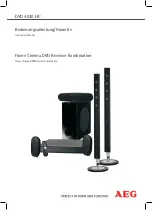46
GB
F:\Sony SEM HA\Data_DDW680\J9051833_2661459311DDW680_GB\2661459311\050AMP_HT-
DDW680_E51.fm
masterpage: Left
HT-DDW680
2-661-459-
31
(1)
1
Press TUNER repeatedly to
select the FM or AM band.
You can also use FM or AM on the
receiver.
2
Tune in the preset station you
want to create an index name
for (page 45).
3
Press AMP MENU.
“1-LEVEL” appears on the display.
4
Press control button
V
/
v
repeatedly to select
“4-TUNER”.
You can also use
U
or
u
on the receiver.
5
Press the control button or
control button
b
to enter the
menu.
You can also use ENTER or
i
on the
receiver.
6
Press control button
V
/
v
repeatedly to select “NAME IN”.
You can also use
U
or
u
on the receiver.
7
Press the control button or
control button
b
to enter the
parameter.
You can also use ENTER or
i
on the
receiver.
The cursor flashes and you can select a
character. Follow the procedure given in
“To create an index name” (page 46).
To return to the previous
display
Press control button
B
.
You can also use
I
on the receiver.
To create an index name
1
Use control button
V
/
v
/
B
/
b
to create an
index name.
You can also use
U
or
u
and
I
or
i
on the
receiver.
Press control button
V
/
v
to select a
character, then press control button
B
/
b
to
move the cursor to the next position.
If you made a mistake
Press control button
B
/
b
until the character
you want to change flashes, then press
control button
V
/
v
to select the correct
character.
Tip
You can select the character type as follows by
pressing control button
V
/
v
.
Alphabet (upper case)
t
Numbers
t
Symbols
2
Press the control button.
You can also use ENTER on the receiver.
The entered name is registered.
Naming preset stations
1
2
3
4
6
7
8
0/10
ENTER
9
VIDEO 1
VIDEO 2
DVD
SA-CD/CD
2CH
A.F.D.
RETURN/EXIT
MENU
MOVIE
MUSIC
MEMORY DVD MENU
D.SKIP
CLEAR
TOOLS
DISPLAY
MUTING
TV VOL
MASTER VOL
FM MODE
D.TUNING
DUAL MONO
TUNER AMP MENU
-
F
G
g
f
5
>10/
3
1
4-7
010COV_HT-DDW680_E51.book Page 46 Wednesday, January 18, 2006 10:55 AM