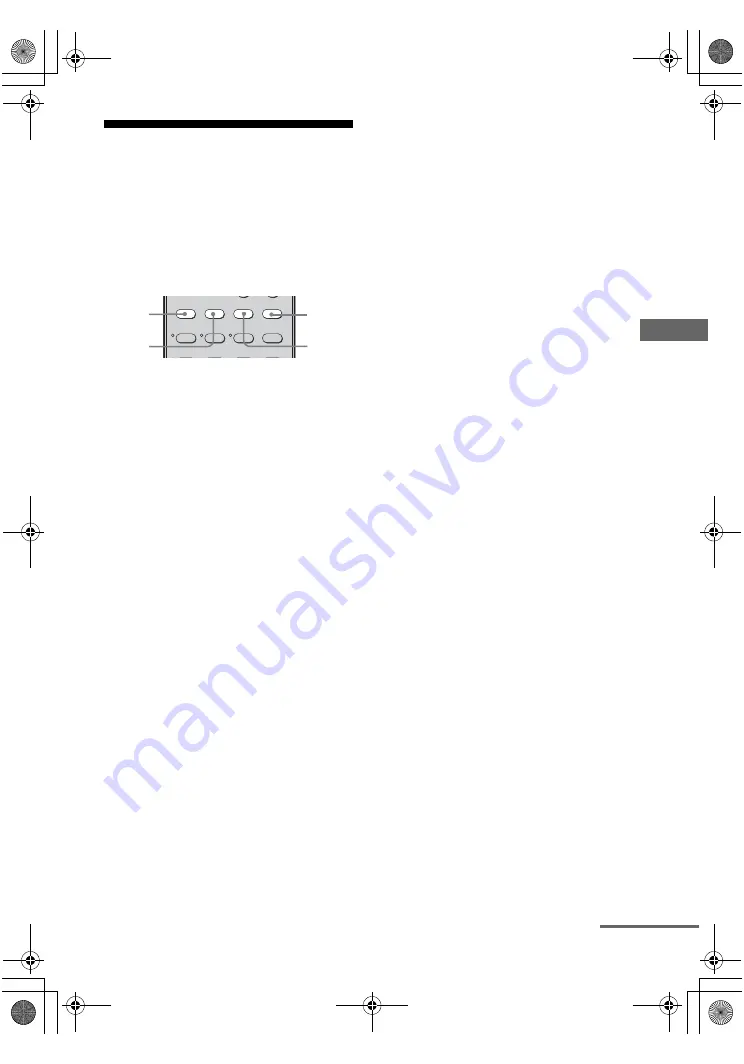
39
GB
F:\Sony SEM HA\Data_DDW680\J9051833_2661459311DDW680_GB\2661459311\050AMP_HT-
DDW680_E51.fm
masterpage: Right
HT-DDW680
2-661-459-
31
(1)
En
jo
yi
n
g Surr
ou
nd
So
un
d
Selecting a pre-
programmed sound field
You can take advantage of surround sound
simply by selecting one of the receiver’s pre-
programmed sound fields. They bring the
exciting and powerful sound of movie theaters
and concert halls into your home.
Press MOVIE repeatedly to select a
sound field for movies or press
MUSIC repeatedly to select a sound
field for music.
For details, see “Types of sound field
available” (page 40).
1
2
3
2CH
A.F.D.
MOVIE
MUSIC
FM MODE
DUAL MONO
MUSIC
MOVIE
A.F.D.
2CH
continued
010COV_HT-DDW680_E51.book Page 39 Wednesday, January 18, 2006 10:55 AM
















































