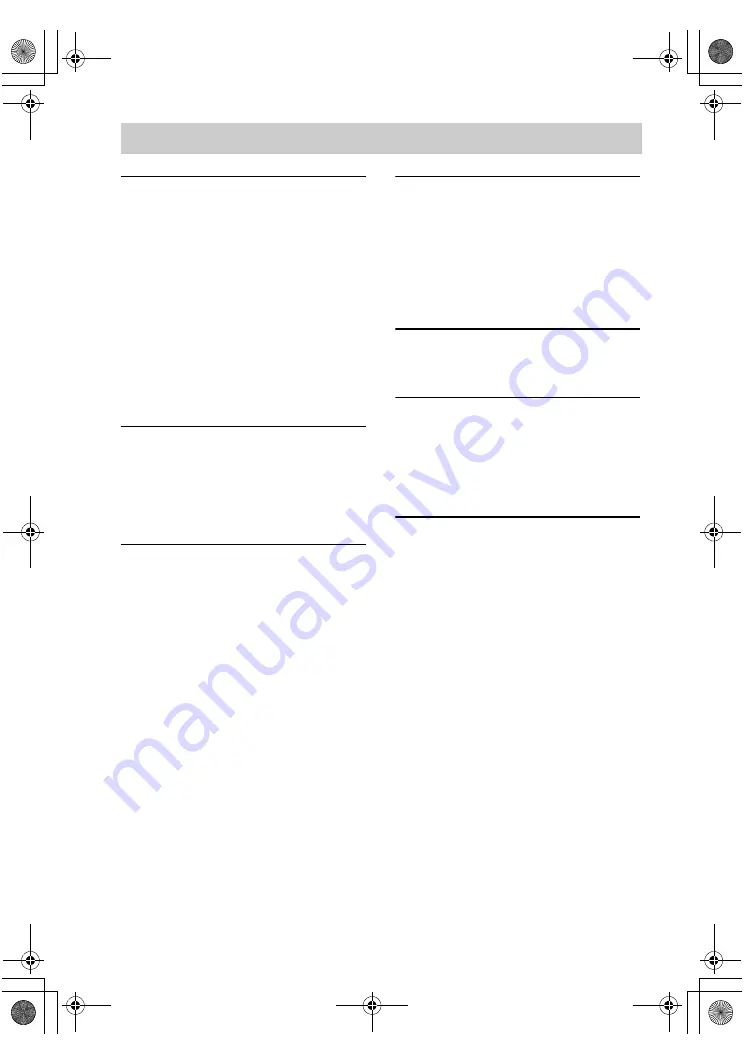
masterpage:Left
lename[E:\SEM_Janet\DATA_DDW670T\J9050851_2342216911DDW670T_US\2342216911\G
B01COV_HT-DDW670T-U TOC.fm]
model name1[HT-DDW670T]
[2-342-216-
91
(1)]
4
US
components....................................... 5
1a: Connecting components with
digital audio output jacks ........... 7
1b: Connecting components with
only analog audio jacks .............. 9
2: Connecting the antennas ................... 10
3: Connecting speakers ......................... 11
4: Connecting the AC power cord ........ 15
5: Setting up the speakers ..................... 16
6: Adjusting the speaker levels and
balance ............................................ 18
— TEST TONE
Selecting the component ....................... 19
Listening to FM/AM radio.................... 20
Presetting radio stations ........................ 21
Changing the display............................. 22
About the indications in the display...... 23
Using only the front speakers and sub
woofer ............................................. 24
— 2CH STEREO
Enjoying higher fidelity sound.............. 24
Selecting a sound field .......................... 25
Advanced Adjustments and
Settings
Switching the audio input mode
for digital components.................... 27
— INPUT MODE
Customizing sound fields ..................... 27
Adjusting the tone................................. 29
Advanced settings................................. 29
Naming preset stations and inputs ........ 31
Using the Sleep Timer .......................... 31
Operations Using the Remote
RM-AAU002
Before you use your remote.................. 32
Remote button description.................... 32
Changing the factory setting of an
input button .................................... 35
Precautions ........................................... 36
Troubleshooting.................................... 37
Specifications ....................................... 39
List of button locations and reference
pages............................................... 41
Index ..................................................... 42
Table of Contents
GB01COV_HT-DDW670T-U.book Page 4 Wednesday, June 22, 2005 3:09 PM





































