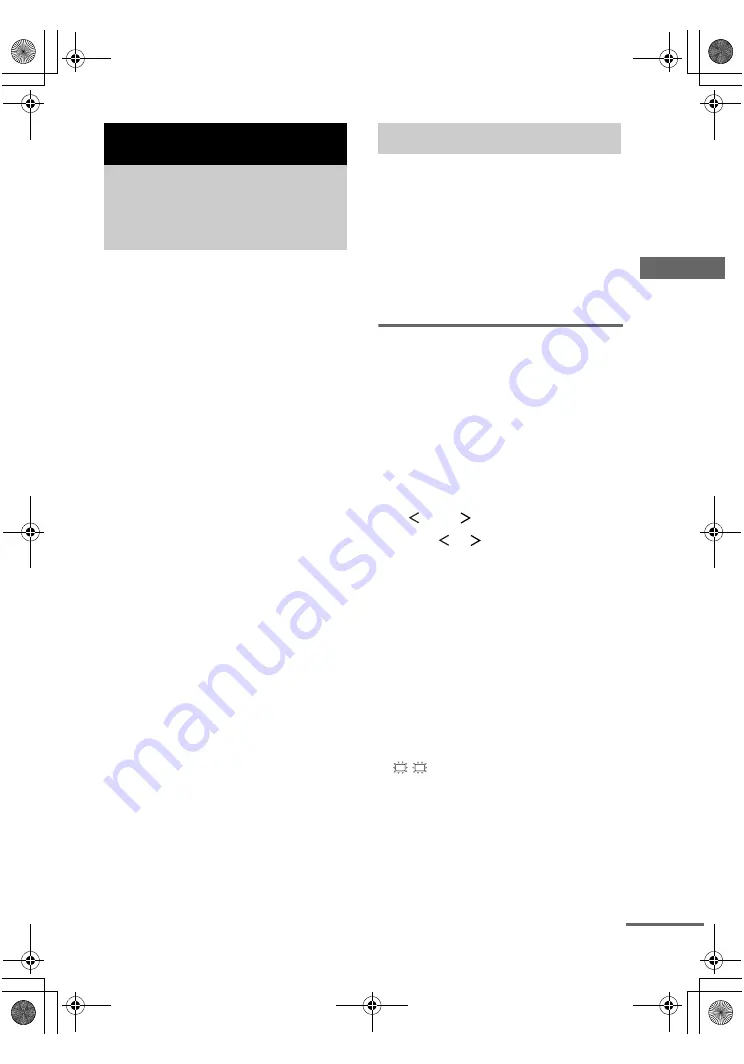
A
d
v
a
n
ce
d A
d
ju
stm
e
nts
and
Settin
g
s
masterpage:Right
lename[E:\SEM_Janet\DATA_DDW670T\J9050851_2342216911DDW670T_US\2342216911\G
B06ADV_HT-DDW670T-U.fm]
27
US
model name1[HT-DDW670T]
[2-342-216-
91
(1)]
You can switch the audio input mode for
components which have digital audio input
jacks.
1
Press input buttons to select the input.
2
Press INPUT MODE repeatedly to
select the audio input mode.
The selected audio input mode appears in
the display.
Audio input modes
• AUTO IN
Gives priority to digital signals when there are
both digital and analog connections. If there
are no digital signals, analog is selected.
• COAX IN
Specifies the digital audio signals input to the
DIGITAL COAXIAL input jack.
• OPT IN
Specifies the digital audio signals input to the
DIGITAL OPTICAL input jacks.
• ANALOG
Specifies the analog audio signals input to the
AUDIO IN (L/R) jacks.
Notes
• When signals with a sampling frequency of more
than 48 kHz is input, the tone and sound field cannot
be used.
• Some audio input modes may be dimmed depending
on the input. This means that the selected input is
unavailable.
By adjusting the LEVEL menu, you can
customize the sound fields to suit your particular
listening situation.
Note on the displayed items
The setup items you can adjust in each menu vary
depending on the sound field. Certain setup parameters
may be dimmed in the display. This means that the
selected parameter is either unavailable or fixed and
unchangeable.
Adjusting the LEVEL menu
You can adjust the balance and level of each
speaker. These settings are applied to all sound
fields except for effect level parameter. The
effect level parameter settings are stored
individually for each sound field.
1
Start playing a source encoded with
multi channel surround effects (DVD,
etc.).
2
Press MAIN MENU repeatedly to select
“
LEVEL
”.
3
Press
or
repeatedly to select the
parameter you want to adjust.
For details, see “LEVEL menu parameters”
below.
4
While monitoring the sound, press + or
– repeatedly to select the setting you
want.
The setting is entered automatically.
5
Repeat steps 3 and 4 to adjust the other
parameters.
LEVEL menu parameters
The initial setting is underlined.
x
BAL. L/R XX
(Front speaker balance)
Initial setting: BALANCE (0)
Lets you adjust the balance between front left and right
speakers. You can adjust in the range of BAL. L (+1 to
+8), BALANCE (0), BAL. R (+1 to +8) in 17 steps.
Advanced Adjustments and Settings
Switching the audio input
mode for digital
components
— INPUT MODE
Customizing sound fields
L
R
continued
GB01COV_HT-DDW670T-U.book Page 27 Wednesday, June 22, 2005 3:09 PM
















































