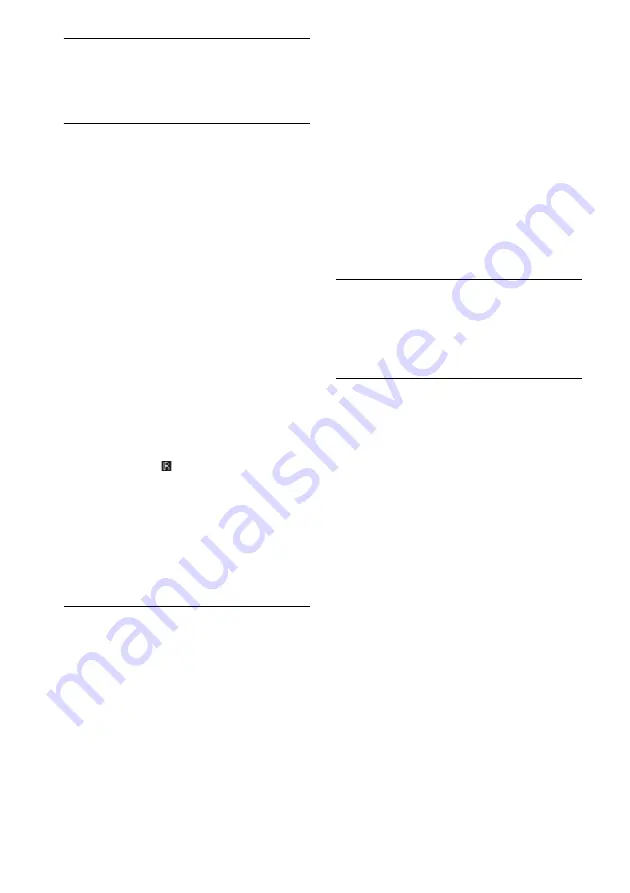
44
GB
No 3D image appears on the TV.
• Depending on the TV or the video
equipment, 3D images may not be
displayed. Check the 3D image formats
supported by the system (page 45).
When the system is in standby mode, there is
no image or sound on the TV.
• Set the “CTRL HDMI” to “ON” if “CTRL
HDMI” is set to “OFF” (page 39).
• When the system is in standby mode, image
and sound are output from the HDMI
equipment selected the last time you turned
off the system. If you want to play a
equipment other than the HDMI equipment
you selected last time, play the equipment
via One-Touch Play, or turn on the system to
select the HDMI equipment you want to
enjoy.
• Make sure “PASS THRU” is set to “ON” in
the AMP menu if you connect equipment not
compatible with “BRAVIA” Sync to the
system (page 39).
The remote control does not
function
• Point the remote control at the remote
control sensor
on the system.
• Remove any obstacles in the path between
the remote control and the system.
• Replace both batteries in the remote control
with new ones, if they are weak.
• Make sure you select the correct input on the
remote control.
OTHER
Control for HDMI does not work properly.
• Check the HDMI connection (page 15).
• Set up Control for HDMI on the TV (page
• Make sure the connected equipment is
compatible with “BRAVIA” Sync.
• Check the Control for HDMI settings on the
connected equipment. Refer to the operating
instructions supplied with the connected
equipment.
• If you change the HDMI connection,
connect/disconnect the AC power cord
(mains lead), or if there is a power failure,
repeat the procedures of “Preparing for
“BRAVIA” Sync” (page 19).
• When you plug in or unplug the AC power
cord (mains lead), wait 15 seconds or more
before operating the system.
• If you connect the audio output of the video
equipment and the system using other than
an HDMI cable, no sound may be output
because of “BRAVIA” Sync. In this case, set
the “CTRL HDMI” to “OFF” (page 20) or
connect the audio output jack directly to the
TV instead of the system.
If LINK/STANDBY indicator on the subwoofer
flash in red.
Press
?/1
on the subwoofer to turn it off, and
check the following item.
• Is anything blocking the ventilation holes of
the system?
If “PROTECTOR” and “PUSH POWER” appear
alternately on the front panel display.
Press
?/1
to turn off the system, and check
the following item after “STANDBY”
disappears.
• Is anything blocking the ventilation holes of
the system?
If the system still does not
operate properly after performing
the above measures, reset the
system as follows:
Use buttons on the system for the operation.
1
Press
?/1
to turn on the power.
2
Press
?/1
while pressing INPUT
SELECTOR and VOLUME –.
“COLD RESET” appears and the system is
reset. AMP menu, sound field, etc., return to
the default settings.
After checking the above item and fixing any
problems, turn on the system. If the cause of the
problem cannot be found even after checking the
above item, consult your nearest Sony dealer.





































