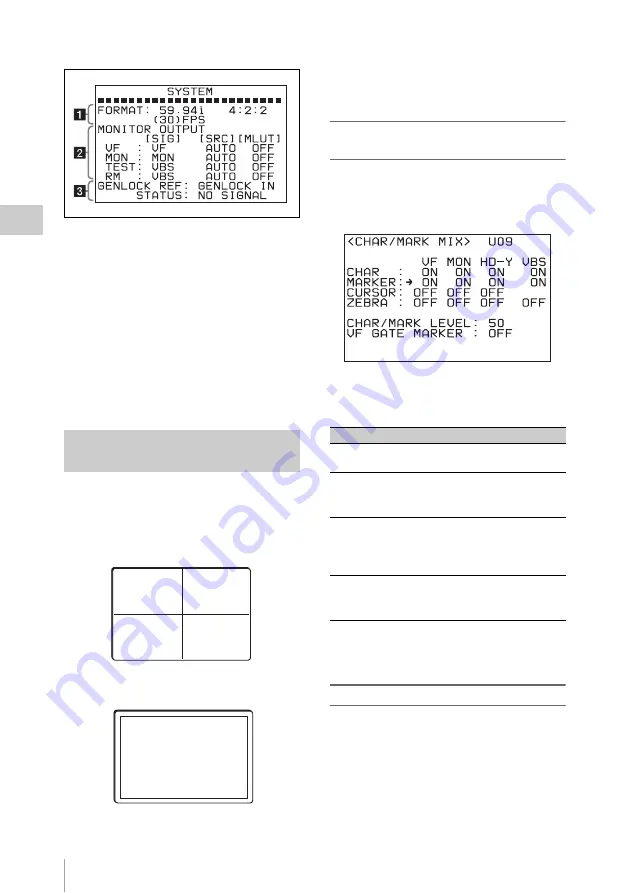
Viewing Settings and Indications in the Viewfinder
60
Chap
ter
3
Ba
s
ic
Ad
jus
tme
nt
s
an
d Set
tings
SYSTEM screen
a
Format
Display the current video format.
For details on the formats, see “Detailed Video
Format Settings” (page 71).
b
Monitor output settings
Displays the current settings of the monitor
outputs.
c
Genlock status
Displays the reference signal setting and the
status of the input signal.
You can display various markers, such as the
center marker and safety zone marker, on the
viewfinder and monitor screens.
The <CHAR/MARK MIX> page and
<MARKER SETTING> page of the Camera
>USER (OPERATION) menu allow you to
switch the display of the markers on or off and to
specify the appearance, and parameters of the
markers.
Activating/deactivating marker display
on each output
The <CHAR/MARK MIX> page allows you to
activate and deactivate the display of markers on
each output.
The display of markers (MARKER) is set to ON
for all outputs when the unit is shipped from the
factory.
The CHAR/MARK LEVEL line allows you to
adjust the brightness (0 to 50) of the character and
marker indications.
Specifying the markers to be displayed
The <MARKER SETTING> page allows you to
select the markers that you want to display.
The selected markers will appear on an output if
marker display for that output has been activated
on the <CHAR/MARK MIX> page.
Specifying and Displaying
Markers
Example: Center marker (entire cross)
Example: Safety zone marker (90%)
Item
Setting
VF
Turn all the markers on or off in the
viewfinder.
MON
Turn all the markers on or off on the
monitors connected via the HD SDI
MON1 or HD SDI MON2 connector.
HD-Y
Turn the markers on or off on the
monitors connected to the HD SDI OUT
A/B connectors (when the HKSR-9001
is installed).
VBS
Turn all the markers on or off on the
monitors connected via the TEST OUT
and REMOTE connectors.
<CHAR/MARK MIX> page
Summary of Contents for HKSR-9003
Page 176: ...Index 176 Index ...
















































