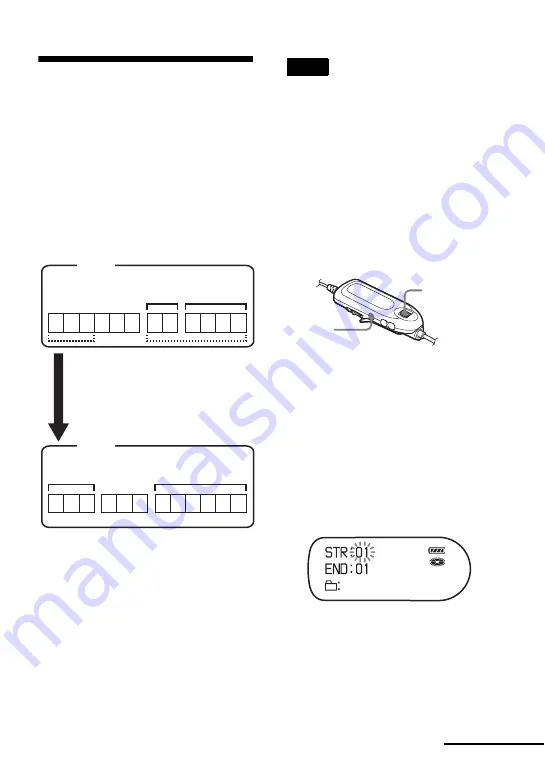
57
Assigning tracks or
groups as a new group
(Group Set)
With this function, you can assign
existing tracks or groups to a new group,
and also you can assign a track that
currently belongs to no group to an
existing group.
You can create a maximum of 255 groups
on a Hi-MD disc or a standard disc in Hi-
MD mode and 99 groups on a standard
MD disc.
Registration of non-consecutive tracks is
not possible (for example, track 3 and
tracks 7 and 8 cannot be assigned to a new
group).
It is not possible to make a new group if
the first track or last track of the group has
been selected from the middle of an
existing group.
Track numbers appear according to their
order on the disc, not their order within
the group.
•
When the total number of characters in the
titles on a disc exceed the maximum that can
be input:
—If the disc is being used in Hi-MD mode,
you can make a group setting, but cannot
add a group name in step 4.
—If the disc is being used in MD mode, you
cannot make a group setting.
•
The tracks or groups must be sequential. If the
desired tracks or groups are not consecutive,
you must move them to make them
consecutive before you can assign them
(“Moving recorded tracks or groups (Move)”,
page 58).
1
While the recorder is stopped, enter
the menu and select “Edit” - “Group
Set”.
2
Turn the jog dial until the number of
the desired first track appears in the
display, and then press
the dial.
This selects the first track of a new
group. If the disc contains groups,
only the first track number of each
group is displayed.
3
Turn the jog dial until the number of
the desired last track appears in the
display, and then press the dial.
This selects the last track of the new
group and the group can be labeled. If
the disc contains groups, only the last
track number of each group is
displayed.
1 2
4 5 6
7 8
9 101112
3
1 2
4 5 6
9 101112
3
7 8
Group 1
Group 2
Group 2
Group 1
Assigning tracks 1 to 3 to a new
group
Assigning group 1 and group 2 to a
new group
Track number
Disc
Disc
Notes
Jog dial
x
continued
Summary of Contents for Hi-MD Walkman MZ-NH1
Page 5: ...5 ...
Page 8: ...8 Troubleshooting and explanations 80 Troubleshooting 80 Messages 88 Explanations 93 ...
Page 125: ......
Page 126: ......
Page 127: ......
Page 128: ...Printed in Japan 3 2 6 6 4 5 0 1 1 3 This warranty is valid only in the United States ...

































