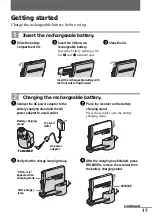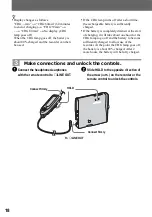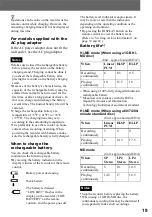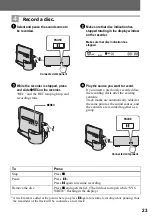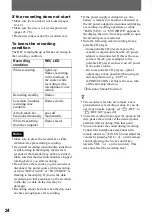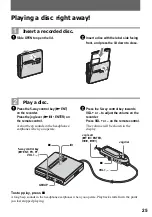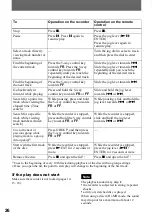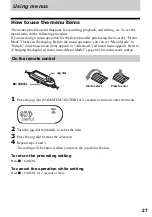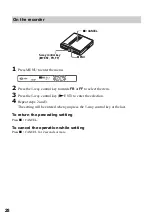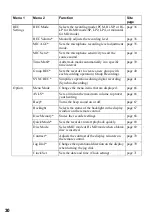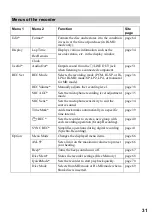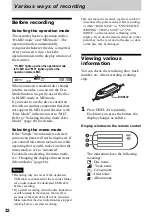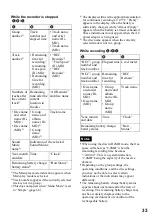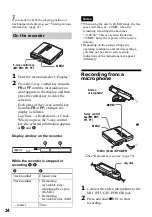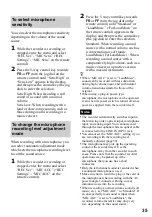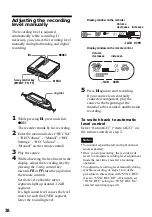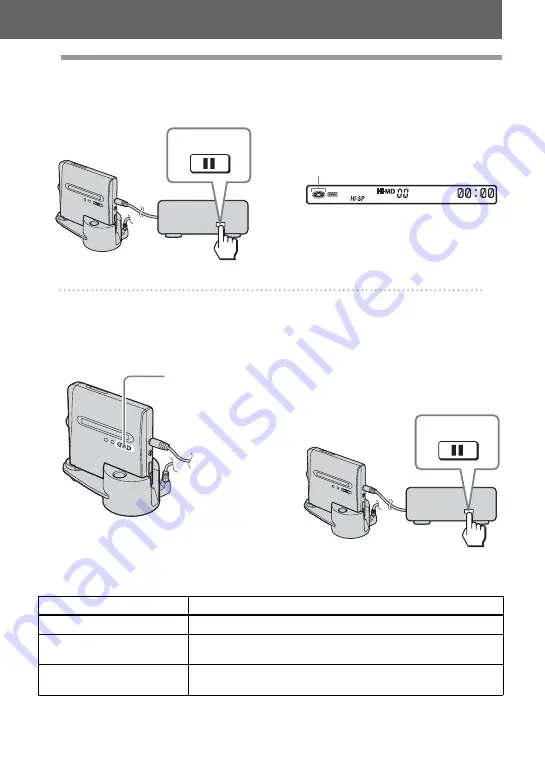
23
4
Record a disc.
1
Select and pause the sound source to
be recorded.
2
Make sure that disc indication has
stopped rotating in the display window
on the recorder.
3
While the recorder is stopped, press
and slide
z
REC on the recorder.
“REC” and the REC lamp light up and
recording starts.
4
Play the source you want to record.
If you insert a previously recorded disc,
the recording starts after the existing
contents.
Track marks are automatically added at
the same point as the sound source, and
the contents are recorded together as a
group.
PAUSE
Connected component
Make sure that disc indication has
stopped.
z
REC
PAUSE
Connected component
To
Press
Stop
Press
x
.
Pause
Press
X
1)
.
Press
X
again to resume recording.
Remove the disc
Press
x
and open the lid. (The lid does not open while “SYS
WRITE” flashing in the display.)
1)
A track mark is added at the point where you press
X
again to resume recording while pausing; thus
the remainder of the track will be counted as a new track.
Summary of Contents for Hi-MD Walkman MZ-NH1
Page 5: ...5 ...
Page 8: ...8 Troubleshooting and explanations 80 Troubleshooting 80 Messages 88 Explanations 93 ...
Page 125: ......
Page 126: ......
Page 127: ......
Page 128: ...Printed in Japan 3 2 6 6 4 5 0 1 1 3 This warranty is valid only in the United States ...