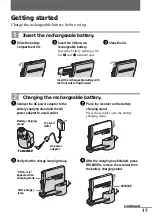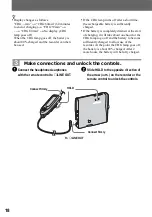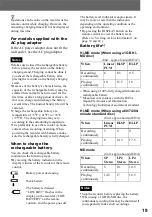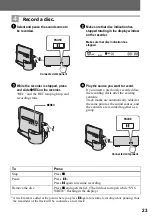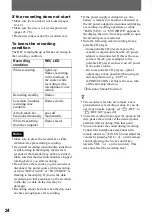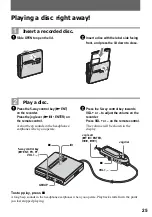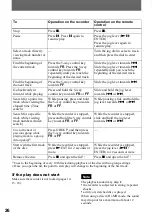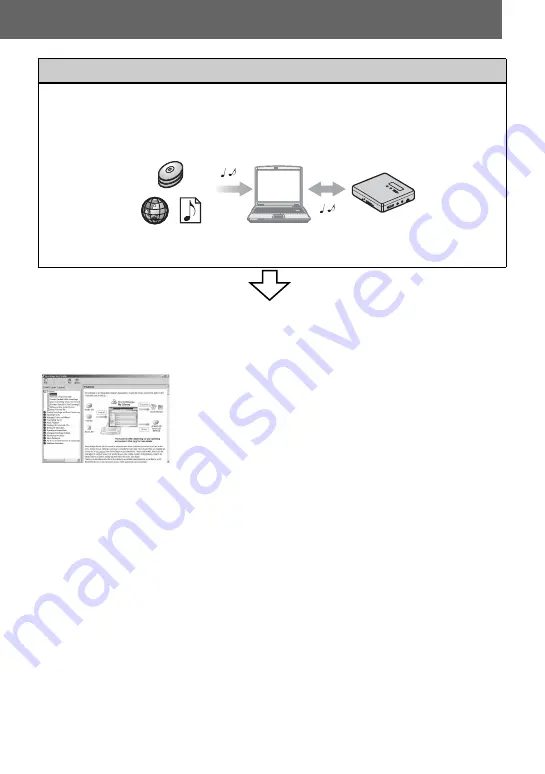
11
Software Operation (pages 98 to 122)
This section explains the installation and basic operations of the supplied SonicStage/MD
Simple Burner software.
SonicStage Help
This is an online help that you can view on your computer
screen.
Online help explains the detailed operations and information
about SonicStage software. You can also refer to online help
if you encounter any problems while using the SonicStage.
Notes on the “Software Operation” section
•
In Software Operations section, “Net MD” refers to the recorder with a standard disc inserted and “Hi-
MD” refers to the recorder with a Hi-MD disc or a standard disc in Hi-MD mode inserted.
•
The displayed items in the illustrations that appear in this section may differ from the actual items
displayed by the software.
•
Explanations in this section assume familiarity with basic Windows operations. For details on the use
of your computer and the operating system, please refer to the respective manuals.
•
Explanations in this section cover general Hi-MD/Net MD products. For this reason, some
explanations (and some illustrations) may not be applicable to your Hi-MD/Net MD. Please refer to
the operating instructions of your Hi-MD/Net MD as well.
Using the recorder while it is connected to a computer
The supplied SonicStage software allows you to transfer audio data between the recorder
and the computer.
The supplied MD Simple Burner software allows you to record audio data to the recorder.
Internet
Audio CDs
Music files
Summary of Contents for Hi-MD Walkman MZ-NH1
Page 5: ...5 ...
Page 8: ...8 Troubleshooting and explanations 80 Troubleshooting 80 Messages 88 Explanations 93 ...
Page 125: ......
Page 126: ......
Page 127: ......
Page 128: ...Printed in Japan 3 2 6 6 4 5 0 1 1 3 This warranty is valid only in the United States ...