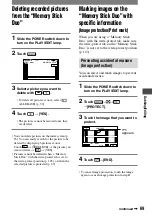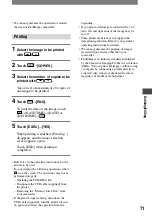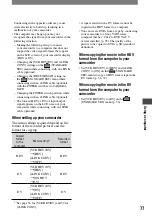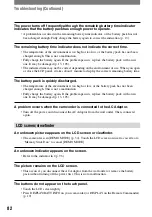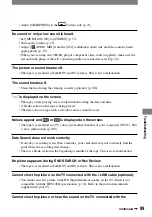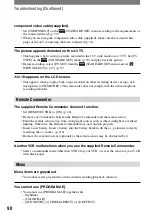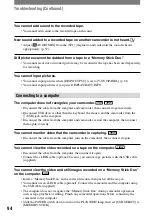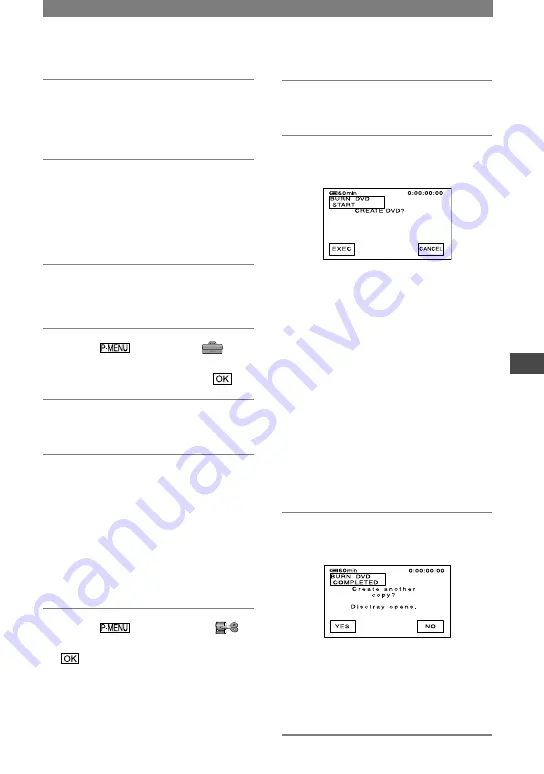
79
Using a computer
HDR-HC1 2-631-458-11(1)
1
Turn on the computer.
Close all applications running with an
i.LINK.
2
Prepare the power source for the
camcorder.
Use the supplied AC Adaptor as the
power source since it takes a few hours
to create a DVD.
3
Slide the POWER switch down to
turn on the PLAY/EDIT lamp.
4
Touch
[MENU]
(STANDARD SET)
[i.LINK
CONV]
[ON HDV
DV]
.
5
Insert a recorded cassette into
your camcorder.
6
Connect your camcorder to a
computer via an i.LINK cable
(optional) (p. 78).
• When you connect your camcorder to
a computer, make sure you insert the
connector in the correct direction. If you
insert the connector forcibly, it may be
damaged, and causes a malfunction of your
camcorder.
7
Touch
[MENU]
(EDIT/PLAY)
[BURN DVD]
.
“Click to DVD” starts up and the
on-screen instructions appear on your
computer.
8
Place a writable DVD in the disc
drive of the computer.
9
Touch [EXEC] on the screen of
your camcorder.
The status of the operation on your
computer is displayed on the LCD
screen of your camcorder.
CAPTURING: The picture recorded
on the tape is being copied to the
computer.
CONVERTING: The picture is being
converted to the MPEG2 format.
WRITING: The picture is being written
onto the DVD.
• If you use a DVD-RW/+RW which has
other data stored on it, the message [This
is a recorded disc. Delete and overwrite?]
appears on the LCD screen of your
camcorder. When you touch [EXEC], the
existing data is erased and new data is
written.
10
Touch [NO] to finish creating a
DVD.
The disc tray comes out automatically.
To create another DVD with the same
content, touch [YES].
The disc tray comes out. Place a new
writable DVD in the disc drive. Then,
repeat step 9 and 10.
Continued
Summary of Contents for HDR HC1 - 2.8MP High Definition MiniDV Camcorder
Page 9: ...9 ...
Page 23: ...23 Getting Started ...
Page 120: ......
Page 121: ......
Page 122: ......