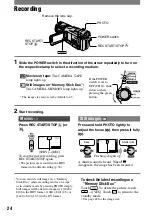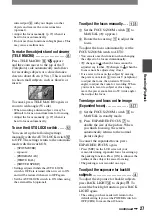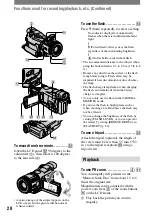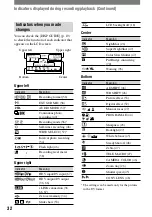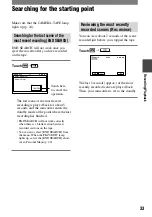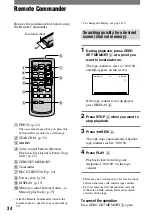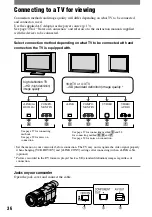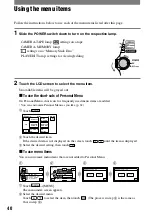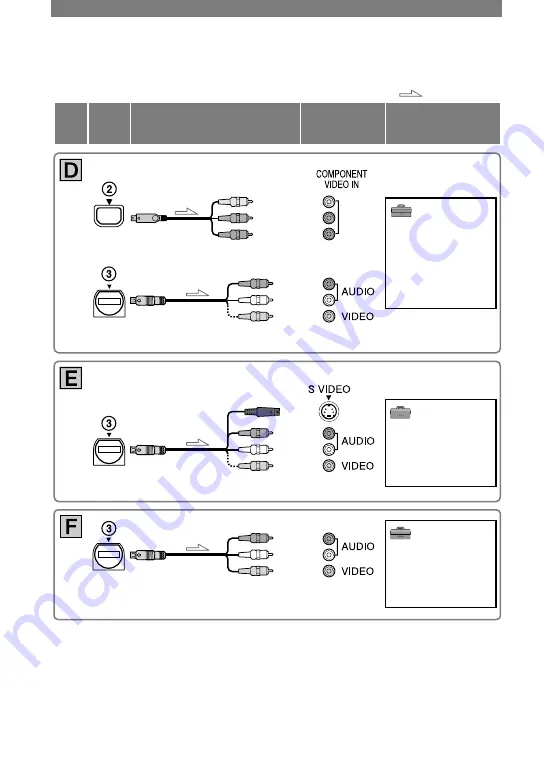
38
HDR-HC1 2-631-458-11(1)
Camcorder
TV
Menu Setting
: Signal flow
Cable
Type
Component video cable
(supplied)
A/V connecting cable (supplied)
Do not connect the video plug (yellow).
(Red)
(White)
(Yellow)
(STANDARD SET)
[VCR HDV/DV]
[AUTO]
(p. 56)
[COMPONENT]
[480i]
(p. 59)
[TV TYPE]
[16:9]
/
[4:3]
*
(p. 59)
(Green) Y
(Blue) P
B
/C
B
(Red) P
R
/C
R
A/V connecting cable with
S VIDEO (optional)
Do not connect the video plug (yellow).
(Red)
(White)
(Yellow)
(STANDARD SET)
[VCR HDV/DV]
[AUTO]
(p. 56)
[TV TYPE]
[16:9]
/
[4:3]
*
(p. 59)
A/V connecting cable (supplied)
(Red)
(White)
(Yellow)
(STANDARD SET)
[VCR HDV/DV]
[AUTO]
(p. 56)
[TV TYPE]
[16:9]
/
[4:3]
*
(p. 59)
*
Change the settings depending on the TV connected.
Connecting to a TV for viewing (Continued)
Summary of Contents for HDR HC1 - 2.8MP High Definition MiniDV Camcorder
Page 9: ...9 ...
Page 23: ...23 Getting Started ...
Page 120: ......
Page 121: ......
Page 122: ......