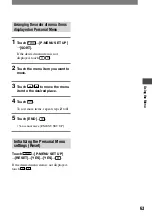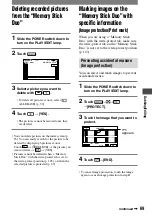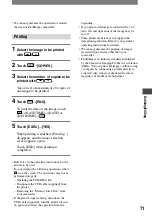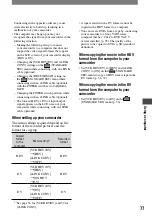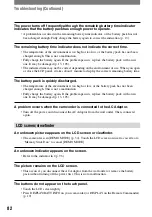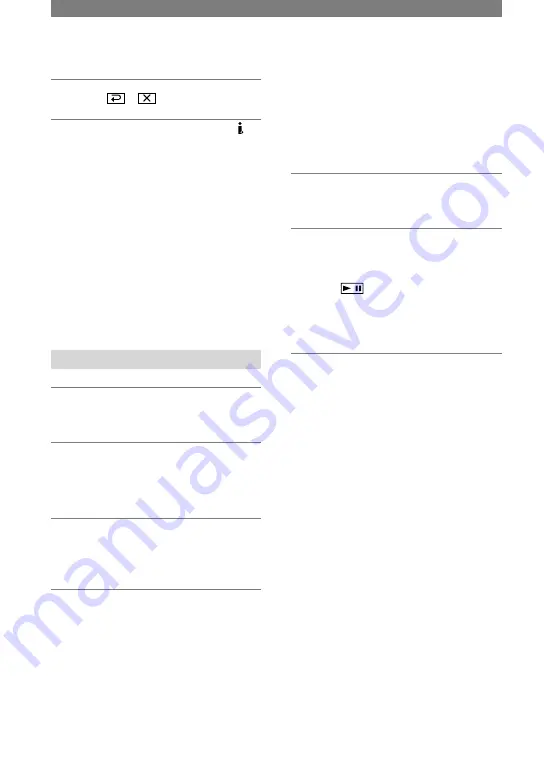
68
HDR-HC1 2-631-458-11(1)
Dubbing pictures from a
tape to a “Memory Stick
Duo”
You can record still images on a “Memory
Stick Duo.” Make sure you have a recorded
tape and a “Memory Stick Duo” inserted
into your camcorder.
1
Slide the POWER switch down to
turn on the PLAY/EDIT lamp.
2
Search and record the scene you
want to record.
Touch
(PLAY) to play back the
tape, then press PHOTO lightly at the
scene you want to record. Check the
image and press it fully.
• The data code recorded on the tape cannot be
recorded on the “Memory Stick Duo.” The time
and date the picture is copied on the “Memory
Stick Duo” will be recorded.
• Still images will be fixed to image size [1440
× 810] when playing back in the HDV format.
Still images will be fixed to image size [640 ×
360] (16:9) or [640 × 480] (4:3) when playing
back in the DV format.
9
Touch
.
• You cannot record TV programs from the
HDV/DV Interface (i.LINK) jack.
• You can record pictures from DV devices only
in the DV format.
• Note the following when connecting with an
i.LINK cable (optional):
– The recorded picture becomes rough when
a picture is paused on your camcorder while
recording to a VCR.
– You cannot record the picture and sound
separately.
– If you pause or stop the recording and restart
it, the picture may not be recorded smoothly.
• When a 4:3 video signal is input, it appears with
black bands on the right and left sides on the
screen of your camcorder.
Recording still images
1
Perform steps 1 to 4 in
“Recording movies.”
2
Play the video you want to record.
The pictures on the VCR appear on the
screen of your camcorder.
3
Press PHOTO lightly at the scene
you want to record. Check the
image and press it fully.
Recording pictures from a VCR
(Continued)
Summary of Contents for HDR HC1 - 2.8MP High Definition MiniDV Camcorder
Page 9: ...9 ...
Page 23: ...23 Getting Started ...
Page 120: ......
Page 121: ......
Page 122: ......