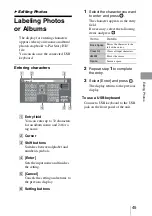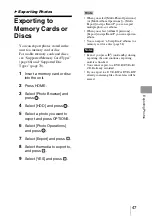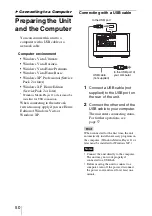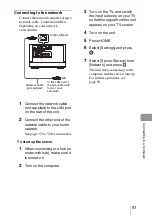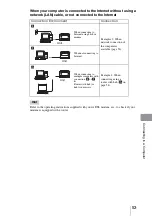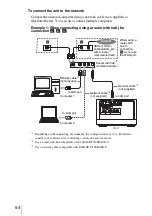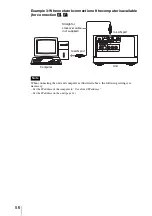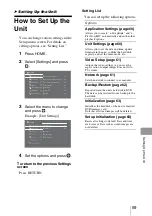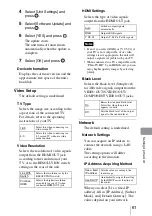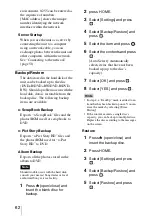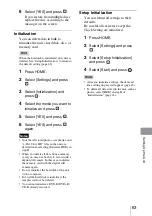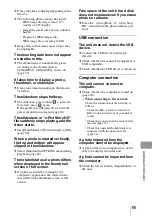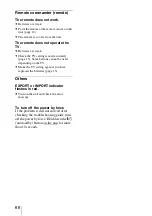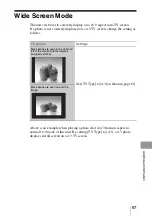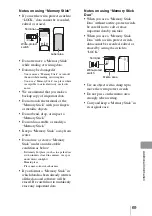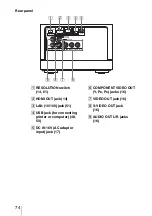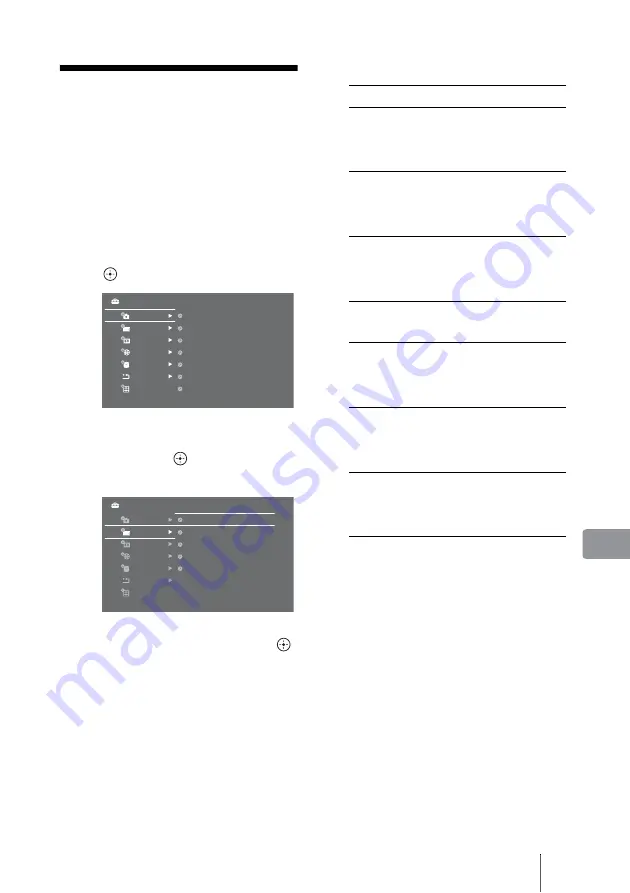
59
Se
ttin
g
Up
th
e
Un
it
B
Setting Up the Unit
How to Set Up the
Unit
You can change various settings in the
Setup menu screen. For details on
setting options, see “Setting List.”
1
Press HOME.
2
Select [Settings] and press
.
3
Select the menu to change
and press
.
Example: [Unit Settings]
4
Set the options and press
.
To return to the previous Settings
screen
Press RETURN.
Application Settings
Unit Settings
Settings
Video Setup
Network
Backup/Restore
Initialization
Setup Initialization
x-Pict Story Date Display
Auto Creation (x-ScrapBook/x-Pict Story)
On
On
On
On
On
On
On
Image Analysis
Auto Group
x-ScrapBook Page Numbering
Info Banner
Sample
Application Settings
Settings
Network
Backup/Restore
Initialization
Setup Initialization
Unit Settings
Video Setup
HDMI Control
Demo Mode
On
Off
Clock Set
Software Update
Device Information
Setting List
You can set up the following options.
Options
Application Settings (page 60)
Allows you to create “x-ScrapBook” and “x-
Pict Story HD” automatically and set the other
playback options.
Unit Settings (page 60)
Allows you to set the date and time, update
firmware in the unit, confirm the hard disk
capacity, and set the demo mode, etc.
Video Setup (page 61)
Adjusts the video settings (e.g. in case the
aspect ratio of output images does not fit to
TV screen).
Network (page 61)
Sets the network to connect to a computer.
Backup/Restore (page 62)
Exports data in the unit’s hard disk to DVD.
The data can be restored from a backup to the
hard disk.
Initialization (page 63)
Initializes the hard disk of the unit or inserted
DVD/memory card.
Note that all stored images will be deleted.
Setup Initialization (page 63)
Resets all settings to default. Date and time
are not reset. Data such as stored images are
not deleted.