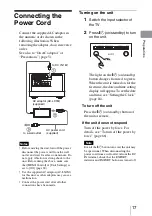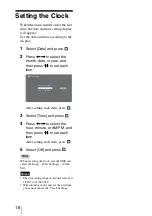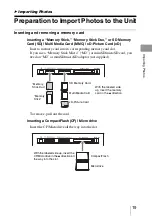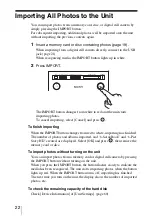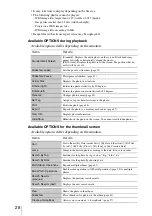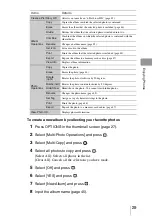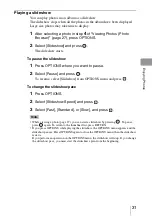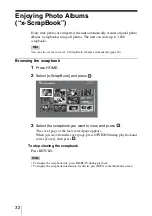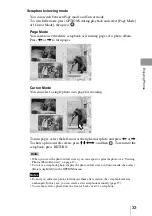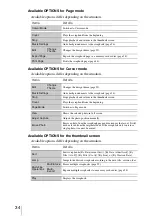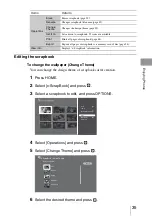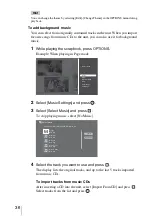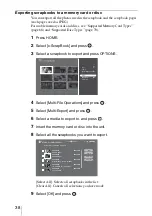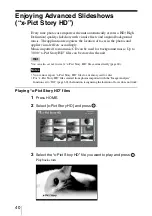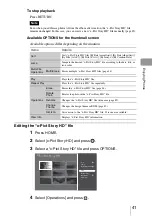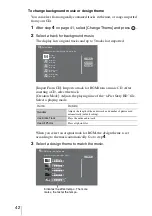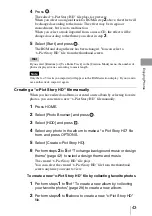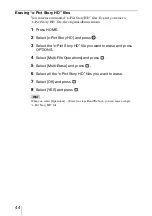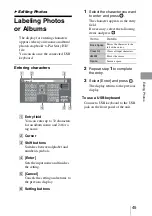31
En
jo
y
ing
P
h
ot
os
Playing a slideshow
You can play photos in an album as a slideshow.
The slideshow stops when all the photos in the album have been displayed.
Large size photos may take time to display.
1
After selecting a photo in step
4
Browser)” (page 27), press OPTIONS.
2
Select [Slideshow] and press
.
The slideshow starts.
To pause the slideshow
1
Press OPTIONS where you want to pause.
2
Select [Pause] and press
.
To resume, select [Slideshow] from OPTIONS menu and press
.
To change the slideshow pace
1
Press OPTIONS.
2
Select [Slideshow Speed] and press
.
3
Select [Fast], [Standard], or [Slow], and press
.
Hints
•
While viewing a photo (page 27), you can start a slideshow by pressing
. To pause,
press
again. To return to the thumbnail list, press RETURN.
•
If you press OPTIONS while playing the slideshow, the OPTIONS menu appears and the
slideshow pauses. Press OPTIONS again to close the OPTIONS menu, then the slideshow
restarts.
If you perform an operation on the OPTIONS menu, the slideshow will stop. If you change
the slideshow pace, you must start the slideshow again from the beginning.