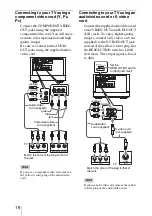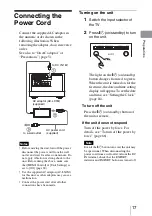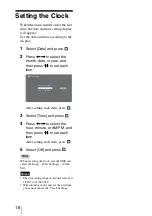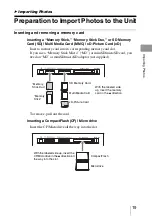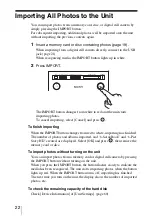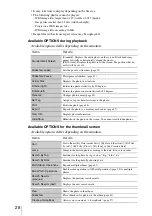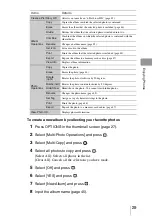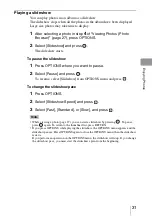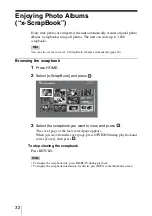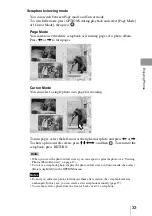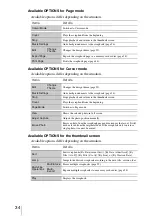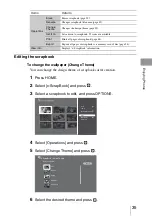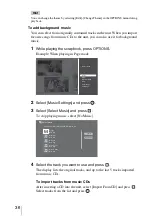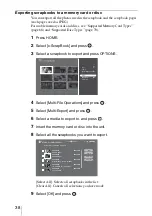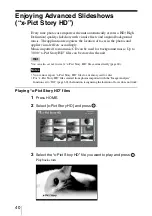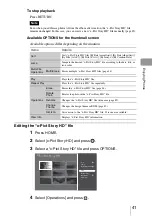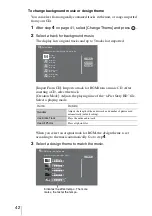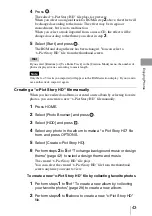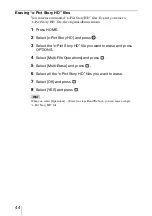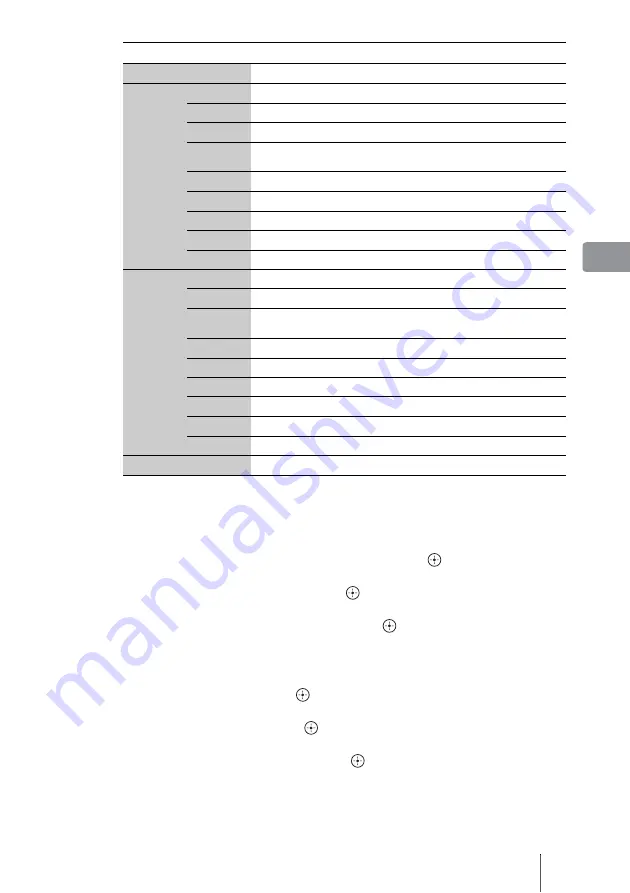
29
En
jo
y
ing
P
h
ot
os
To create a new album by collecting your favorite photos
1
Press OPTIONS in the thumbnail screen (page 27).
2
Select [Multi-Photo Operations] and press
.
3
Select [Multi-Copy] and press
.
4
Select all photos to copy and press
.
[Select All]: Selects all photos in the list.
[Clear All]: Cancels all the selections you have made.
5
Select [OK] and press
.
6
Select [YES] and press
.
7
Select [New Album] and press
.
8
Input the album name (page 45).
Create x-Pict Story HD
Allows you to make an “x-Pict Story HD” (page 43).
Album
Operations
Copy
Copies the album in which the selected photo is contained.
Erase
Erases the album that the selected photo is included (page 46).
Divide
Divides the album that the selected photo is included into two.
Combine
Combines the album in which the selected photo is contained with the
other album.
Rename
Changes an album name (page 45).
Set Icon
Sets an icon to the album.
Prints the album that the selected photo is included (page 48).
Export
Exports the album to a memory card or disc (page 47).
View Info
Displays album information.
Photo
Operations
Copy
Copies the photo.
Erase
Erases the photo (page 46).
Rotate
(right)
Rotates the photo clockwise by 90 degrees.
Rotate (left)
Rotates the photo counterclockwise by 90 degrees.
Hide/Show
Hides/shows the photo. You cannot view hidden photos.
Rename
Changes the photo name (page 45).
Set Tag
Assigns a tag of character strings to the photo.
Prints the photo (page 48).
Export
Exports the photo to a memory card or disc (page 47).
View Photo Info
Displays photo information.
Items
Details