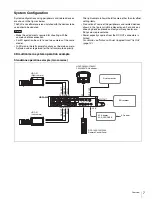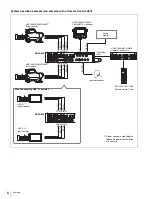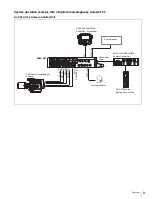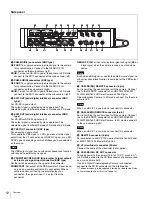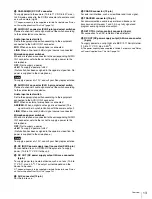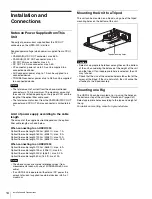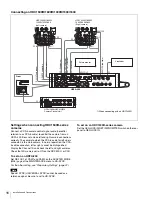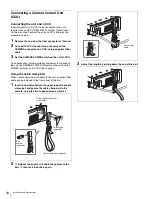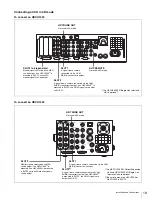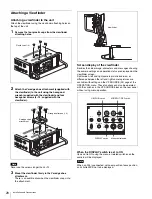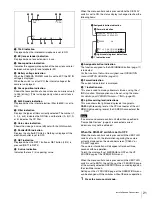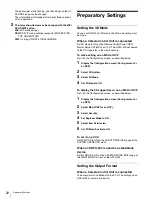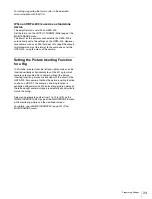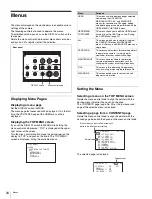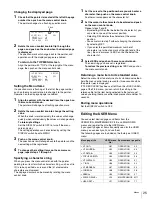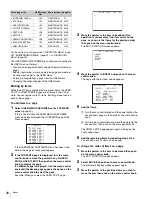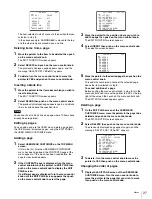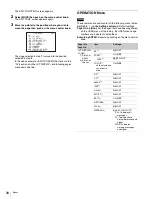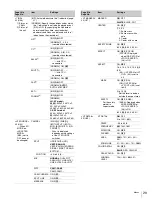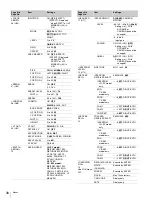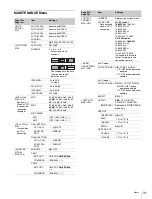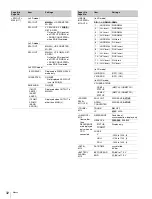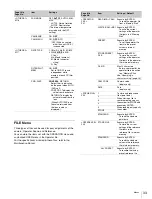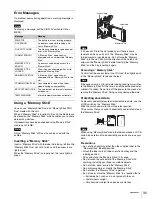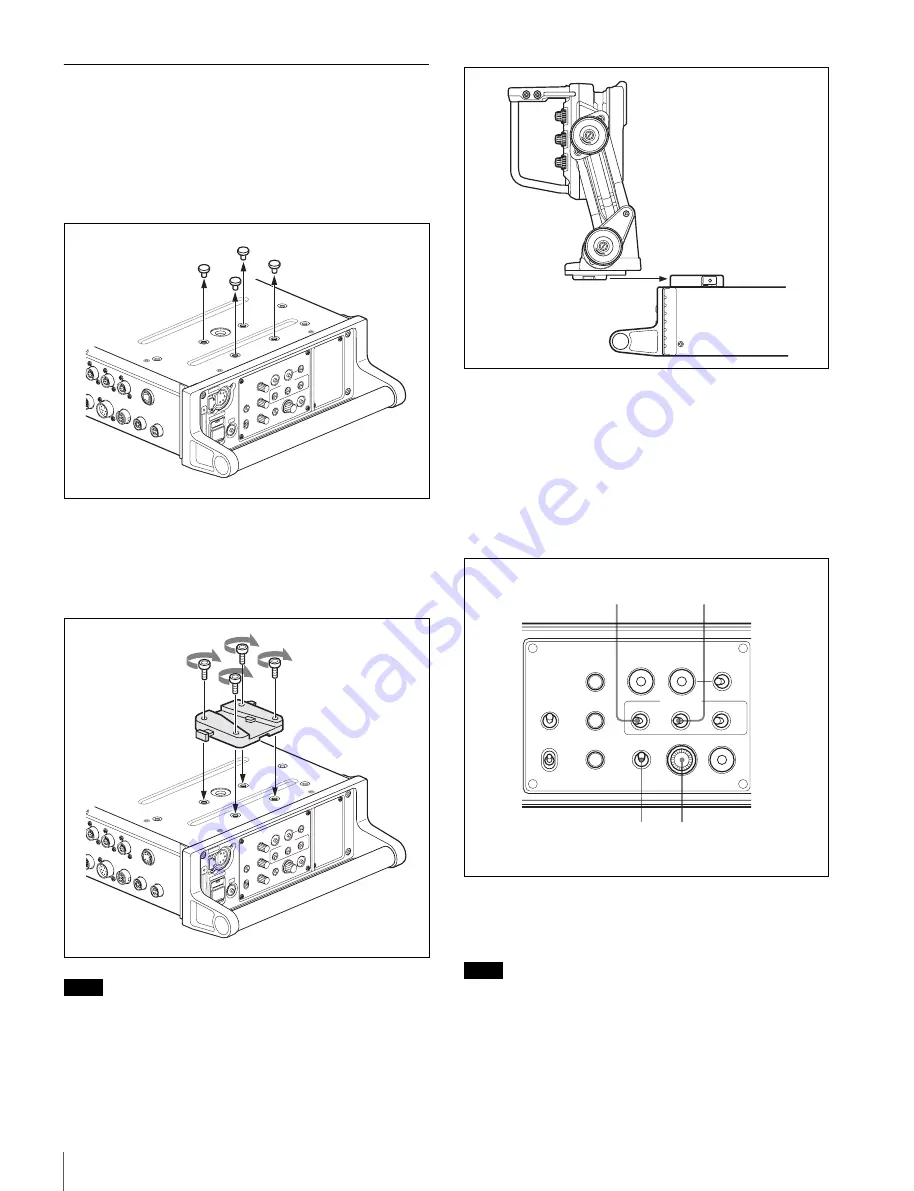
20
Installation and Connections
Attaching a Viewfinder
Attaching a viewfinder to the unit
Attach the viewfinder using the viewfinder attaching holes on
the top of the unit.
1
Remove the four plastic caps from the viewfinder
attaching holes.
2
Attach the V-wedge shoe attachment (supplied with
the viewfinder) to the unit using the hexagonal
wrench (supplied with the viewfinder) and four
hexagonal screws (4
×
12, supplied with the
viewfinder).
Never use the screws longer than 4
×
12.
3
Mount the viewfinder firmly in the V-wedge shoe
attachment.
There is an audible click when the viewfinder snaps into
the attachment.
Screen display of the viewfinder
Besides the video image, characters and messages showing
the camera settings and operation status are displayed on the
viewfinder screen.
Split screen, left and right camera picture inversion, or
difference between the left and right camera pictures are
available with settings on the VF SOURCE (03) page of the
OPERATION menu. These functions can also be operated
with the switches in the VF SOURCE block on the rear panel
without using menu operation.
When the DISPLAY switch is set to ON
Items set to ON using the menu or related switches on the
camera will be displayed.
When an F35 is connected, set zoom position, focus position,
and shutter/ECS not to be displayed.
Note
AUX
CRANE
TRA
CKER
RET CTRL
DC OUT
0.5A max
R1/
N
CAM-MAIN
(L)
REMO
TE
CAM-SUB
(R)
REMO
TE
REMO
TE
VF
INTERCOM
CAM
ERA PO
WER
INTERCOM
CALL
PRO
Duo
DISPLA
Y
ASS
IGN
ABL
E
PROD
ENG
PGM2
VF SOURCE
MIC
ON
BOTH
MIX
SPLIT
DIFF
CAM
HD PR
OMPT
L
R
OFF
EXT
OFF
CCU
PTT
ON
OFF
MEN
U
PGM1
RET1
RET
2 3
4
Plastic caps (
×
4)
AUX
CRANE
TRA
CKER
RET CTRL
DC OUT
0.5A max
R1/
IN
CAM-MAIN
(L)
REMO
TE
CAM-SUB
(R)
REMO
TE
REMO
TE
VF
INTERCOM
CAMERA PO
WER
INTERCOM
CAL
L
PRO
Duo
DISPLA
Y
ASS
IGN
ABL
E
PROD
ENG
PGM2
VF SOURCE
MIC
ON
BOTH
MIX
SPLIT
DIFF
CAM
HD PR
OMPT
L
R
OFF
EXT
OFF
CCU
PTT
ON
OFF
MEN
U
PGM1
RET1
RET
2 3
4
V-wedge shoe
attachment
Hexagonal screws (
×
4)
Note
Viewfinder
INTERCOM
DISPLAY
ASSIGNABLE
PROD
ENG
PGM2
VF SOURCE
MIC
ON
BOTH
MIX SPLIT DIFF
CAM HD PROMPT
L
R
OFF
PTT
ON
OFF
MENU
PGM1
RET1
RET
2 3 4
L/BOTH/R switch
MIX/SPLIT/DIFF switch
Menu control knob
DISPLAY switch