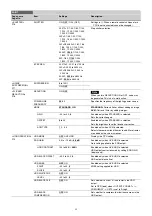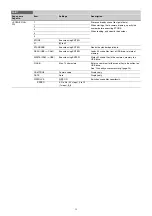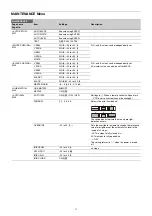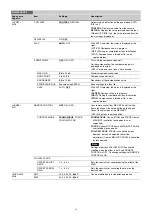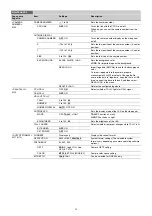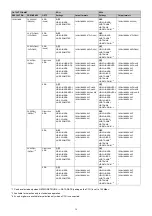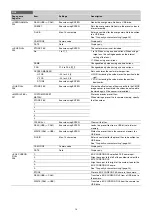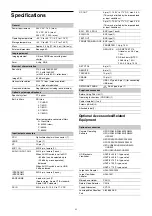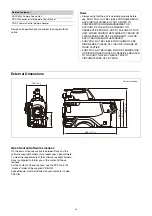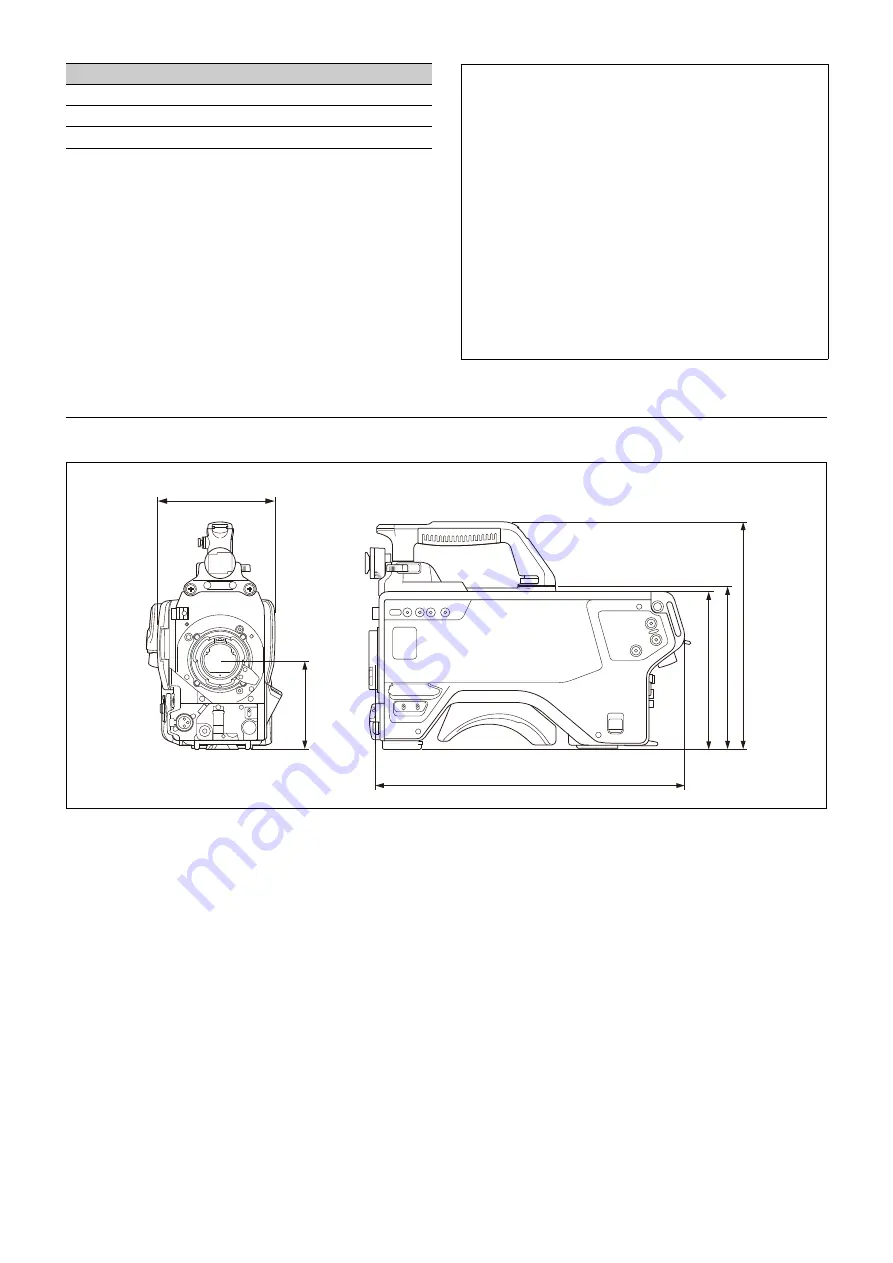
63
Design and specifications are subject to change without
notice.
External Dimensions
Open Source Software Licenses
On the basis of license contracts between Sony and the
software copyright holders, this product uses open software.
To meet the requirements of the software copyright holders,
Sony is obligated to inform you of the content of these
licenses.
For the content of these licenses, see the PDF file in the
“License” folder of the supplied CD-ROM.
Adobe Reader must be installed on your computer to view
PDF files.
Related equipment
HDCU5500 Camera Control Unit
RCP-1000 series or later Remote Control Panel
CNA-1 Camera Control Network Adapter
Notes
• Always verify that the unit is operating properly before
use. SONY WILL NOT BE LIABLE FOR DAMAGES OF
ANY KIND INCLUDING, BUT NOT LIMITED TO,
COMPENSATION OR REIMBURSEMENT ON
ACCOUNT OF THE LOSS OF PRESENT OR
PROSPECTIVE PROFITS DUE TO FAILURE OF THIS
UNIT, EITHER DURING THE WARRANTY PERIOD OR
AFTER EXPIRATION OF THE WARRANTY, OR FOR
ANY OTHER REASON WHATSOEVER.
• SONY WILL NOT BE LIABLE FOR CLAIMS OF ANY
KIND MADE BY USERS OF THIS UNIT OR MADE BY
THIRD PARTIES.
• SONY WILL NOT BE LIABLE FOR THE TERMINATION
OR DISCONTINUATION OF ANY SERVICES RELATED
TO THIS UNIT THAT MAY RESULT DUE TO
CIRCUMSTANCES OF ANY KIND.
Unit: mm (inches)
138 (5
1
/
2
)
363 (14
3
/
8
)
19
2 (7
5
/
8
)
18
6 (7
3
/
8
)
10
5 (4
1
/
4
)
26
8 (1
0
5
/
8
)