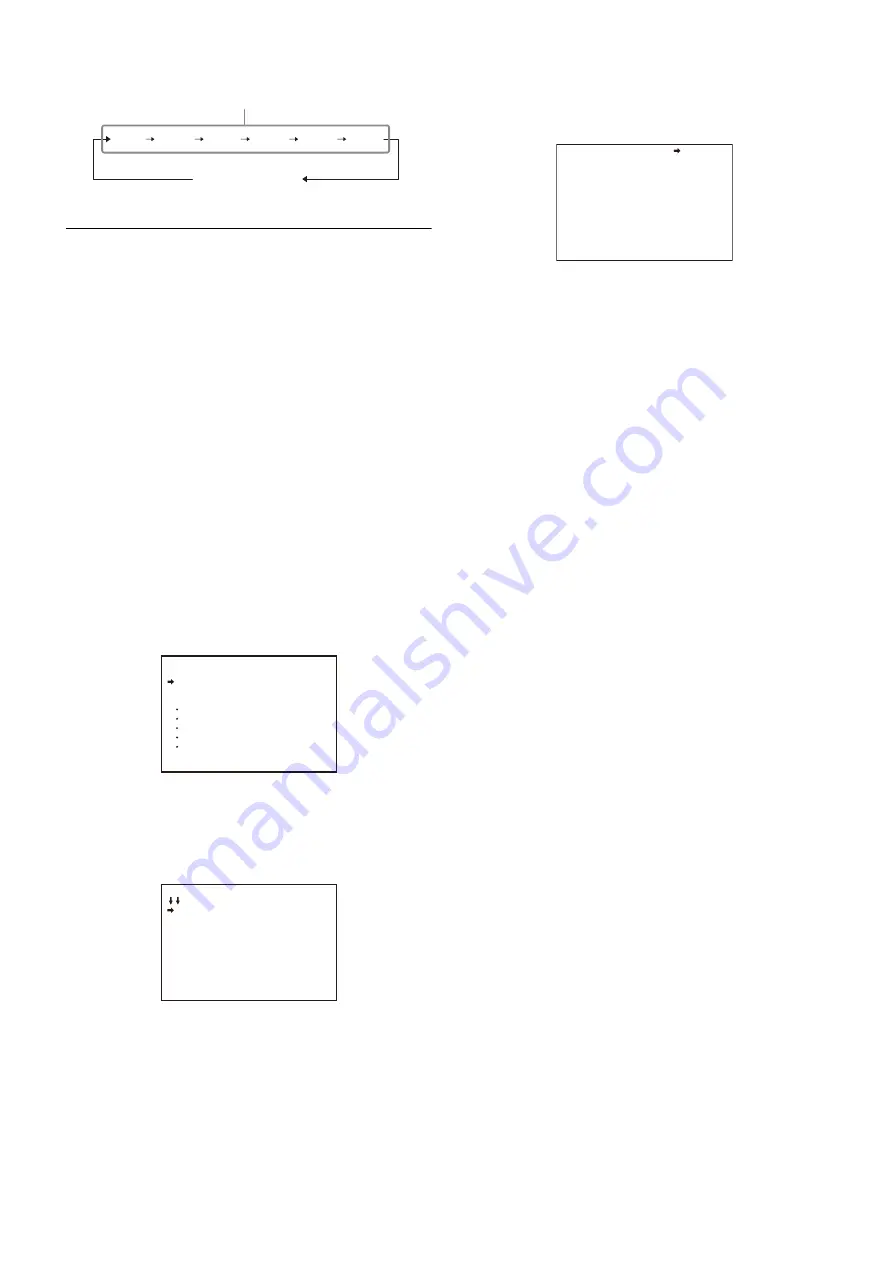
18
Example: with 59.94i
Setting the Focus Assist Functions
Using the OPERATION menu, the assist functions for easier
focusing on the viewfinder, can be activated.
Adding the VF detail signal
Adding the VF detail signal to sharp edges in the image on the
viewfinder screen makes it easier to check the focusing
condition by observing changes in the detail signal or in the
color converted from the detail signal (color detail).
The focus setting where the detail signal becomes strongest is
the best focus setting.
1
Turn on the camera.
2
Set the DISPLAY switch to MENU while holding the
MENU SEL knob/ENTER button pressed.
The camera enters Menu mode, and “TOP” is displayed at
the upper right corner of the screen.
3
Turn the MENU SEL knob/ENTER button to align the
arrow marker (
,
) to “TOP” and press the MENU SEL
knob/ENTER button.
The TOP MENU screen appears.
4
Turn the MENU SEL knob/ENTER button to align the
arrow marker (
,
) to OPERATION and press the
MENU SEL knob/ENTER button.
The CONTENTS page of the OPERATION menu is
displayed.
5
Turn the MENU SEL knob/ENTER button to align the
arrow marker (
,
) to <VF DETAIL> and press the
MENU SEL knob/ENTER button.
The <VF DETAIL> page is displayed.
6
Turn the MENU SEL knob/ENTER button to align the
arrow marker (
,
) to the item to be set and press the
MENU SEL knob/ENTER button.
To use the VF detail signal
Set VF DETAIL to ON to activate the VF detail function to
add the detail signal to sharp edges in the image. You can
adjust the signal level (strength) in the range of 0 to 100%
(default: 25%).
You can adjust the characteristics of the detail signal with
the menu items below.
CRISP:
Adjust to eliminate fine portions of the detail
signal.
FREQUENCY:
Change the detection band of sharp
edges.
FLICKER:
Turn ON/OFF the function to flicker the detail
signal, which makes it easier to check the signal on
a viewfinder screen.
AREA:
To limit the area where to display the detail signal.
ZOOM LINK:
Set the VF detail level at the WIDE position.
(The VF detail level changes according to the zoom
position.)
To use the color detail
Set COLOR DETAIL to ON to convert the VF detail signal
to a specified color. This makes it easier to check the
signal on an LCD screen, including a color viewfinder
screen. The display color can be selected in the column
next to ON.
You can adjust the coloring with the menu items below.
PEAK COLOR:
Turn ON/OFF the function to change the
color where the detail signal is strongest.
CHROMA LEVEL:
To reduce the chroma components of
the video signal (only for video signals on a
viewfinder).
7
Turn the MENU SEL knob/ENTER button to display
the desired setting and press the MENU SEL knob/
ENTER button.
8
To finish the adjustment, set the DISPLAY switch to
OFF to exit Menu mode.
1/100
1/2000
1/1000
1/500
1/250
1/125
Standard mode
ECS mode
<TOP MENU>
USER
USER MENU CUSTOMIZE
ALL
OPERATION
PAINT
MAINTENANCE
FILE
DIAGNOSIS
CONTENTS 00 TOP
01.<VF DISPLAY>
02.<'!'IND>
03.<VF MARKER>
04.<VF DETAIL>
05.<FOCUS POSITION METER1
06.<FOCUS POSITION METER2
07.<FOCUS ASSIST>
08.<ZEBRA>
09.<CURSOR>
10.<BOX CURSOR FILE>
<VF DETAIL> 04 TOP
VF DETAIL : ON (25%)
CRISP : 0
FREQUENCY: 9M
FLICKER : OFF
AREA : 70%
ZOOM LINK: ON 100%
COLOR DETAIL : ON BLUE
PEAK COLOR : ON
CHROMA LEVEL: 100%






























