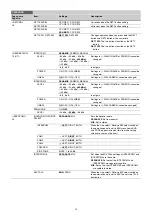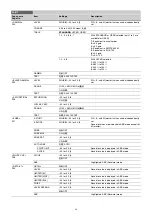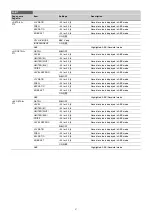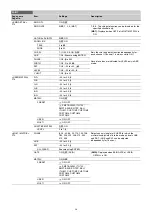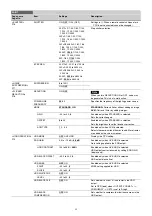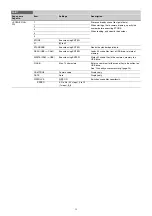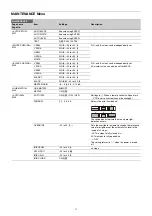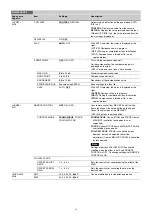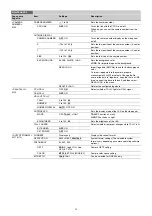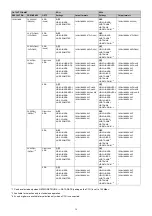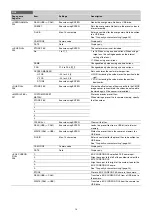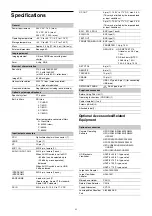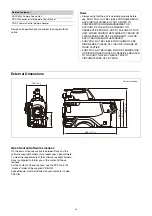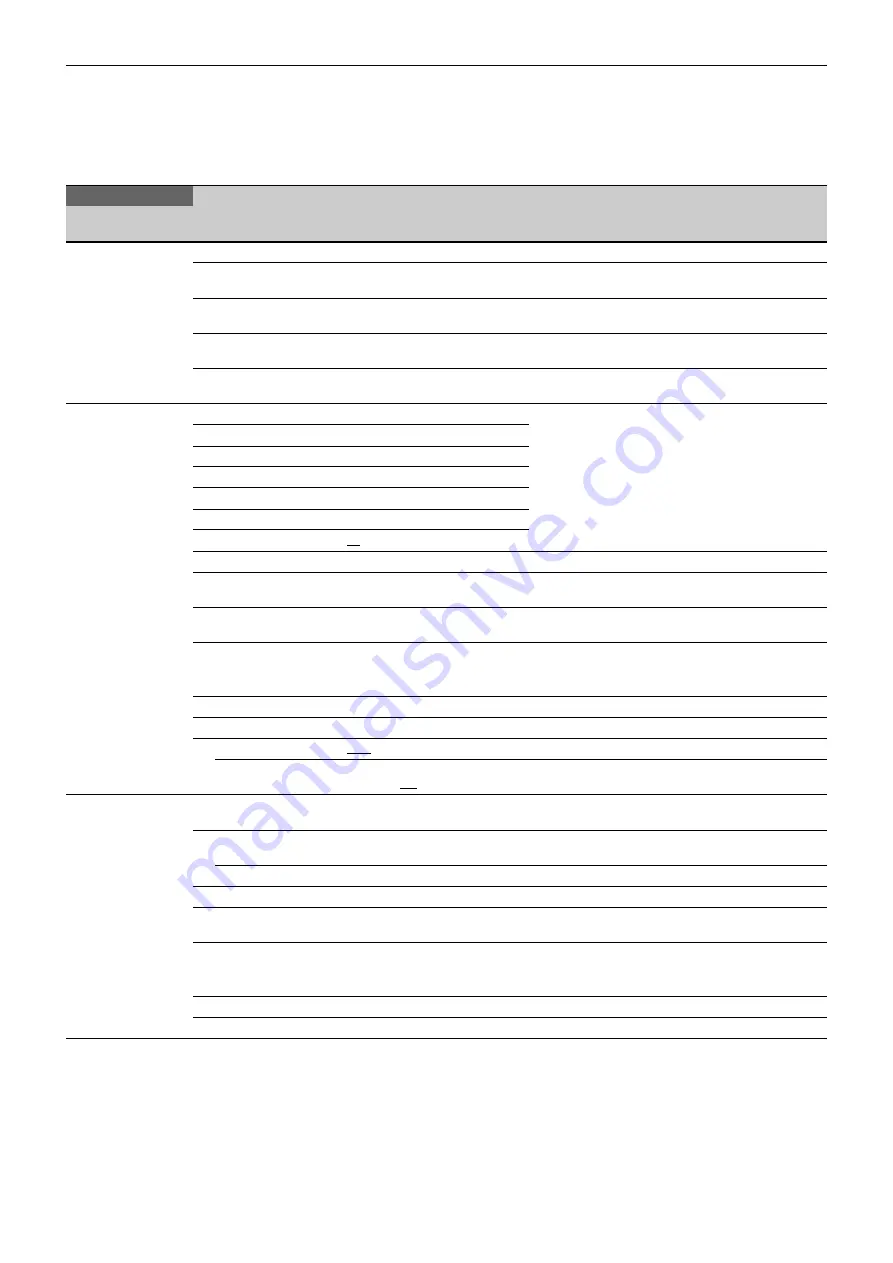
57
FILE Menu
Five types of files can be used for easy adjustments of the
camera: Operator, Reference, Scene, OHB, and Lens.
You can store the items set with the OPERATION menu and
customized USER menu in the Operator file.
For the specific items included in these files, refer to the
Maintenance Manual.
FILE
Page name
Page No.
Item
Settings
Description
<OPERATOR FILE>
F01
READ (USB
t
CAM)
Execute using ENTER.
Reads the operator file from a USB drive.
WRITE (CAM
t
USB)
Execute using ENTER.
Writes the current settings of the operator file items to
a USB drive.
PRESET
Execute using ENTER.
Sets the operator file items to the preset values in
internal memory.
STORE PRESET FILE
Execute using ENTER.
Stores the current settings of the operator file items in
the operator file in internal memory.
CLEAR PRESET FILE
Execute using ENTER.
Restores the operator file items stored in memory in
the unit to the preset values.
<SCENE FILE>
F02
1
Stores and reads scene files (paint data):
When storing a file in camera memory, specify the
number before executing STORE.
When reading, only specify the number.
2
3
4
5
STORE
Execute using ENTER.
01
01
to 32
STANDARD
Execute using ENTER.
Reads the standard paint data.
READ (USB
t
CAM)
Execute using ENTER.
Loads 32 scene files from a USB drive to internal
memory.
WRITE (CAM
t
USB)
Execute using ENTER.
Writes 32 scene files in the camera’s memory to a
USB drive.
FILE ID
Max. 14 characters
Enters a comment for the scene files to be written to a
USB drive.
“To specify a character string” (page 24)
.
CAM CODE
Camera code
Display only
DATE
Date
Display only
DISSOLVE
OFF
, ON
Switches scene files seamlessly.
SPEED
0.2 to 2.8 (0.2 steps), 3 to 10
(1 steps),
0.2
<REFERENCE>
F03
STORE FILE
Execute using ENTER.
Stores the current settings of the reference file items in
the reference file in internal memory.
STANDARD
Execute using ENTER.
Reads the standard values in the reference file in
internal memory.
ALL PRESET
Execute using ENTER.
Resumes the factory-preset reference file.
READ (USB
t
CAM)
Execute using ENTER.
Loads a reference file from a USB drive.
WRITE (CAM
t
USB)
Execute using ENTER.
Writes the current settings of the reference file items
as a reference file to a USB drive.
FILE ID
Max. 14 characters
Enters a comment for the reference file to be written to
a USB drive.
“To specify a character string” (page 24)
.
CAM CODE
Camera code
Display only
DATE
Date
Display only