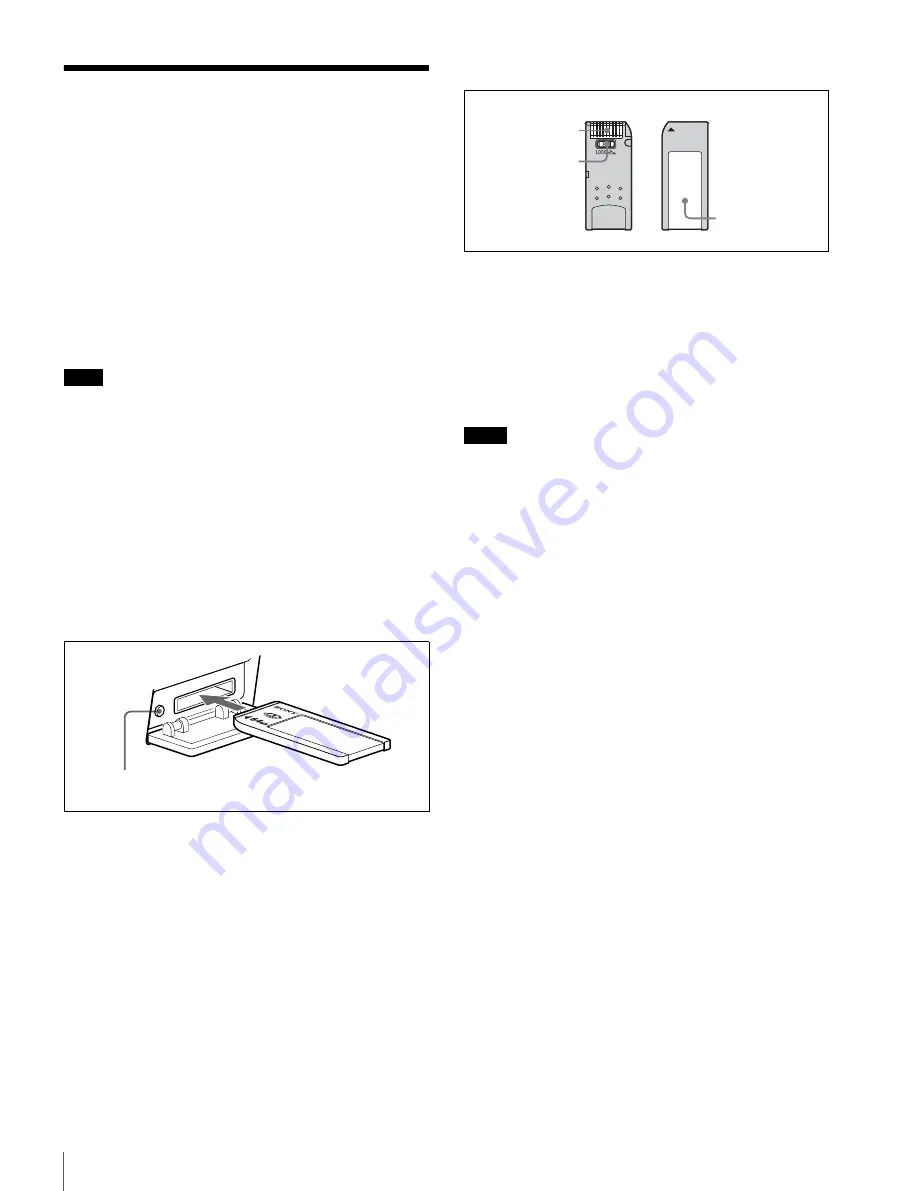
50
Using a “Memory Stick”
Using a “Memory Stick”
When a “Memory Stick” is inserted in the camera, the file
data can be stored on the “Memory Stick,” which enables
you to share data among cameras.
Usable types of “Memory Stick”
You can use a “Memory Stick,” a “MagicGate Memory
Stick,” or a “Memory Stick PRO” with this product.
However, the MagicGate
1)
copyright protection is not
valid with this product.
1) MagicGate is copyright protection technology that uses encryption
technology.
You cannot use a “Memory Stick Duo” or a “Memory
Stick PRO Duo” without an appropriate adaptor.
Note on data read/write speed
Data read/write speed may vary depending on the
combination of the “Memory Stick” and “Memory Stick”
compliant product you use.
Inserting a “Memory Stick”
Insert a “Memory Stick” with the label side up into the
“Memory Stick” slot until it clicks and the access lamp
lights in red.
Access lamp
If the access lamp is lit or is flashing, data is being read
from or written to the “Memory Stick.” At this time, do not
shake the product or subject it to shock. Do not turn off the
power of the product or remove the “Memory Stick.” This
may damage the data.
About a “Memory Stick”
• When you set the “Memory Stick” write-protect tab to
“LOCK,” data cannot be recorded, edited, or erased.
• Data may be damaged if:
—You remove the “Memory Stick” or turn off the unit
while it is reading or writing data.
—You use the “Memory Stick” in a location subject to
the effects of static electricity or electric noise.
• We recommend that you make a backup copy of
important data that you record on the “Memory Stick”.
• Do not attach anything other than the supplied label to
the “Memory Stick” labeling position.
• Attach the label so that it does not stick out beyond the
labeling position.
• Carry and store the “Memory Stick” in its case.
• Do not touch the terminal of the “Memory Stick” with
anything, including your finger or metallic objects.
• Do not strike, bend, or drop the “Memory Stick”.
• Do not disassemble or modify the “Memory Stick”.
• Do not allow the “Memory Stick” to get wet.
• Do not use or store the “Memory Stick” in a location that
is:
—Extremely hot, such as in a car parked in the sun
—Under direct sunlight
—Very humid or subject to corrosive substances
Precautions
• To prevent data loss, make backups of data frequently. In
no event will Sony be liable for any loss of data.
• Unauthorized recording may be contrary to the
provisions of copyright law. When you use a “Memory
Stick” that has been pre-recorded, be sure that the
material has been recorded in accordance with copyright
and other applicable laws.
• The “Memory Stick” application software may be
modified or changed by Sony without prior notice.
• Note that there are certain restrictions on recording stage
performances and other entertainment events, even if
they are recorded for personal use only.
Note
CANCEL
MENU
Access lamp
Label side
“Memory Stick”
Notes
Terminal
Write-protect tab
Labelling position





































