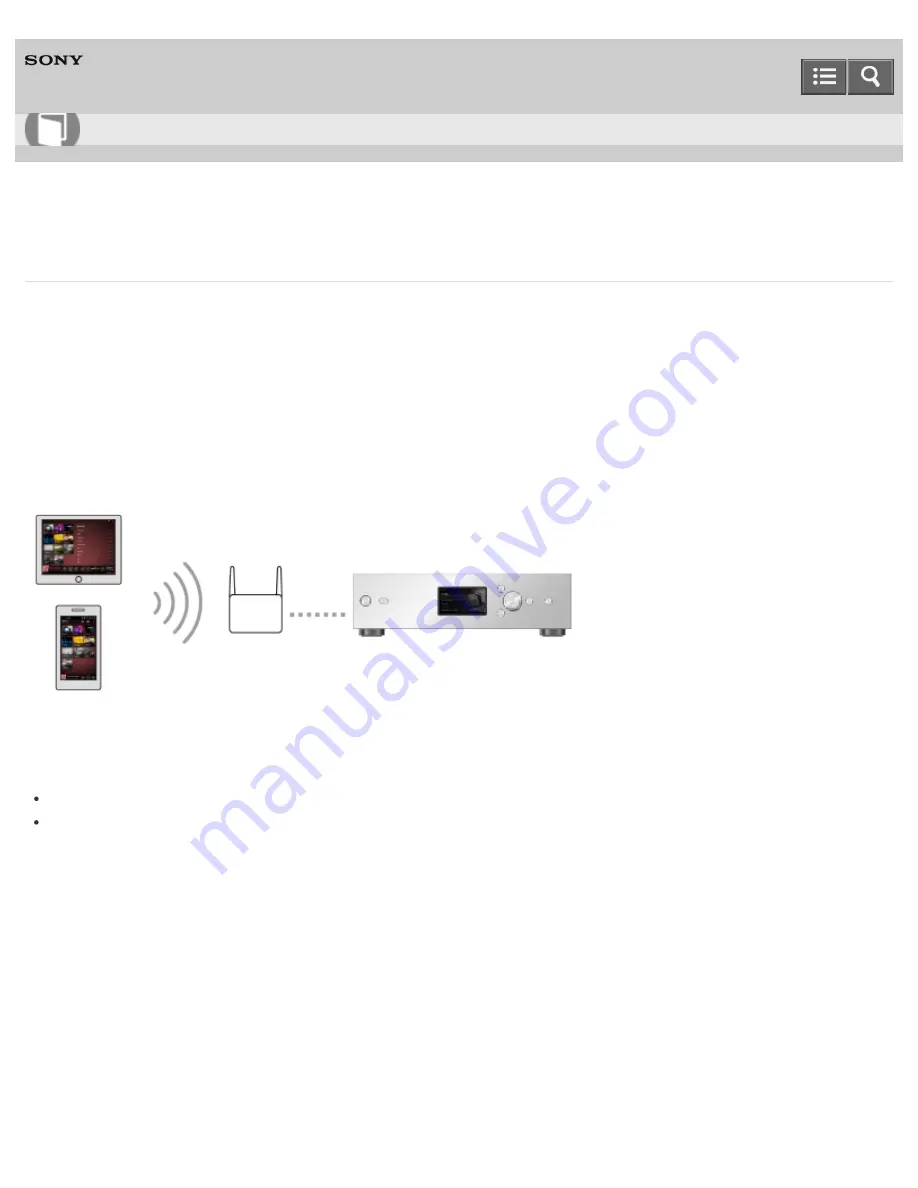
HDD AUDIO PLAYER
HAP-Z1ES
Operating the HDD AUDIO PLAYER from your smartphone or tablet (using HDD Audio Remote)
What you can do using HDD Audio Remote
You can operate the HDD AUDIO PLAYER using your smartphone or tablet by installing HDD Audio Remote, a
dedicated application for smartphones and tablets.
HDD Audio Remote allows you to browse and play audio files stored in the HDD AUDIO PLAYER from your smartphone
or tablet.
You can also add tracks to playlists, edit information such as the genre, artist, album and track title of music files, and
more.
Install the application to your smartphone or tablet.
Downloading HDD Audio Remote
Download HDD Audio Remote from the following websites:
For Android devices: Google Play
For iPhone/iPod touch/iPad: App Store
4-472-856-11(1)
Copyright 2013 Sony Corporation
How to Use
75
Summary of Contents for HAP-Z1ES
Page 39: ...Notes on use 4 472 856 11 1 Copyright 2013 Sony Corporation 39 ...
Page 60: ...Notes on use 4 472 856 11 1 Copyright 2013 Sony Corporation 60 ...
Page 62: ...Notes on use 4 472 856 11 1 Copyright 2013 Sony Corporation 62 ...
Page 79: ...4 472 856 11 1 Copyright 2013 Sony Corporation 79 ...
Page 88: ...4 472 856 11 1 Copyright 2013 Sony Corporation 88 ...
Page 90: ...Notes on use 4 472 856 11 1 Copyright 2013 Sony Corporation 90 ...
Page 92: ...92 ...
Page 98: ...98 ...
Page 102: ...102 ...
Page 105: ...Copyright 2013 Sony Corporation 105 ...
Page 111: ...Notes on use 4 472 856 11 1 Copyright 2013 Sony Corporation 111 ...
Page 114: ...Notes on use 4 472 856 11 1 Copyright 2013 Sony Corporation 114 ...
Page 118: ...118 ...
Page 125: ...125 ...
Page 129: ...Notes on use 4 472 856 11 1 Copyright 2013 Sony Corporation 129 ...
Page 132: ...132 ...
Page 134: ...Notes on use 4 472 856 11 1 Copyright 2013 Sony Corporation 134 ...
Page 136: ...Notes on use 4 472 856 11 1 Copyright 2013 Sony Corporation 136 ...
Page 148: ...148 ...
Page 156: ...156 ...
Page 173: ...173 ...
Page 175: ...175 ...
Page 177: ...Notes on use 4 472 856 11 1 Copyright 2013 Sony Corporation 177 ...
















































