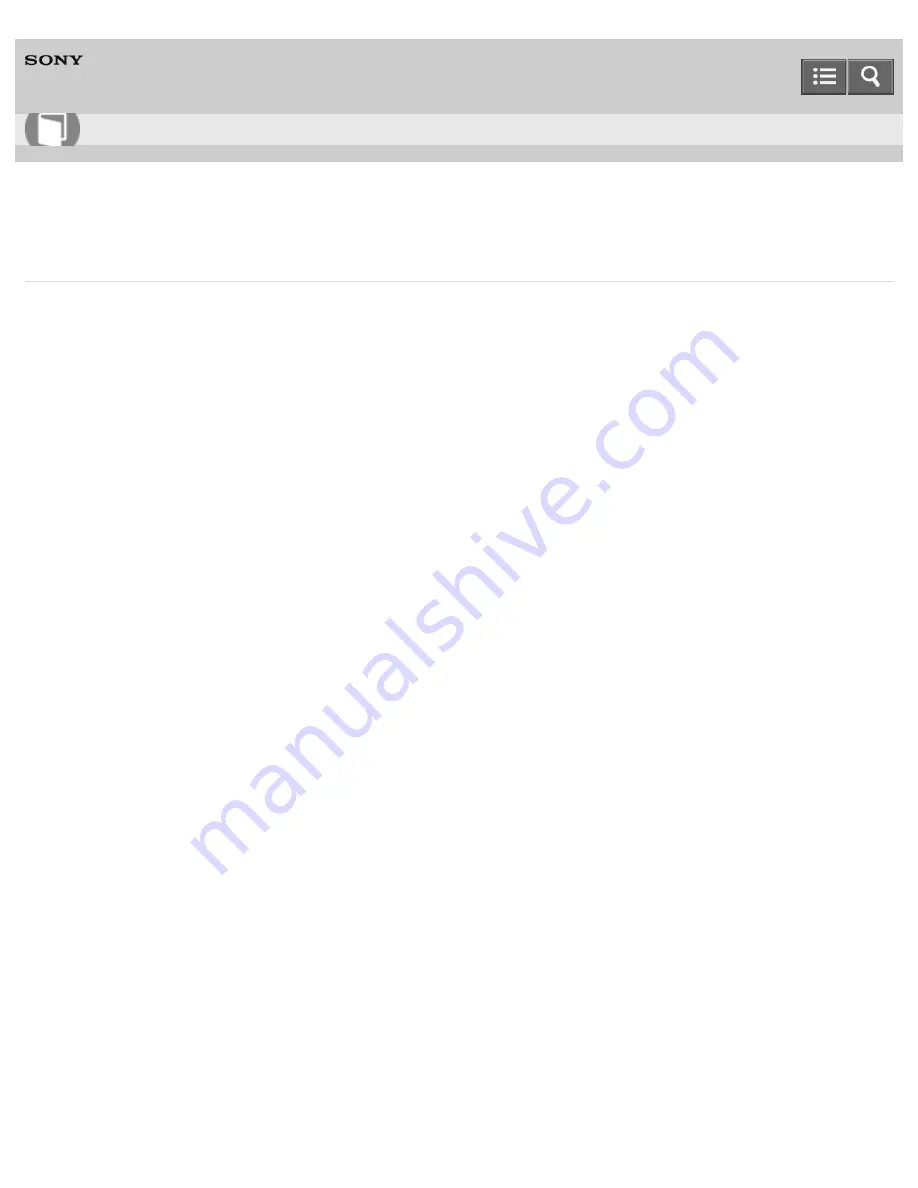
HDD AUDIO PLAYER
HAP-Z1ES
Connecting the HDD AUDIO PLAYER to a network manually
You can enter the IP address and other network information manually to connect the HDD AUDIO PLAYER to a wired
network. Make sure that you have information such as the IP address, subnet mask, default gateway and
primary/secondary DNS in advance.
1. Select [Settings] - [Network Settings] - [Internet Settings] from the Home screen.
2. Select [Wired Setup].
3. Select [Custom] on the IP address settings confirmation screen.
4. Select [Specify IP Address].
An input screen for information such as IP address, subnet mask and default gateway appears.
5. When the IP address is surrounded by a white box, press ENTER.
An input segment appears for the IP address.
6. Enter the IP address.
Turn the jog dial to select a value and press ENTER to enter the selection. When you press ENTER, the input
segment moves to the next number. When you press ENTER at the furthest right segment, the IP address is
confirmed and the whole IP address is surrounded by the white box again.
7. If you also want to enter a subnet mask, default gateway or primary/secondary DNS, select the item you want to
enter.
Repeat the same operations as step 6.
When the input is completed, a screen showing the network settings information appears.
8. Select [Next].
A confirmation message for the LAN cable connection appears.
9. Select [Save & Connect].
The HDD AUDIO PLAYER starts connecting to the network.
10. When the network connection is completed, confirm the message about the wired LAN and Internet access on the
screen and then select [OK].
How to Use
87
Summary of Contents for HAP-Z1ES
Page 39: ...Notes on use 4 472 856 11 1 Copyright 2013 Sony Corporation 39 ...
Page 60: ...Notes on use 4 472 856 11 1 Copyright 2013 Sony Corporation 60 ...
Page 62: ...Notes on use 4 472 856 11 1 Copyright 2013 Sony Corporation 62 ...
Page 79: ...4 472 856 11 1 Copyright 2013 Sony Corporation 79 ...
Page 88: ...4 472 856 11 1 Copyright 2013 Sony Corporation 88 ...
Page 90: ...Notes on use 4 472 856 11 1 Copyright 2013 Sony Corporation 90 ...
Page 92: ...92 ...
Page 98: ...98 ...
Page 102: ...102 ...
Page 105: ...Copyright 2013 Sony Corporation 105 ...
Page 111: ...Notes on use 4 472 856 11 1 Copyright 2013 Sony Corporation 111 ...
Page 114: ...Notes on use 4 472 856 11 1 Copyright 2013 Sony Corporation 114 ...
Page 118: ...118 ...
Page 125: ...125 ...
Page 129: ...Notes on use 4 472 856 11 1 Copyright 2013 Sony Corporation 129 ...
Page 132: ...132 ...
Page 134: ...Notes on use 4 472 856 11 1 Copyright 2013 Sony Corporation 134 ...
Page 136: ...Notes on use 4 472 856 11 1 Copyright 2013 Sony Corporation 136 ...
Page 148: ...148 ...
Page 156: ...156 ...
Page 173: ...173 ...
Page 175: ...175 ...
Page 177: ...Notes on use 4 472 856 11 1 Copyright 2013 Sony Corporation 177 ...






























