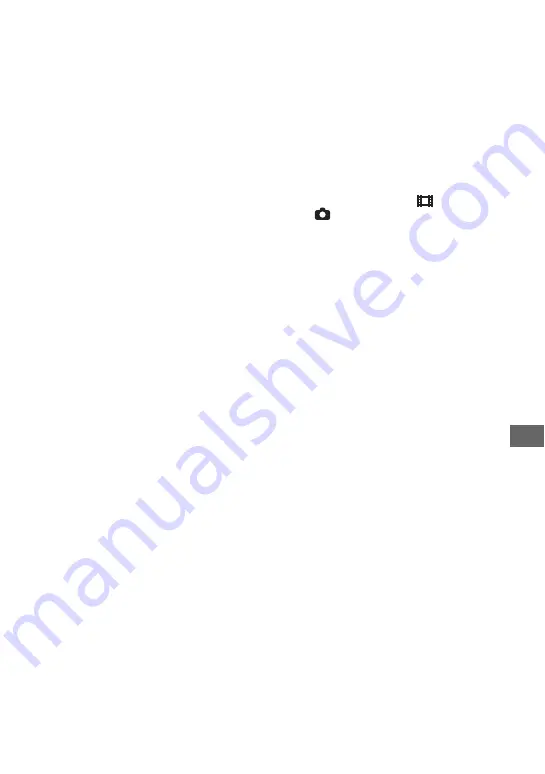
29
Trou
bl
es
hoot
in
g
Troubleshooting
Troubleshooting
If you run into any problems using your
camcorder, use the following table to
troubleshoot the problem. If the problem
persists, disconnect the power source and
contact your Sony dealer.
Menu items are grayed out.
• There are some functions you cannot
activate simultaneously. For details, see
“Handycam Handbook” (PDF).
The power does not turn on.
• Attach a charged battery pack to the
camcorder (p. 6).
• Connect the plug of the AC Adaptor to
the wall socket (p. 6).
• Set the camcorder onto the Handycam
Station securely (p. 6).
The camcorder does not operate
even when the power is set to on.
• It takes a few seconds for your
camcorder to be ready to shoot after the
power is turned on. This is not a
malfunction.
• Disconnect the AC Adaptor from the
wall socket or remove the battery pack,
then reconnect it after about 1 minute.
If the functions still do not work, press
the RESET button (p. 16) using a
pointed object. (If you press the RESET
button, all settings, including the clock
setting, are reset.)
Buttons do not work.
• During Easy Handycam operation,
available buttons/functions are limited.
Cancel Easy Handycam operation. For
details on Easy Handycam operation,
refer to “Handycam Handbook” (PDF).
Your camcorder gets warm.
• This is because the power has been
turned on for a long time. This is not a
malfunction.
The power abruptly turns off.
• When approximately 5 minutes have
elapsed while you do not operate your
camcorder, the camcorder is
automatically turned off (A.SHUT
OFF). Change the setting of [A.SHUT
OFF], or turn on the power again, or
use the AC Adaptor.
• Charge the battery pack (p. 6).
Pressing START/STOP or PHOTO
does not record images.
• The playback screen is displayed. Set
the POWER switch to
(Movie) or
(Still) (p. 11).
• Your camcorder is recording the image
you have just shot on the “Memory
Stick PRO Duo.” You cannot make
new recording during this period.
• The “Memory Stick PRO Duo” is full.
Use a new “Memory Stick PRO Duo”
or format the “Memory Stick PRO
Duo.” Or delete the unnecessary
images (p. 23).
• Total number of movie scenes or still
images exceeds the recordable capacity
of your camcorder. Delete the
unnecessary images (p. 23).
You cannot install “Picture Motion
Browser.”
• Check the computer environment
required to install “Picture Motion
Browser.”
• Install “Picture Motion Browser” in an
orderly manner (p. 26).
“Picture Motion Browser” does not
work correctly.
• Finish “Picture Motion Browser” and
restart your computer.
Your camcorder is not recognized by
the computer.
• Install “Picture Motion Browser”
• Disconnect devices from the USB jack
of the computer other than the
keyboard, mouse, and your camcorder.
• Disconnect the USB cable from the
computer and the Handycam Station,
and restart the computer, then connect
the computer and your camcorder again
in an orderly manner (p. 27).








































