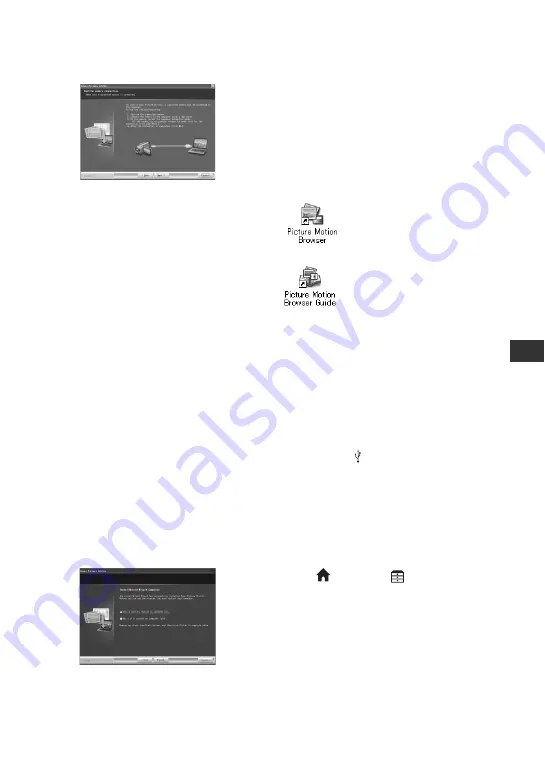
27
E
n
jo
yi
ng w
ith
a com
p
ut
e
r
b
Notes
• Even if a screen prompting you to restart
your computer appears, you do not need to
restart it at this time. Restart your computer
after completing the installation.
• It may take some time for the
authentication.
0
Follow the on-screen instructions to install
the software.
One of the following installation screens
appears, depending on the computer
environment. Check the screen and follow
the instructions displayed to install the
required software.
qa
Restart the computer if required to
complete the installation.
qs
Remove the CD-ROM from the disc drive
of your computer.
x
Operating the Picture Motion Browser
After you install the software, shortcut
icons for “Picture Motion Browser” and
“Picture Motion Browser Guide” are
created on the desktop.
For the basic operation of “Picture Motion
Browser,” see “Picture Motion Browser
Guide.”
x
Connecting your camcorder to a
computer
To connect your camcorder to a computer,
follow the steps below.
1
Connect the AC Adaptor to the Handycam
Station and a wall socket.
2
Set the camcorder onto the Handycam
Station, then slide the POWER switch to
turn on your camcorder.
3
Connect the (USB) jack (p. 17) of the
Handycam Station to a computer using the
supplied USB cable.
The [USB SELECT] screen appears on
your camcorder. Touch the item you want
to operate on the screen.
z
Tips
• If the [USB SELECT] screen does not appear,
touch
(HOME)
t
(OTHERS)
t
[COMPUTER].
Recommended USB cable connection
To assure the proper functioning of your
camcorder, connect your camcorder to a
computer as below.
• Connect the USB ports of the Handycam Station
and a computer using the USB cable. Do not
connect anything to other USB ports of a
computer.
– Sonic UDF Reader
*
Software required to recognize an AVCHD
format disc
– Windows Media Format 9 Series Runtime
(Windows 2000 only)
Software required to create a DVD
– Microsoft .NET Framework 1.1
*
Software required to create an AVCHD
format disc
– Microsoft DirectX 9.0c
*
Software required to handle movies
*
Windows 2000, Windows XP only
Double-click to start “Picture
Motion Browser.”
Double-click to start “Picture
Motion Browser Guide.”










































