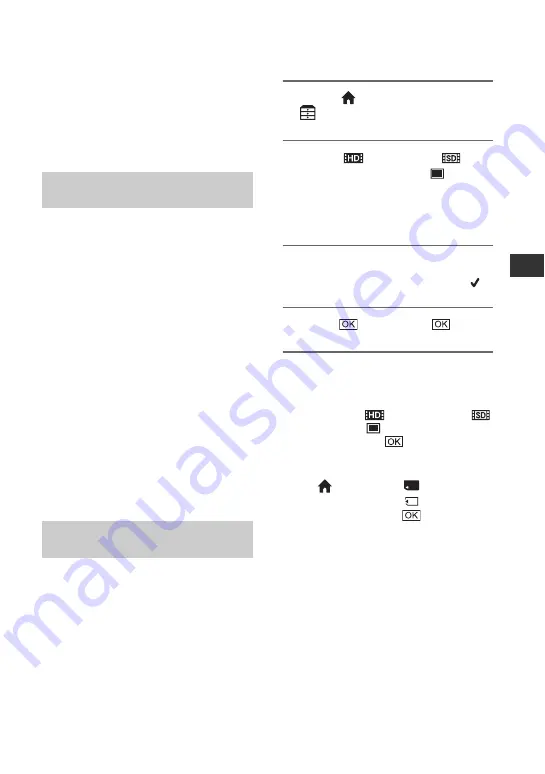
23
R
e
co
rd
in
g
/P
lay
ba
ck
Saving images
Due to the limited capacity of the “Memory
Stick PRO Duo,” make sure that you save
the image data to some type of media such
as a DVD-R or the hard disk of a computer.
You can save the images recorded on the
camcorder as described below.
By using the “Picture Motion Browser” on
the supplied CD-ROM, you can save
images on a disc or the hard disk of a
computer. For details, see “Picture Motion
Browser Guide.”
Creating a disc with One Touch
(One Touch Disc Burn)
You can save images recorded on the
camcorder directly to a disc with ease.
Saving images on a computer (Easy
PC Back-up)
You can save images recorded on the
camcorder on the hard disk of a computer.
Creating a disc with selected images
You can save images imported to your
computer on a disc. You can also edit those
images.
You can dub images to VCR or DVD/HDD
devices. For details, see “Handycam
Handbook” (PDF).
Deleting images
1
On the
(HOME MENU), touch
(OTHERS)
t
[DELETE].
2
Touch [
DELETE] or [
DELETE] (movies), or [
DELETE] (still images), according
to the type of image you want to
delete.
3
Touch the image to be deleted.
The selected image is marked with
.
4
Touch
t
[YES]
t
.
To delete all movies or still images at
one time
In step
2
, touch [
DELETE ALL]/[
DELETE ALL]/[
DELETE ALL]
t
[YES]
t
[YES]
t
.
To delete all images (Format)
Touch
(HOME)
t
(MANAGE
MEMORY STICK)
t
[
FORMAT]
t
[YES]
t
[YES]
t
.
b
Notes
• Note that formatting will delete all data
recorded on the “Memory Stick PRO Duo.”
Saving images using a
computer
Saving images by connecting
your camcorder to other devices














































