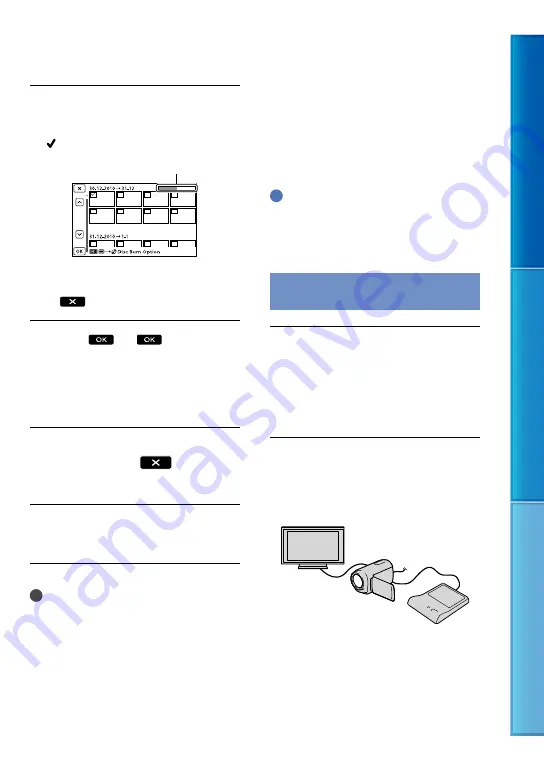
6
Table of C
on
ten
ts
Enjo
y U
seful F
unc
tions
Inde
x
GB
Touch the movie you want to
burn on the disc.
appears.
Touch and hold the desired thumbnail so
that you can confirm the image. Touch
to return to the previous screen.
Touch
on the
camcorder screen.
To create another disc of the same
contents, insert a new disc and touch
[CREATE SAME DISC].
After the operation is completed,
touch [Exit.]
on the
camcorder screen.
Disconnect the USB cable from
your camcorder.
Notes
Do not do any of the following when creating
a disc.
Turn off the camcorder
Disconnect the USB cable or the AC Adaptor
Subject the camcorder to mechanical shock
or vibration
Eject the memory card from the camcorder
Play the created disc to make sure copying was
performed correctly before deleting the movies
on your camcorder.
If [Failed.] or [DISC BURN failed.] appears on
the screen, insert another disc into the DVD
writer and perform the DISC BURN operation
again.
Tips
Disc creation time to copy movies to the limit
of the disc is about 20 to 60 minutes. It may take
more time depending on the recording mode or
the number of scenes.
Playing back a disc on the DVD
writer
Connect the AC Adaptor and the
power cord (mains lead) to the
DC IN jack of your camcorder
and the wall outlet (wall socket)
(p. 16).
Turn on your camcorder, and
connect the DVD writer to the
(USB) jack of your camcorder with
the USB cable of the DVD writer.
You can play back movies on the TV
screen by connecting the camcorder to a
TV (p. 33).
Remaining Disc capacity






























