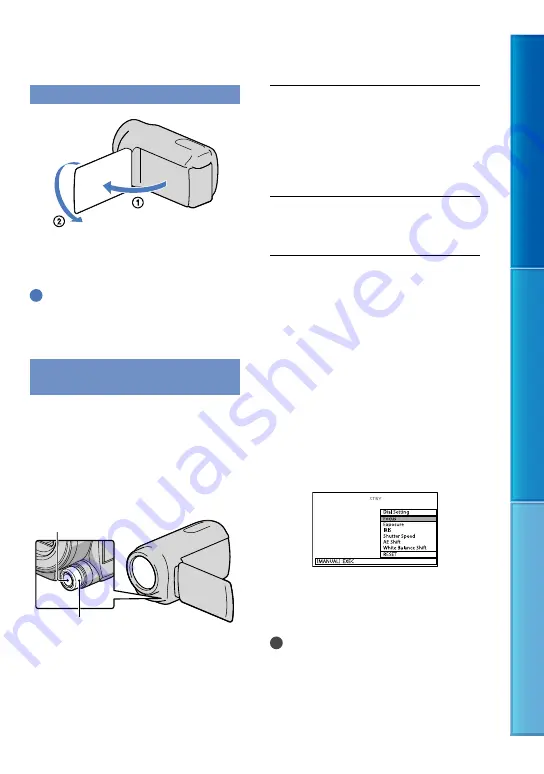
1
Table of C
on
ten
ts
Enjo
y U
seful F
unc
tions
Inde
x
GB
Recording in mirror mode
Open the LCD panel 90 degrees to the
camcorder (
), then rotate it 180 degrees
to the lens side (
).
Tips
A mirror-image of the subject appears on the
LCD screen, but the image will be normal when
recorded.
Controlling the image settings
manually with the MANUAL dial
You can assign 1 menu item you use often
to the MANUAL dial.
Since the focus adjustment is assigned to
the MANUAL dial in the default settings,
the operation below is described as
adjusting the focus using the dial.
Press MANUAL to activate the
manual adjustment mode.
Pressing MANUAL switches the
setting mode between automatic and
manual.
Rotate the MANUAL dial to adjust
the focus.
Items you can assign to the MANUAL
dial
[Focus] ... p. 77
[Exposure] ... p. 77
[IRIS] ... p. 78
[Shutter Speed] ... p. 78
[AE Shift] ... p. 78
[White Balance Shift] ... p. 79
To assign the menu item to the
MANUAL dial
Press and hold MANUAL down for a
few seconds.
The [Dial Setting] screen appears.
Rotate the MANUAL dial and select the
item to be assigned.
Press MANUAL.
Notes
Manual settings will be retained even if you
change the assigned item of the MANUAL dial.
However, if you set [Exposure] after setting
[AE Shift] manually, [Exposure] will override
[AE Shift].
MANUAL button
MANUAL dial






























